BWD WooCommerce Product Multi Action Addon For Elementor
Updated on: July 16, 2025
Version 1.4
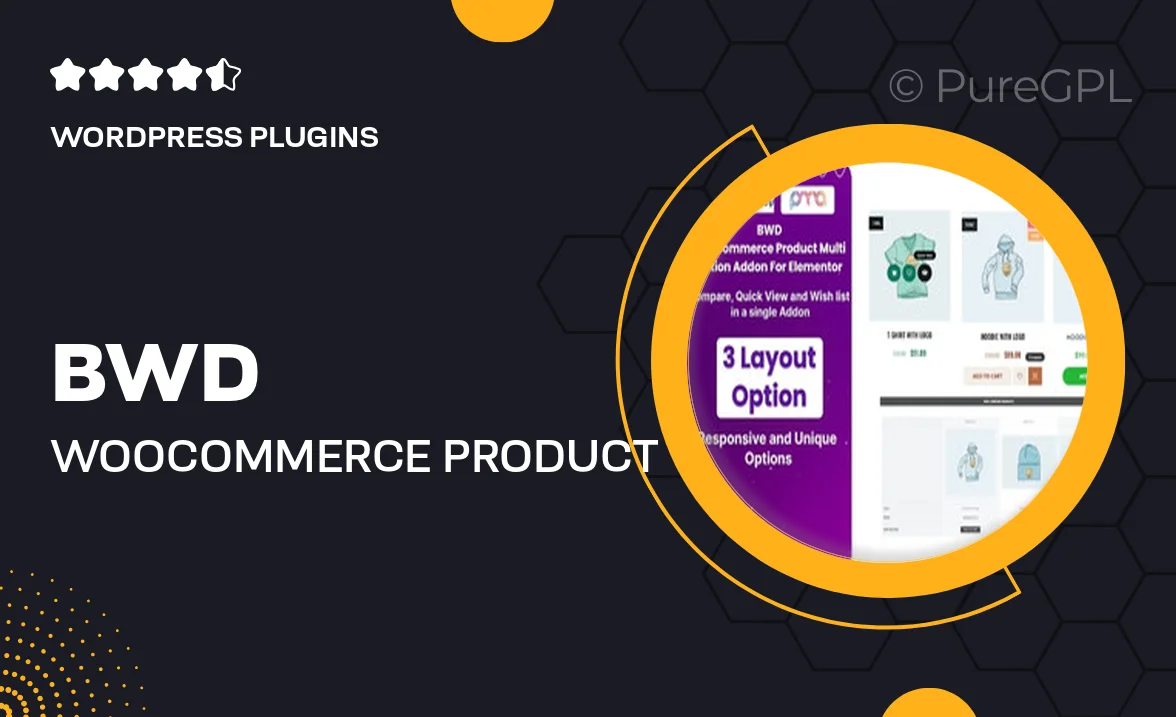
Single Purchase
Buy this product once and own it forever.
Membership
Unlock everything on the site for one low price.
Product Overview
Enhance your WooCommerce store with the BWD WooCommerce Product Multi Action Addon for Elementor. This powerful tool allows you to create dynamic product listings with multiple action buttons, making it easier for customers to interact with your products. Whether you want to add quick view options, wishlist functionalities, or custom links, this addon offers the flexibility you need. Its intuitive interface integrates seamlessly with Elementor, allowing you to customize the look and feel of your product pages without any coding. Plus, it’s designed to boost user engagement and streamline the shopping experience.
Key Features
- Multiple action buttons for enhanced product interaction.
- Easy integration with Elementor for seamless design.
- Customizable styles to match your branding.
- Quick view option to improve user experience.
- Wishlist functionality for customer convenience.
- Supports custom links for personalized actions.
- Responsive design ensures compatibility across devices.
- Regular updates and dedicated support for peace of mind.
Installation & Usage Guide
What You'll Need
- After downloading from our website, first unzip the file. Inside, you may find extra items like templates or documentation. Make sure to use the correct plugin/theme file when installing.
Unzip the Plugin File
Find the plugin's .zip file on your computer. Right-click and extract its contents to a new folder.

Upload the Plugin Folder
Navigate to the wp-content/plugins folder on your website's side. Then, drag and drop the unzipped plugin folder from your computer into this directory.

Activate the Plugin
Finally, log in to your WordPress dashboard. Go to the Plugins menu. You should see your new plugin listed. Click Activate to finish the installation.

PureGPL ensures you have all the tools and support you need for seamless installations and updates!
For any installation or technical-related queries, Please contact via Live Chat or Support Ticket.