BWD WooCommerce Product List Addon For Elementor
Updated on: March 10, 2025
Version 2.7
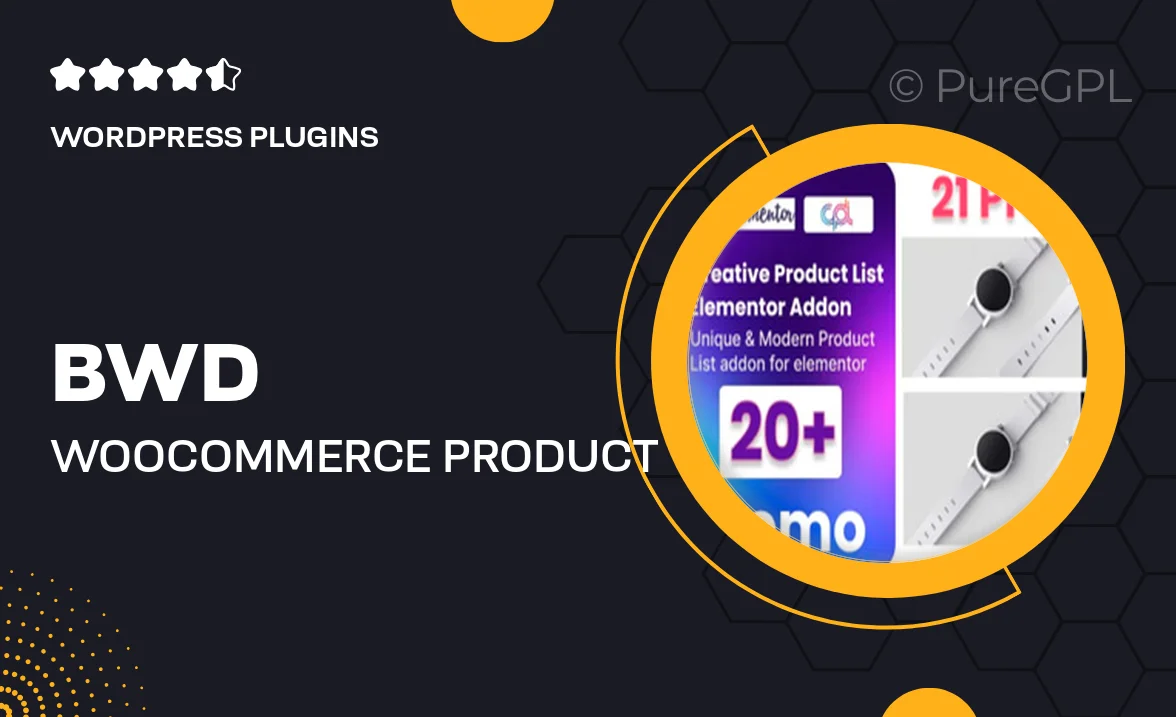
Single Purchase
Buy this product once and own it forever.
Membership
Unlock everything on the site for one low price.
Product Overview
Enhance your online store's presentation with the BWD WooCommerce Product List Addon for Elementor. This powerful tool allows you to create stunning product lists effortlessly, making it easier for your customers to browse and shop. With its user-friendly interface, you can showcase products in a variety of styles, ensuring your store stands out. Plus, the addon is fully compatible with WooCommerce, ensuring a seamless integration into your existing setup. Elevate your e-commerce experience and boost sales with this must-have addon.
Key Features
- Easy product list creation with a drag-and-drop interface.
- Multiple layout options to fit your store's aesthetic.
- Customizable design elements for a personalized look.
- Responsive design that looks great on all devices.
- Seamless integration with WooCommerce for effortless setup.
- Display product categories, tags, and attributes easily.
- Advanced filtering options to help customers find what they need.
- Speedy loading times for an optimal shopping experience.
- Regular updates and dedicated support for peace of mind.
Installation & Usage Guide
What You'll Need
- After downloading from our website, first unzip the file. Inside, you may find extra items like templates or documentation. Make sure to use the correct plugin/theme file when installing.
Unzip the Plugin File
Find the plugin's .zip file on your computer. Right-click and extract its contents to a new folder.

Upload the Plugin Folder
Navigate to the wp-content/plugins folder on your website's side. Then, drag and drop the unzipped plugin folder from your computer into this directory.

Activate the Plugin
Finally, log in to your WordPress dashboard. Go to the Plugins menu. You should see your new plugin listed. Click Activate to finish the installation.

PureGPL ensures you have all the tools and support you need for seamless installations and updates!
For any installation or technical-related queries, Please contact via Live Chat or Support Ticket.