BWD WooCommerce Product Image Accordion Addon For Elementor
Updated on: March 10, 2025
Version 2.5
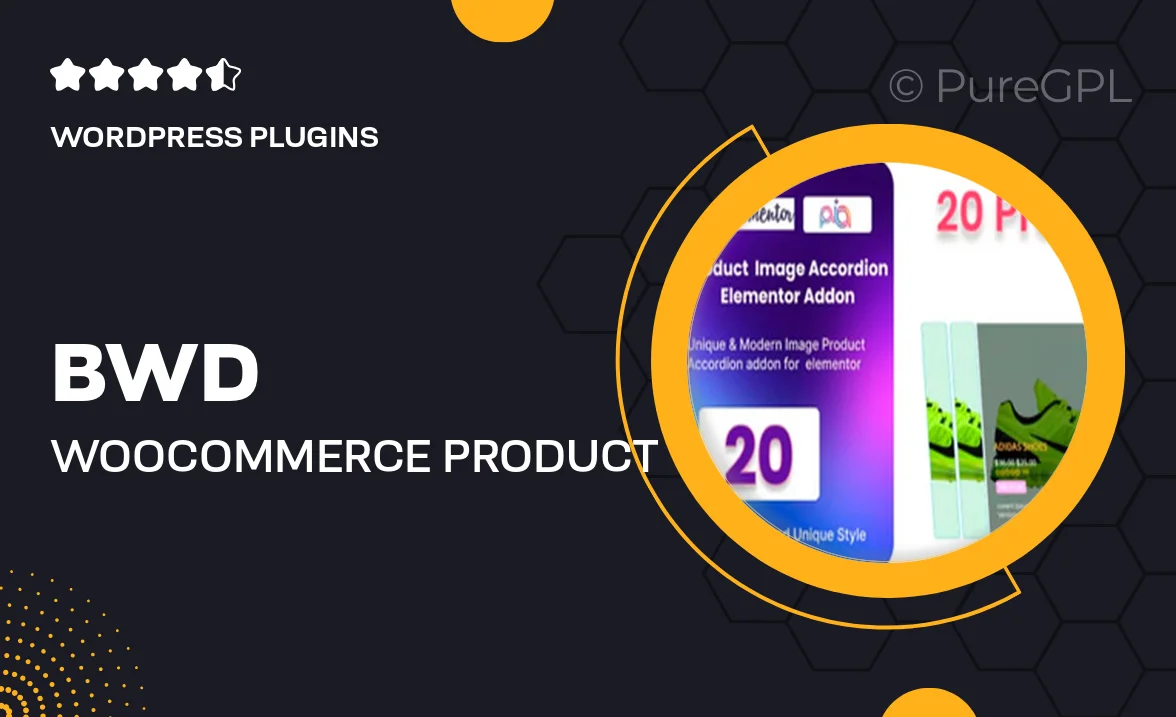
Single Purchase
Buy this product once and own it forever.
Membership
Unlock everything on the site for one low price.
Product Overview
Elevate your WooCommerce store with the BWD WooCommerce Product Image Accordion Addon for Elementor. This innovative plugin allows you to display product images in a sleek accordion format, enhancing the browsing experience for your customers. With its user-friendly interface, you can easily manage and customize how images are presented, making it simple to showcase multiple views of your products. Plus, the responsive design ensures that your images look stunning on any device. On top of that, this addon seamlessly integrates with Elementor, allowing for a hassle-free setup that saves you time and effort.
Key Features
- Stylish accordion layout for showcasing multiple product images.
- Fully responsive design for optimal viewing on all devices.
- Easy customization options to match your store's branding.
- Seamless integration with Elementor for a quick setup.
- User-friendly interface for effortless management of images.
- Supports various image formats, ensuring versatility.
- Enhances user experience by allowing quick image navigation.
- Regular updates to ensure compatibility with the latest WooCommerce versions.
Installation & Usage Guide
What You'll Need
- After downloading from our website, first unzip the file. Inside, you may find extra items like templates or documentation. Make sure to use the correct plugin/theme file when installing.
Unzip the Plugin File
Find the plugin's .zip file on your computer. Right-click and extract its contents to a new folder.

Upload the Plugin Folder
Navigate to the wp-content/plugins folder on your website's side. Then, drag and drop the unzipped plugin folder from your computer into this directory.

Activate the Plugin
Finally, log in to your WordPress dashboard. Go to the Plugins menu. You should see your new plugin listed. Click Activate to finish the installation.

PureGPL ensures you have all the tools and support you need for seamless installations and updates!
For any installation or technical-related queries, Please contact via Live Chat or Support Ticket.