BWD WooCommerce Product Grid Addon for Elementor
Updated on: January 1, 2026
Version 2.6
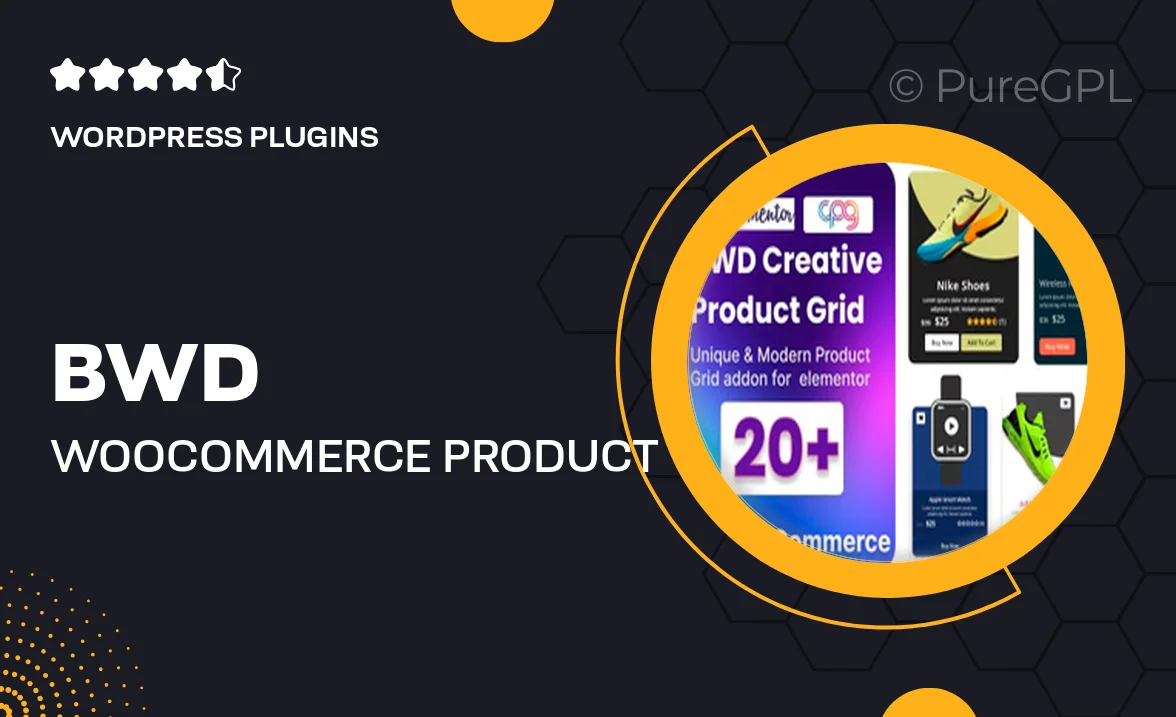
Single Purchase
Buy this product once and own it forever.
Membership
Unlock everything on the site for one low price.
Product Overview
Transform your online store with the BWD WooCommerce Product Grid Addon for Elementor. This powerful plugin seamlessly integrates with Elementor, allowing you to create stunning product grids that showcase your items beautifully. With a user-friendly interface, you can customize layouts, styles, and animations to match your brand's aesthetic. Plus, it’s designed to enhance user experience, helping customers find what they need quickly and easily. Whether you're running a small shop or a large e-commerce site, this addon is the perfect tool to elevate your product presentation.
Key Features
- Intuitive drag-and-drop interface for easy customization.
- Multiple layout options to display products in various styles.
- Responsive design ensures your grids look great on all devices.
- Advanced filter options to help users find products quickly.
- Customizable hover effects for an engaging user experience.
- Quick view functionality to enhance product browsing.
- Seamless integration with WooCommerce for effortless setup.
- Built-in styling options to match your website’s theme.
- Regular updates and dedicated support for peace of mind.
Installation & Usage Guide
What You'll Need
- After downloading from our website, first unzip the file. Inside, you may find extra items like templates or documentation. Make sure to use the correct plugin/theme file when installing.
Unzip the Plugin File
Find the plugin's .zip file on your computer. Right-click and extract its contents to a new folder.

Upload the Plugin Folder
Navigate to the wp-content/plugins folder on your website's side. Then, drag and drop the unzipped plugin folder from your computer into this directory.

Activate the Plugin
Finally, log in to your WordPress dashboard. Go to the Plugins menu. You should see your new plugin listed. Click Activate to finish the installation.

PureGPL ensures you have all the tools and support you need for seamless installations and updates!
For any installation or technical-related queries, Please contact via Live Chat or Support Ticket.