BWD WooCommerce Product Category Tiles Addon For Elementor
Updated on: March 10, 2025
Version 2.5
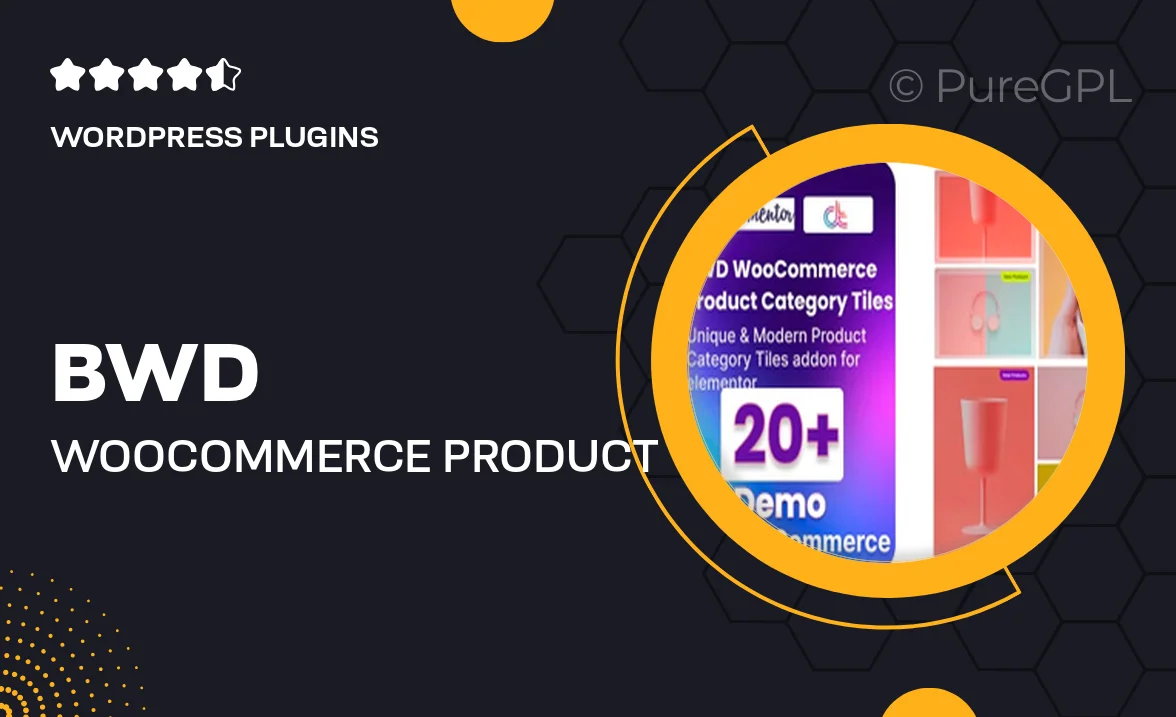
Single Purchase
Buy this product once and own it forever.
Membership
Unlock everything on the site for one low price.
Product Overview
Transform the way you showcase your products with the BWD WooCommerce Product Category Tiles Addon for Elementor. This powerful addon allows you to create visually appealing category tiles that can enhance your online store's aesthetics and functionality. With its user-friendly interface, you can effortlessly customize the layout, colors, and styles to match your brand's identity. Plus, the responsive design ensures that your category tiles look great on any device. What makes it stand out is the seamless integration with WooCommerce, allowing you to display categories dynamically. Elevate your eCommerce experience today!
Key Features
- Easy drag-and-drop functionality for effortless design.
- Fully responsive layout adapts to all screen sizes.
- Customizable tile styles to match your branding.
- Dynamic category display for real-time updates.
- Multiple layout options for versatile presentation.
- Supports various hover effects to engage customers.
- SEO-friendly design to help improve search visibility.
- Compatible with the latest WooCommerce and Elementor versions.
Installation & Usage Guide
What You'll Need
- After downloading from our website, first unzip the file. Inside, you may find extra items like templates or documentation. Make sure to use the correct plugin/theme file when installing.
Unzip the Plugin File
Find the plugin's .zip file on your computer. Right-click and extract its contents to a new folder.

Upload the Plugin Folder
Navigate to the wp-content/plugins folder on your website's side. Then, drag and drop the unzipped plugin folder from your computer into this directory.

Activate the Plugin
Finally, log in to your WordPress dashboard. Go to the Plugins menu. You should see your new plugin listed. Click Activate to finish the installation.

PureGPL ensures you have all the tools and support you need for seamless installations and updates!
For any installation or technical-related queries, Please contact via Live Chat or Support Ticket.