BWD WooCommerce Product Category Carousel For Elementor
Updated on: August 27, 2024
Version 2.1
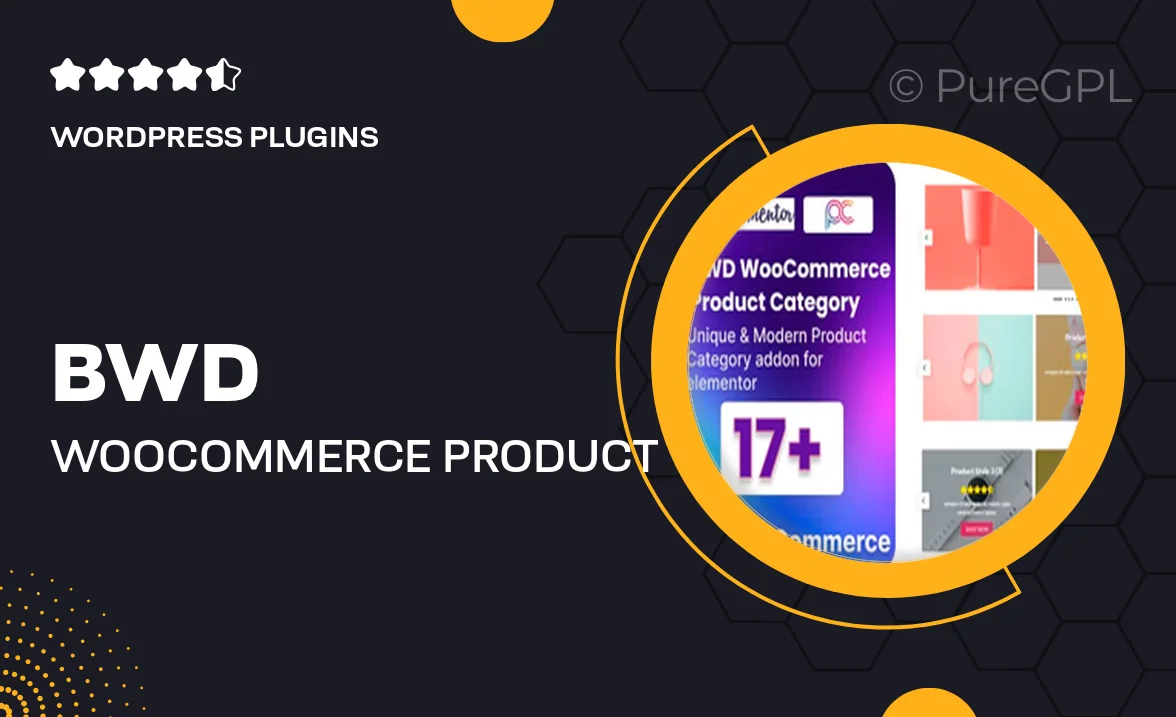
Single Purchase
Buy this product once and own it forever.
Membership
Unlock everything on the site for one low price.
Product Overview
Elevate your online store with the BWD WooCommerce Product Category Carousel for Elementor. This intuitive plugin seamlessly integrates into your existing Elementor setup, allowing you to showcase your product categories in a visually appealing carousel format. With its easy-to-use interface, you can quickly customize the appearance and functionality to fit your brand's style. Plus, it enhances user experience by making navigation smooth and engaging. What makes it stand out is its responsive design, ensuring that your categories look great on any device. Perfect for boosting your sales and enhancing your site's aesthetics!
Key Features
- Stunning carousel display for product categories, enhancing visual appeal.
- Fully customizable settings to match your site's branding.
- Responsive design that looks great on all devices.
- Easy integration with Elementor, no coding required.
- Supports multiple layouts and styles for diverse looks.
- Ability to showcase featured categories prominently.
- Optimized for fast loading to improve user experience.
- SEO-friendly structure to help boost your site's visibility.
- Regular updates and dedicated support for peace of mind.
Installation & Usage Guide
What You'll Need
- After downloading from our website, first unzip the file. Inside, you may find extra items like templates or documentation. Make sure to use the correct plugin/theme file when installing.
Unzip the Plugin File
Find the plugin's .zip file on your computer. Right-click and extract its contents to a new folder.

Upload the Plugin Folder
Navigate to the wp-content/plugins folder on your website's side. Then, drag and drop the unzipped plugin folder from your computer into this directory.

Activate the Plugin
Finally, log in to your WordPress dashboard. Go to the Plugins menu. You should see your new plugin listed. Click Activate to finish the installation.

PureGPL ensures you have all the tools and support you need for seamless installations and updates!
For any installation or technical-related queries, Please contact via Live Chat or Support Ticket.