BWD WooCommerce Product Carousel Addon For Elementor
Updated on: March 10, 2025
Version 2.5
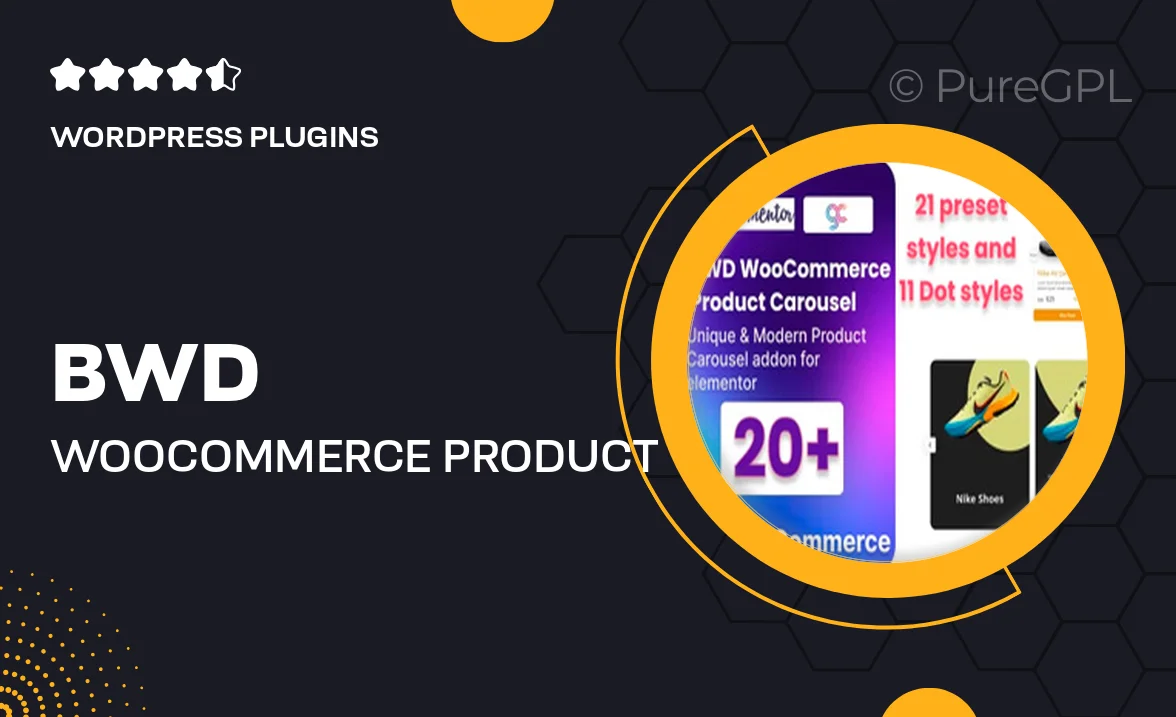
Single Purchase
Buy this product once and own it forever.
Membership
Unlock everything on the site for one low price.
Product Overview
Elevate your online store's presentation with the BWD WooCommerce Product Carousel Addon for Elementor. This powerful tool allows you to showcase your products in a visually appealing carousel format, enhancing user engagement and boosting sales. With an intuitive interface, you can easily customize the look and feel to match your brand. Plus, it’s fully responsive, ensuring a seamless experience on any device. What makes it stand out is its easy integration with Elementor, giving you the flexibility to create stunning layouts without any coding knowledge.
Key Features
- Fully customizable carousel layouts to match your store's aesthetic.
- Seamless integration with Elementor for effortless design.
- Responsive design that looks great on desktop and mobile.
- Multiple carousel styles to choose from, including sliders and grids.
- Option to display products by category, best-sellers, or new arrivals.
- Easy-to-use settings panel for quick adjustments.
- Supports various WooCommerce product types, enhancing versatility.
- Includes navigation arrows and pagination for improved user experience.
- Optimized for speed to ensure fast loading times.
Installation & Usage Guide
What You'll Need
- After downloading from our website, first unzip the file. Inside, you may find extra items like templates or documentation. Make sure to use the correct plugin/theme file when installing.
Unzip the Plugin File
Find the plugin's .zip file on your computer. Right-click and extract its contents to a new folder.

Upload the Plugin Folder
Navigate to the wp-content/plugins folder on your website's side. Then, drag and drop the unzipped plugin folder from your computer into this directory.

Activate the Plugin
Finally, log in to your WordPress dashboard. Go to the Plugins menu. You should see your new plugin listed. Click Activate to finish the installation.

PureGPL ensures you have all the tools and support you need for seamless installations and updates!
For any installation or technical-related queries, Please contact via Live Chat or Support Ticket.