BWD WooCommerce Product Accordion Addon For Elementor
Updated on: May 13, 2025
Version 2.6
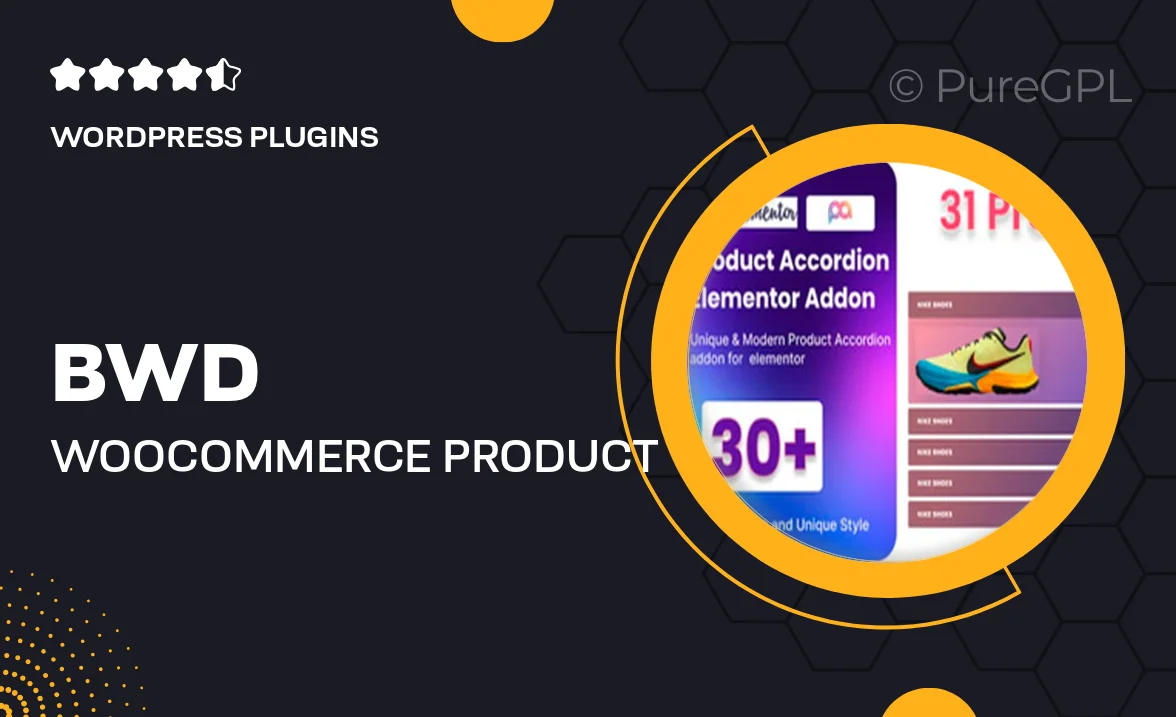
Single Purchase
Buy this product once and own it forever.
Membership
Unlock everything on the site for one low price.
Product Overview
Transform your WooCommerce store's product display with the BWD WooCommerce Product Accordion Addon for Elementor. This powerful tool allows you to showcase products in a sleek, accordion style, making it easy for customers to navigate through your offerings. With its user-friendly interface, you can customize the look and feel to match your brand seamlessly. Plus, it's optimized for performance, ensuring fast load times and a smooth shopping experience. What makes it stand out is the ability to enhance user engagement while keeping your layout organized and clean.
Key Features
- Stunning accordion layout for intuitive product browsing.
- Fully compatible with Elementor, allowing for easy drag-and-drop customization.
- Responsive design ensures a great experience on any device.
- Customizable colors, fonts, and styles to match your brand identity.
- Easy integration with WooCommerce for a seamless shopping experience.
- Fast loading times to keep your customers engaged and reduce bounce rates.
- Supports multiple product categories for organized displays.
- Simple setup process with detailed documentation for guidance.
Installation & Usage Guide
What You'll Need
- After downloading from our website, first unzip the file. Inside, you may find extra items like templates or documentation. Make sure to use the correct plugin/theme file when installing.
Unzip the Plugin File
Find the plugin's .zip file on your computer. Right-click and extract its contents to a new folder.

Upload the Plugin Folder
Navigate to the wp-content/plugins folder on your website's side. Then, drag and drop the unzipped plugin folder from your computer into this directory.

Activate the Plugin
Finally, log in to your WordPress dashboard. Go to the Plugins menu. You should see your new plugin listed. Click Activate to finish the installation.

PureGPL ensures you have all the tools and support you need for seamless installations and updates!
For any installation or technical-related queries, Please contact via Live Chat or Support Ticket.