BWD Restaurant Price Menu Addon For Elementor
Updated on: April 14, 2025
Version 1.6
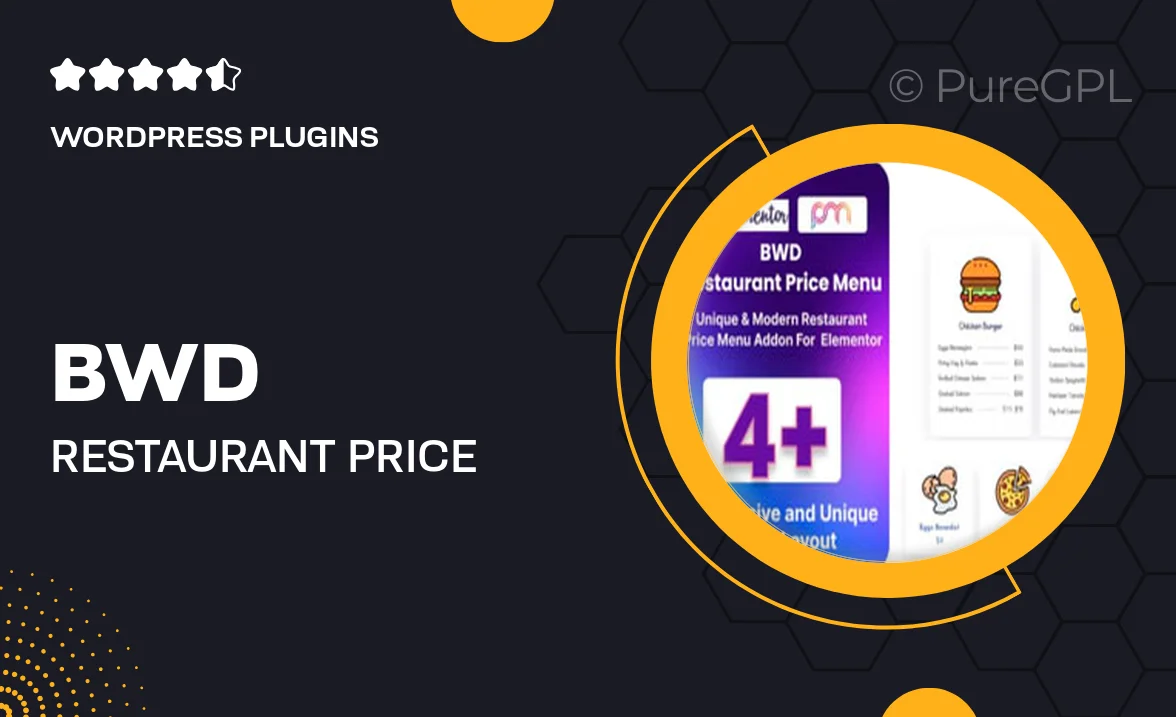
Single Purchase
Buy this product once and own it forever.
Membership
Unlock everything on the site for one low price.
Product Overview
Elevate your restaurant's online presence with the BWD Restaurant Price Menu Addon for Elementor. This user-friendly plugin allows you to create stunning and customizable price menus that perfectly showcase your culinary offerings. With a variety of design options, you can easily match the menu to your restaurant's branding. Plus, the intuitive interface ensures that even those with minimal technical skills can craft a beautiful menu in no time. Whether you're a cozy café or a fine dining establishment, this addon is designed to impress your guests and drive their appetites.
Key Features
- Customizable menu layouts to fit your restaurant's style.
- Easy drag-and-drop functionality for quick setup.
- Responsive design that looks great on all devices.
- Option to showcase special dishes and chef recommendations.
- Multiple pricing formats for flexibility in presentation.
- Color and typography settings to align with your branding.
- Supports images and descriptions to entice customers.
- Regular updates and dedicated support for peace of mind.
Installation & Usage Guide
What You'll Need
- After downloading from our website, first unzip the file. Inside, you may find extra items like templates or documentation. Make sure to use the correct plugin/theme file when installing.
Unzip the Plugin File
Find the plugin's .zip file on your computer. Right-click and extract its contents to a new folder.

Upload the Plugin Folder
Navigate to the wp-content/plugins folder on your website's side. Then, drag and drop the unzipped plugin folder from your computer into this directory.

Activate the Plugin
Finally, log in to your WordPress dashboard. Go to the Plugins menu. You should see your new plugin listed. Click Activate to finish the installation.

PureGPL ensures you have all the tools and support you need for seamless installations and updates!
For any installation or technical-related queries, Please contact via Live Chat or Support Ticket.