BWD Pricing Table Add-on for Elementor
Updated on: October 10, 2025
Version 1.4
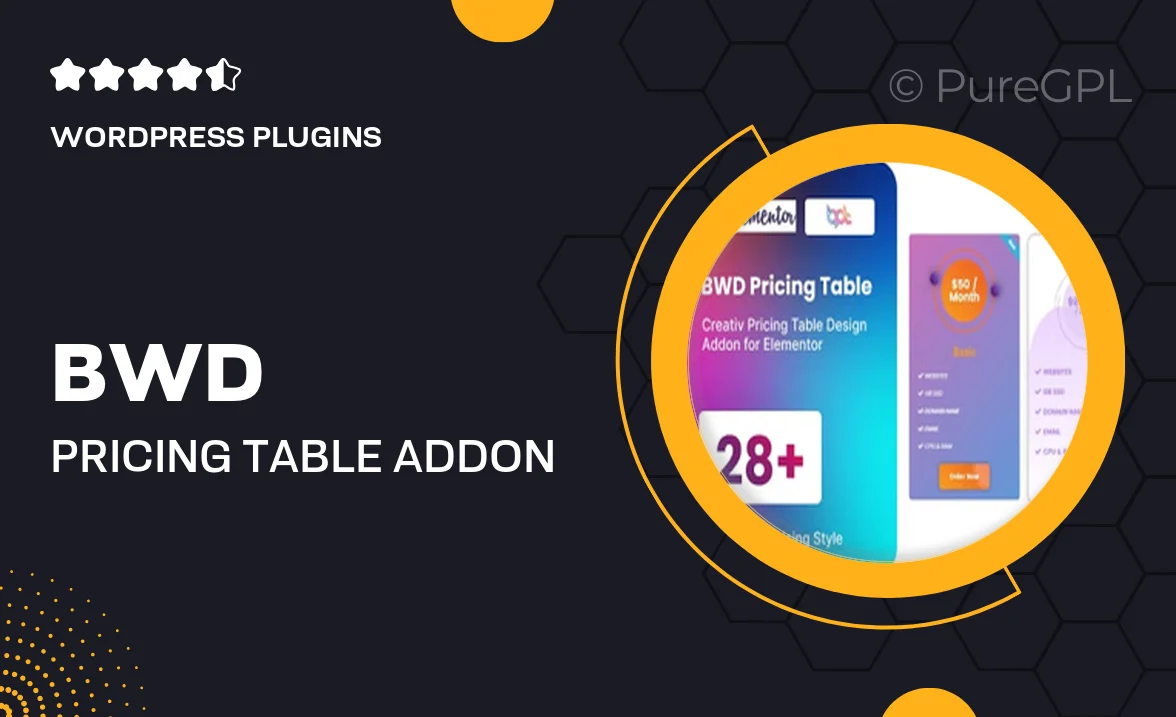
Single Purchase
Buy this product once and own it forever.
Membership
Unlock everything on the site for one low price.
Product Overview
Introducing the BWD Pricing Table Add-on for Elementor, a powerful tool designed to enhance your website's pricing presentation. This add-on allows you to create stunning, customizable pricing tables that not only look great but also boost conversions. With an intuitive interface, you can easily showcase your services or products in a clear and appealing way. Plus, it seamlessly integrates with Elementor, ensuring a hassle-free experience. Whether you're a freelancer, small business, or an agency, this add-on will elevate your pricing strategy and attract more customers.
Key Features
- Customizable layouts to match your website's style.
- Responsive design for optimal viewing on all devices.
- Multiple pricing plans to effectively showcase your offerings.
- Easy drag-and-drop functionality within Elementor.
- Built-in icons and images for enhanced visual appeal.
- Tooltip support for additional information without cluttering the table.
- Custom animations to draw attention to your pricing options.
- Support for currency symbols and localization.
Installation & Usage Guide
What You'll Need
- After downloading from our website, first unzip the file. Inside, you may find extra items like templates or documentation. Make sure to use the correct plugin/theme file when installing.
Unzip the Plugin File
Find the plugin's .zip file on your computer. Right-click and extract its contents to a new folder.

Upload the Plugin Folder
Navigate to the wp-content/plugins folder on your website's side. Then, drag and drop the unzipped plugin folder from your computer into this directory.

Activate the Plugin
Finally, log in to your WordPress dashboard. Go to the Plugins menu. You should see your new plugin listed. Click Activate to finish the installation.

PureGPL ensures you have all the tools and support you need for seamless installations and updates!
For any installation or technical-related queries, Please contact via Live Chat or Support Ticket.