BWD Post Carousel Block For Gutenberg
Updated on: March 5, 2025
Version 1.4
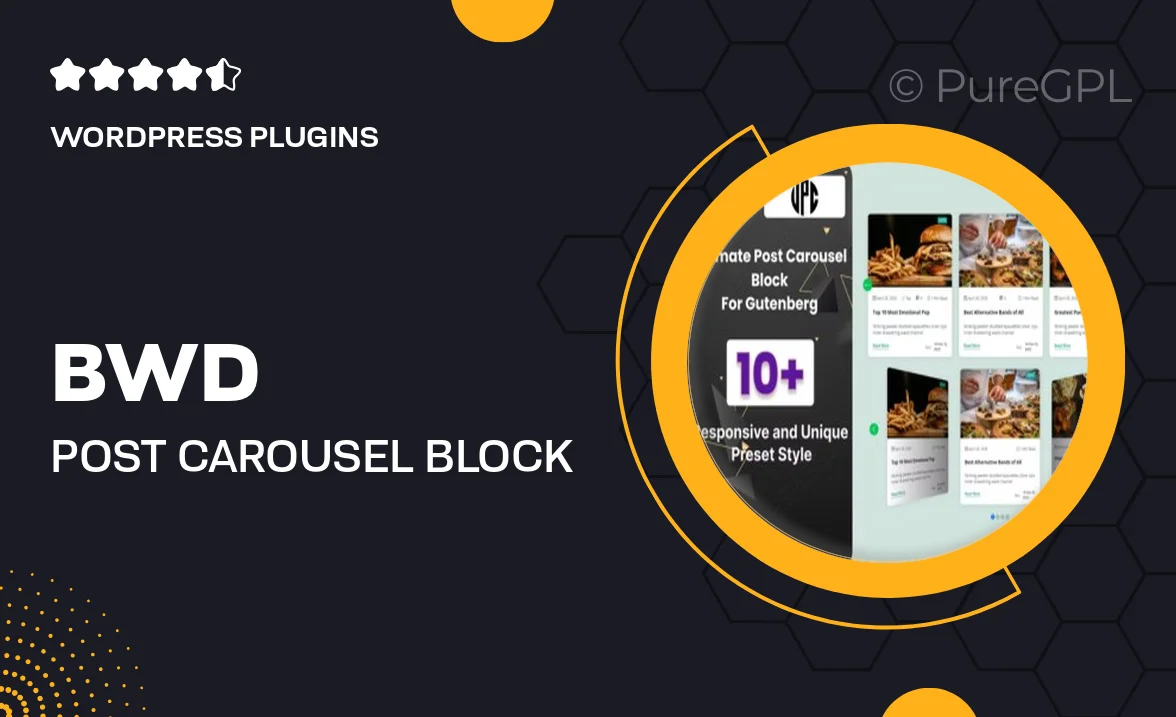
Single Purchase
Buy this product once and own it forever.
Membership
Unlock everything on the site for one low price.
Product Overview
Introducing the BWD Post Carousel Block for Gutenberg, your go-to solution for creating stunning post carousels effortlessly. This intuitive block allows you to display your blog posts, portfolio items, or any custom post types in a sleek, eye-catching format. With its user-friendly interface, you can easily customize the layout, choose from various styles, and adjust settings to fit your site’s aesthetics. Plus, it’s fully responsive, ensuring your content looks great on any device. What makes it stand out is the seamless integration with the Gutenberg editor, making it a breeze to set up and manage your post displays.
Key Features
- Easy integration with Gutenberg for a smooth editing experience.
- Fully responsive design that adapts to all screen sizes.
- Multiple layout options to showcase your posts creatively.
- Customizable settings for speed, autoplay, and navigation styles.
- Supports various post types, including custom post formats.
- Simple drag-and-drop interface for effortless arrangement.
- Lightweight and optimized for fast loading times.
- Built-in styling options to match your site’s branding.
Installation & Usage Guide
What You'll Need
- After downloading from our website, first unzip the file. Inside, you may find extra items like templates or documentation. Make sure to use the correct plugin/theme file when installing.
Unzip the Plugin File
Find the plugin's .zip file on your computer. Right-click and extract its contents to a new folder.

Upload the Plugin Folder
Navigate to the wp-content/plugins folder on your website's side. Then, drag and drop the unzipped plugin folder from your computer into this directory.

Activate the Plugin
Finally, log in to your WordPress dashboard. Go to the Plugins menu. You should see your new plugin listed. Click Activate to finish the installation.

PureGPL ensures you have all the tools and support you need for seamless installations and updates!
For any installation or technical-related queries, Please contact via Live Chat or Support Ticket.