BWD Photo Stack Addon for Elementor
Updated on: April 5, 2025
Version 1.4
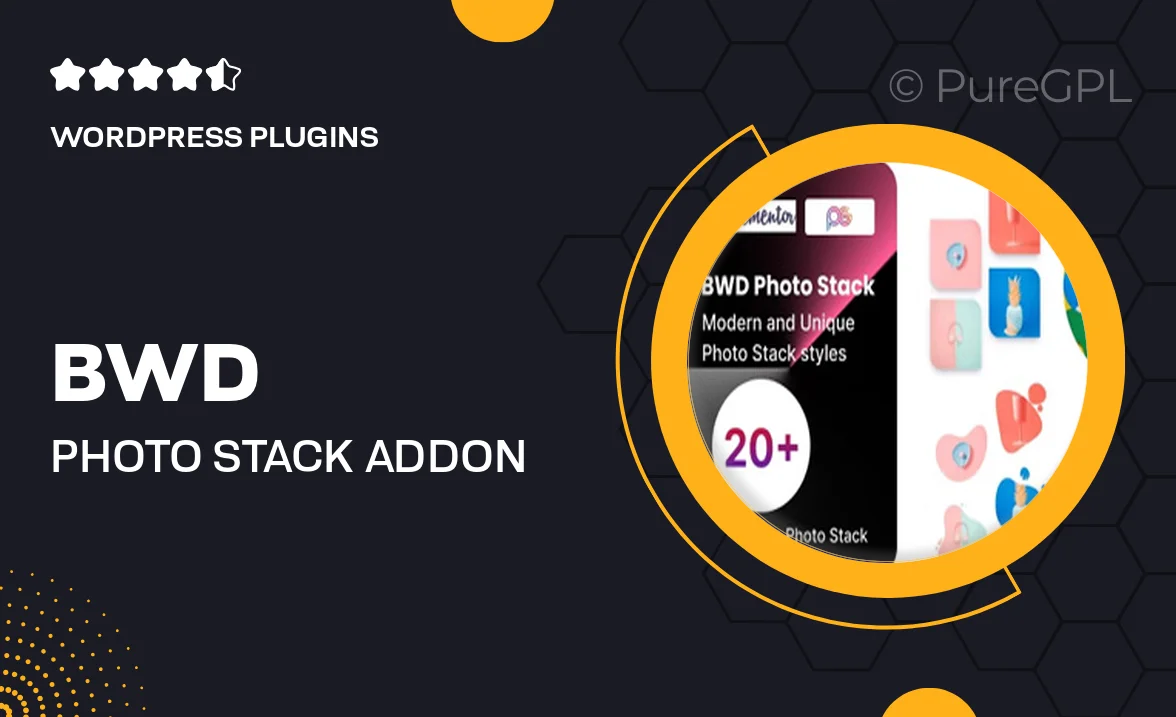
Single Purchase
Buy this product once and own it forever.
Membership
Unlock everything on the site for one low price.
Product Overview
Elevate your photography website with the BWD Photo Stack Addon for Elementor. This intuitive plugin allows you to create stunning photo galleries that captivate your audience. With its user-friendly interface, you can easily stack and organize images in a visually appealing manner. Plus, the addon is fully customizable, enabling you to adjust styles and layouts to match your brand. What makes it stand out is the seamless integration with Elementor, ensuring a smooth design experience. Transform your photo display and showcase your work like never before.
Key Features
- Dynamic stacking options for unique photo arrangements.
- Fully customizable styles to suit your brand's aesthetics.
- Seamless integration with Elementor for effortless design.
- Responsive layouts that look great on any device.
- Easy-to-use interface, perfect for both beginners and pros.
- Advanced hover effects to enhance user interaction.
- Support for multiple image formats, including GIFs.
- Lightweight design ensures fast loading times.
Installation & Usage Guide
What You'll Need
- After downloading from our website, first unzip the file. Inside, you may find extra items like templates or documentation. Make sure to use the correct plugin/theme file when installing.
Unzip the Plugin File
Find the plugin's .zip file on your computer. Right-click and extract its contents to a new folder.

Upload the Plugin Folder
Navigate to the wp-content/plugins folder on your website's side. Then, drag and drop the unzipped plugin folder from your computer into this directory.

Activate the Plugin
Finally, log in to your WordPress dashboard. Go to the Plugins menu. You should see your new plugin listed. Click Activate to finish the installation.

PureGPL ensures you have all the tools and support you need for seamless installations and updates!
For any installation or technical-related queries, Please contact via Live Chat or Support Ticket.