BWD Photo Frame Addon For Elementor
Updated on: March 10, 2025
Version 1.4
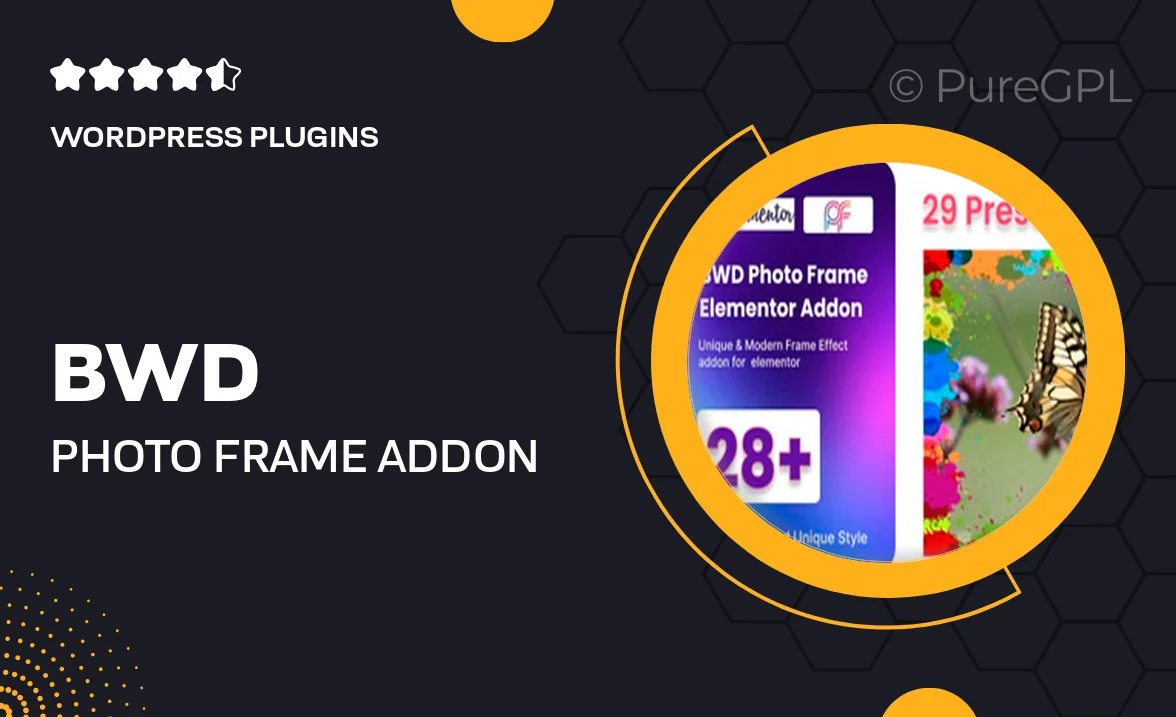
Single Purchase
Buy this product once and own it forever.
Membership
Unlock everything on the site for one low price.
Product Overview
Elevate your website's visual storytelling with the BWD Photo Frame Addon for Elementor. This intuitive plugin allows you to add stunning photo frames to your images, enhancing their appeal and creating a unique aesthetic. With a variety of customizable frame styles and settings, you can easily match your site's design. Plus, the user-friendly interface means you don’t need to be a coding expert to create beautiful galleries. What makes it stand out is its seamless integration with Elementor, ensuring a smooth design experience while giving your images the spotlight they deserve.
Key Features
- Multiple frame styles to choose from, enhancing visual appeal.
- User-friendly interface designed for easy customization.
- Seamless integration with Elementor for a smooth experience.
- Responsive design ensures frames look great on all devices.
- Customizable settings for padding, margin, and frame thickness.
- Ability to add shadows and hover effects for added depth.
- Fast loading times to keep your site optimized.
- Regular updates and support to keep your plugin running smoothly.
Installation & Usage Guide
What You'll Need
- After downloading from our website, first unzip the file. Inside, you may find extra items like templates or documentation. Make sure to use the correct plugin/theme file when installing.
Unzip the Plugin File
Find the plugin's .zip file on your computer. Right-click and extract its contents to a new folder.

Upload the Plugin Folder
Navigate to the wp-content/plugins folder on your website's side. Then, drag and drop the unzipped plugin folder from your computer into this directory.

Activate the Plugin
Finally, log in to your WordPress dashboard. Go to the Plugins menu. You should see your new plugin listed. Click Activate to finish the installation.

PureGPL ensures you have all the tools and support you need for seamless installations and updates!
For any installation or technical-related queries, Please contact via Live Chat or Support Ticket.