BWD Meet the Team Elementor Addon
Updated on: January 26, 2025
Version 2.8
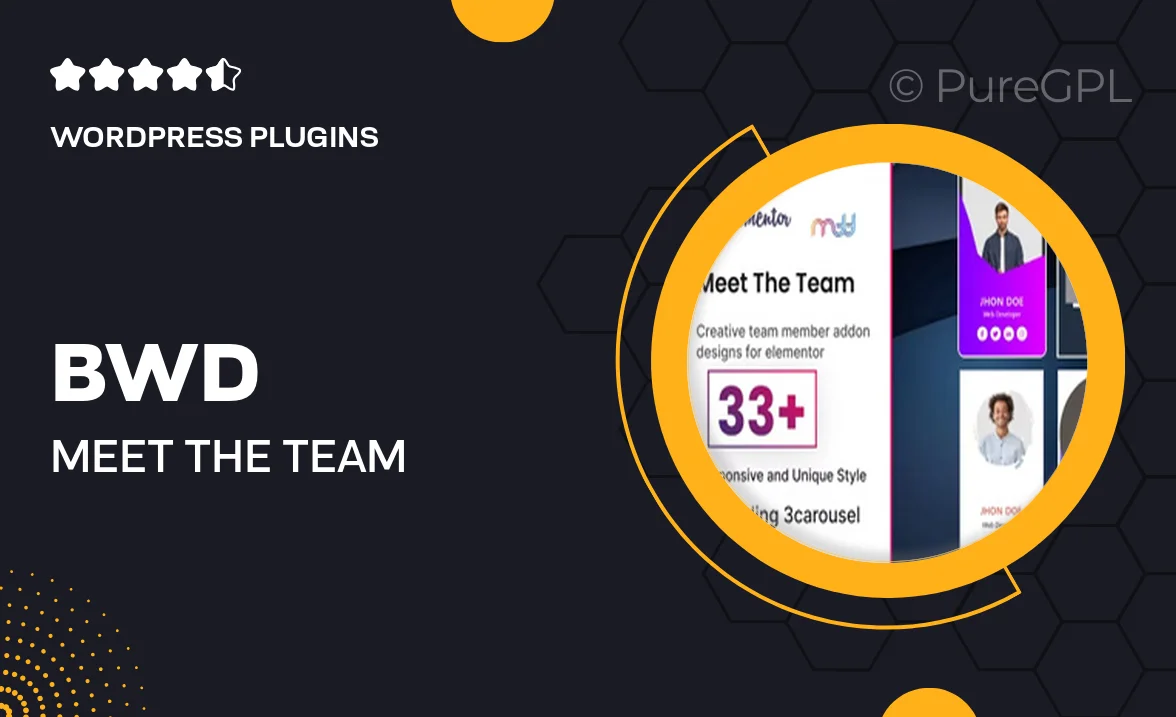
Single Purchase
Buy this product once and own it forever.
Membership
Unlock everything on the site for one low price.
Product Overview
Introducing the BWD Meet the Team Elementor Addon, a perfect solution to showcase your team members in a stunning and engaging way. With its user-friendly interface, you can easily create custom team member profiles that highlight their skills, roles, and personalities. This addon seamlessly integrates with Elementor, allowing you to design beautiful layouts without any coding knowledge. Plus, you have the flexibility to choose from various styles and layouts to match your website's aesthetic. What makes it stand out is its responsive design, ensuring that your team section looks great on any device.
Key Features
- Easy integration with Elementor for hassle-free design.
- Multiple layout options to fit your brand's style.
- Customizable member profiles with social media links.
- Responsive design that adapts to all screen sizes.
- Drag-and-drop functionality for effortless setup.
- Option to include member descriptions and skills.
- Fast loading times to enhance user experience.
- Regular updates and dedicated support for peace of mind.
Installation & Usage Guide
What You'll Need
- After downloading from our website, first unzip the file. Inside, you may find extra items like templates or documentation. Make sure to use the correct plugin/theme file when installing.
Unzip the Plugin File
Find the plugin's .zip file on your computer. Right-click and extract its contents to a new folder.

Upload the Plugin Folder
Navigate to the wp-content/plugins folder on your website's side. Then, drag and drop the unzipped plugin folder from your computer into this directory.

Activate the Plugin
Finally, log in to your WordPress dashboard. Go to the Plugins menu. You should see your new plugin listed. Click Activate to finish the installation.

PureGPL ensures you have all the tools and support you need for seamless installations and updates!
For any installation or technical-related queries, Please contact via Live Chat or Support Ticket.