BWD Map Masking addon for Elementor
Updated on: January 5, 2026
Version 2.3
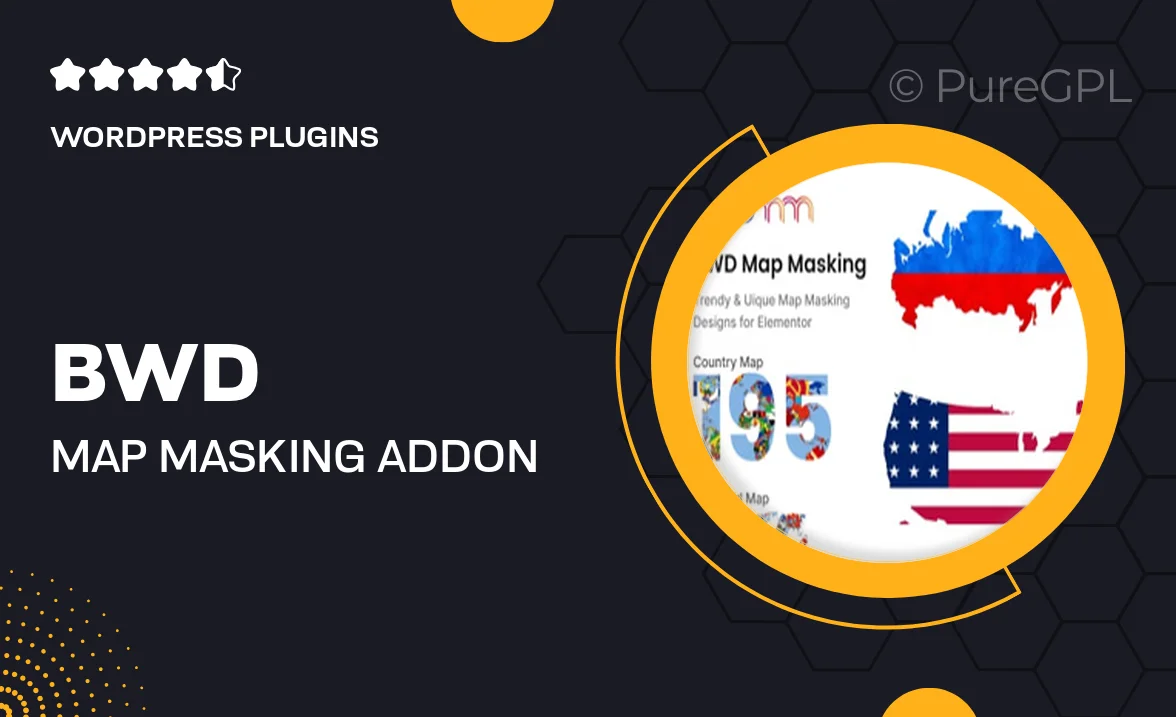
Single Purchase
Buy this product once and own it forever.
Membership
Unlock everything on the site for one low price.
Product Overview
Enhance your Elementor experience with the BWD Map Masking addon, designed to bring a unique visual flair to your website. This powerful tool allows you to easily create stunning map overlays that can be customized to fit your brand's aesthetic. With a user-friendly interface, you can apply various masking effects to your maps, making them not only functional but also visually appealing. Plus, it integrates seamlessly with Elementor, allowing you to focus on design without any hassle. Whether you're building a travel blog, a real estate site, or simply want to showcase a location, this addon provides the perfect solution.
Key Features
- Seamless integration with Elementor for easy use.
- Customizable map masking effects to enhance visual appeal.
- Responsive design ensures maps look great on all devices.
- Multiple styling options to match your brand's look.
- User-friendly interface, perfect for both beginners and pros.
- Supports various map types, including Google Maps and OpenStreetMap.
- Quick setup process to get you started in no time.
- Regular updates to ensure compatibility with the latest Elementor versions.
Installation & Usage Guide
What You'll Need
- After downloading from our website, first unzip the file. Inside, you may find extra items like templates or documentation. Make sure to use the correct plugin/theme file when installing.
Unzip the Plugin File
Find the plugin's .zip file on your computer. Right-click and extract its contents to a new folder.

Upload the Plugin Folder
Navigate to the wp-content/plugins folder on your website's side. Then, drag and drop the unzipped plugin folder from your computer into this directory.

Activate the Plugin
Finally, log in to your WordPress dashboard. Go to the Plugins menu. You should see your new plugin listed. Click Activate to finish the installation.

PureGPL ensures you have all the tools and support you need for seamless installations and updates!
For any installation or technical-related queries, Please contact via Live Chat or Support Ticket.