BWD Interactive Timeline Addon For Elementor
Updated on: March 5, 2025
Version 1.5
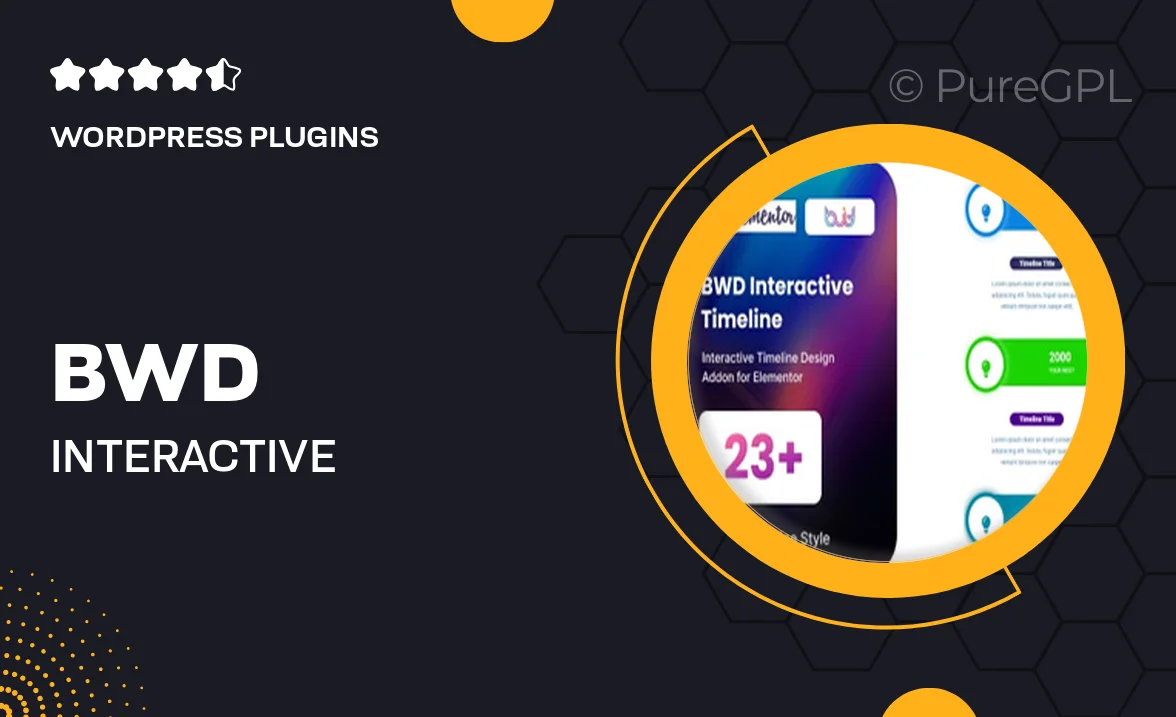
Single Purchase
Buy this product once and own it forever.
Membership
Unlock everything on the site for one low price.
Product Overview
Elevate your website's storytelling with the BWD Interactive Timeline Addon for Elementor. This innovative tool allows you to create engaging, visually appealing timelines that enhance user experience and keep visitors informed. With its user-friendly interface, you can effortlessly add milestones, events, and important dates to your site. The addon is fully responsive, ensuring your timelines look great on any device. Plus, it offers a variety of customization options, allowing you to match the timeline's design with your brand effortlessly. What makes it stand out is the interactive features that encourage user interaction, making your content more memorable.
Key Features
- Easy drag-and-drop timeline creation with Elementor.
- Fully responsive design for optimal viewing on all devices.
- Customizable styles to fit your branding needs.
- Interactive elements that engage users and enhance storytelling.
- Multiple layout options to choose from, including vertical and horizontal timelines.
- Seamless integration with existing Elementor widgets.
- Simple event management for easy updates and changes.
- Pre-designed templates to help you get started quickly.
- Regular updates and dedicated support for peace of mind.
Installation & Usage Guide
What You'll Need
- After downloading from our website, first unzip the file. Inside, you may find extra items like templates or documentation. Make sure to use the correct plugin/theme file when installing.
Unzip the Plugin File
Find the plugin's .zip file on your computer. Right-click and extract its contents to a new folder.

Upload the Plugin Folder
Navigate to the wp-content/plugins folder on your website's side. Then, drag and drop the unzipped plugin folder from your computer into this directory.

Activate the Plugin
Finally, log in to your WordPress dashboard. Go to the Plugins menu. You should see your new plugin listed. Click Activate to finish the installation.

PureGPL ensures you have all the tools and support you need for seamless installations and updates!
For any installation or technical-related queries, Please contact via Live Chat or Support Ticket.