BWD Image Hotspot Addon For Elementor
Updated on: May 13, 2025
Version 1.4
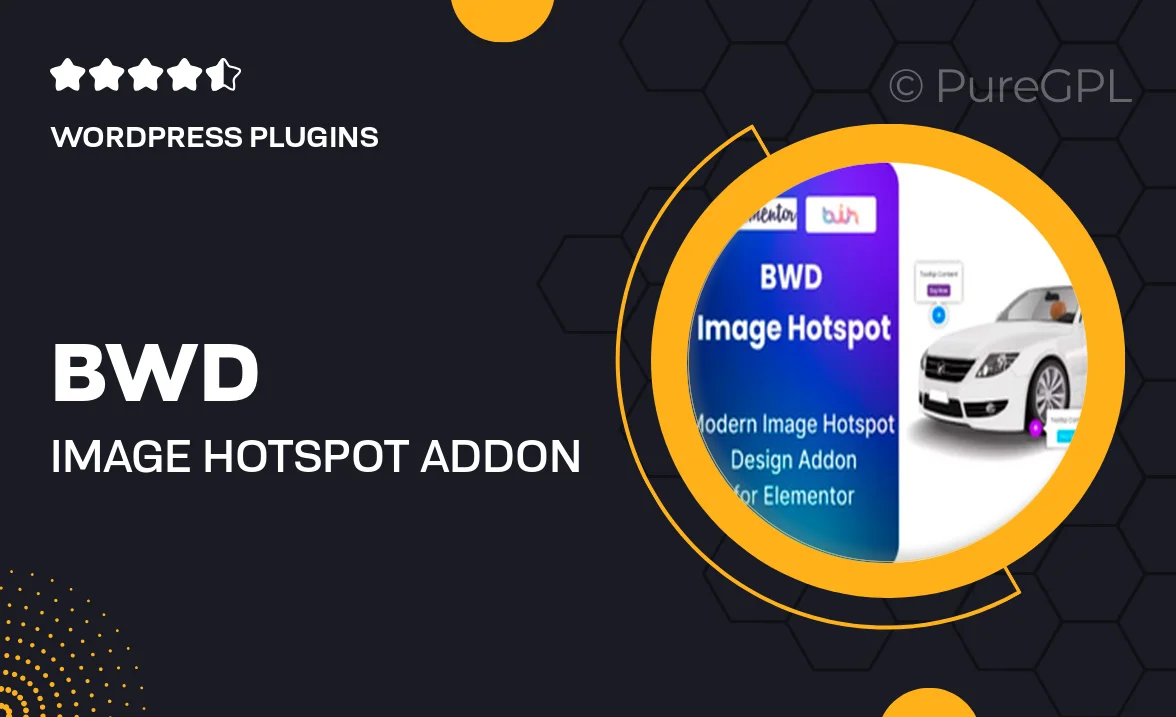
Single Purchase
Buy this product once and own it forever.
Membership
Unlock everything on the site for one low price.
Product Overview
Enhance your Elementor designs with the BWD Image Hotspot Addon, a powerful tool that lets you create interactive image hotspots effortlessly. This addon allows you to add informative tooltips and eye-catching markers to your images, making it easy for visitors to explore your content. Whether you're showcasing a product, a map, or a tutorial, this addon brings your images to life. With its user-friendly interface, you can customize every aspect of the hotspots, ensuring they match your site's style. Plus, it's fully responsive, ensuring a seamless experience on any device.
Key Features
- Intuitive drag-and-drop functionality for easy hotspot placement.
- Customizable tooltip styles to match your design aesthetic.
- Responsive design ensures optimal display on all screen sizes.
- Multiple hotspot types, including icons, images, and text.
- Simple integration with any Elementor layout.
- Option to add animations for a more engaging user experience.
- Extensive documentation and support for a smooth setup.
- Regular updates to ensure compatibility with the latest Elementor versions.
Installation & Usage Guide
What You'll Need
- After downloading from our website, first unzip the file. Inside, you may find extra items like templates or documentation. Make sure to use the correct plugin/theme file when installing.
Unzip the Plugin File
Find the plugin's .zip file on your computer. Right-click and extract its contents to a new folder.

Upload the Plugin Folder
Navigate to the wp-content/plugins folder on your website's side. Then, drag and drop the unzipped plugin folder from your computer into this directory.

Activate the Plugin
Finally, log in to your WordPress dashboard. Go to the Plugins menu. You should see your new plugin listed. Click Activate to finish the installation.

PureGPL ensures you have all the tools and support you need for seamless installations and updates!
For any installation or technical-related queries, Please contact via Live Chat or Support Ticket.