BWD Horizontal Timeline Slider Addon For Elementor
Updated on: December 10, 2024
Version 1.7
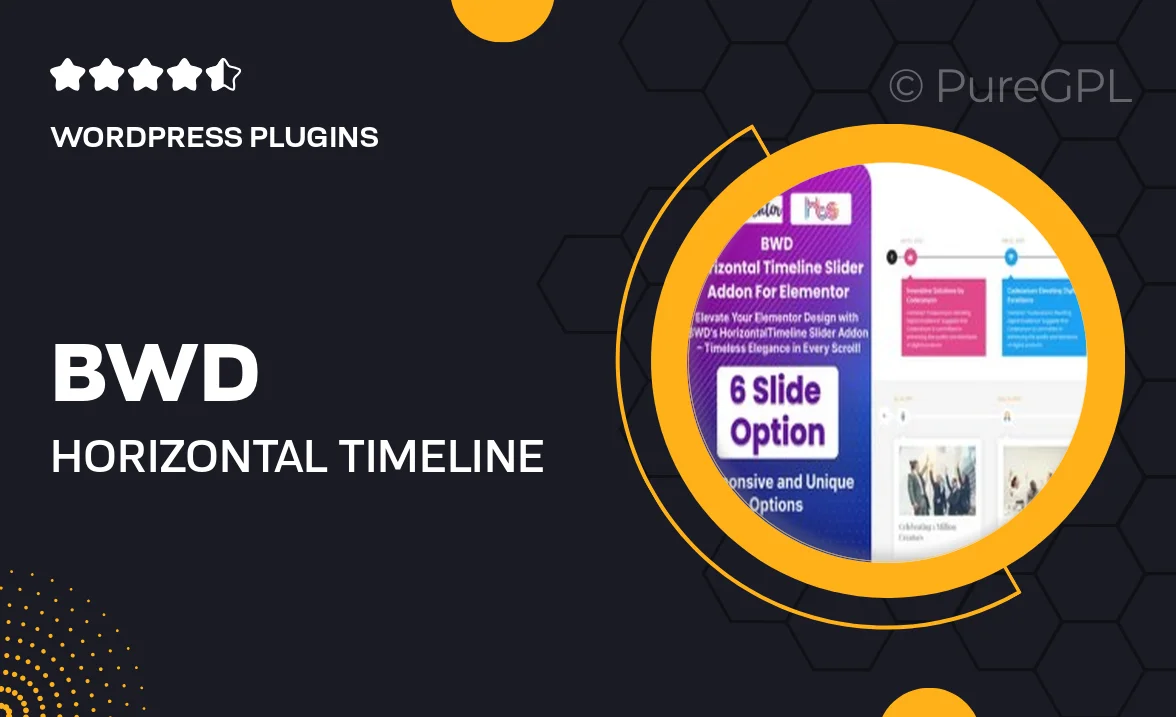
Single Purchase
Buy this product once and own it forever.
Membership
Unlock everything on the site for one low price.
Product Overview
Transform your website’s storytelling with the BWD Horizontal Timeline Slider Addon for Elementor. This intuitive plugin allows you to create stunning horizontal timelines that can elegantly showcase your milestones, projects, or historical events. With a user-friendly interface, you can easily customize each element to suit your brand's style. Plus, the responsive design ensures that your timeline looks great on any device. What makes it stand out is its seamless integration with Elementor, allowing you to build engaging content without any coding knowledge.
Key Features
- Beautifully designed horizontal timelines to enhance your content presentation.
- Fully customizable styles and layouts to match your website's theme.
- Drag-and-drop functionality for easy timeline creation within Elementor.
- Responsive design that ensures optimal viewing on all devices.
- Option to add images and icons to enrich your timeline entries.
- Multiple timeline styles to choose from for varied creative expression.
- Easy navigation controls for an improved user experience.
- Regular updates and dedicated support to keep your plugin running smoothly.
Installation & Usage Guide
What You'll Need
- After downloading from our website, first unzip the file. Inside, you may find extra items like templates or documentation. Make sure to use the correct plugin/theme file when installing.
Unzip the Plugin File
Find the plugin's .zip file on your computer. Right-click and extract its contents to a new folder.

Upload the Plugin Folder
Navigate to the wp-content/plugins folder on your website's side. Then, drag and drop the unzipped plugin folder from your computer into this directory.

Activate the Plugin
Finally, log in to your WordPress dashboard. Go to the Plugins menu. You should see your new plugin listed. Click Activate to finish the installation.

PureGPL ensures you have all the tools and support you need for seamless installations and updates!
For any installation or technical-related queries, Please contact via Live Chat or Support Ticket.