BWD Fancy Heading Addon for Elementor
Updated on: October 12, 2025
Version 1.4
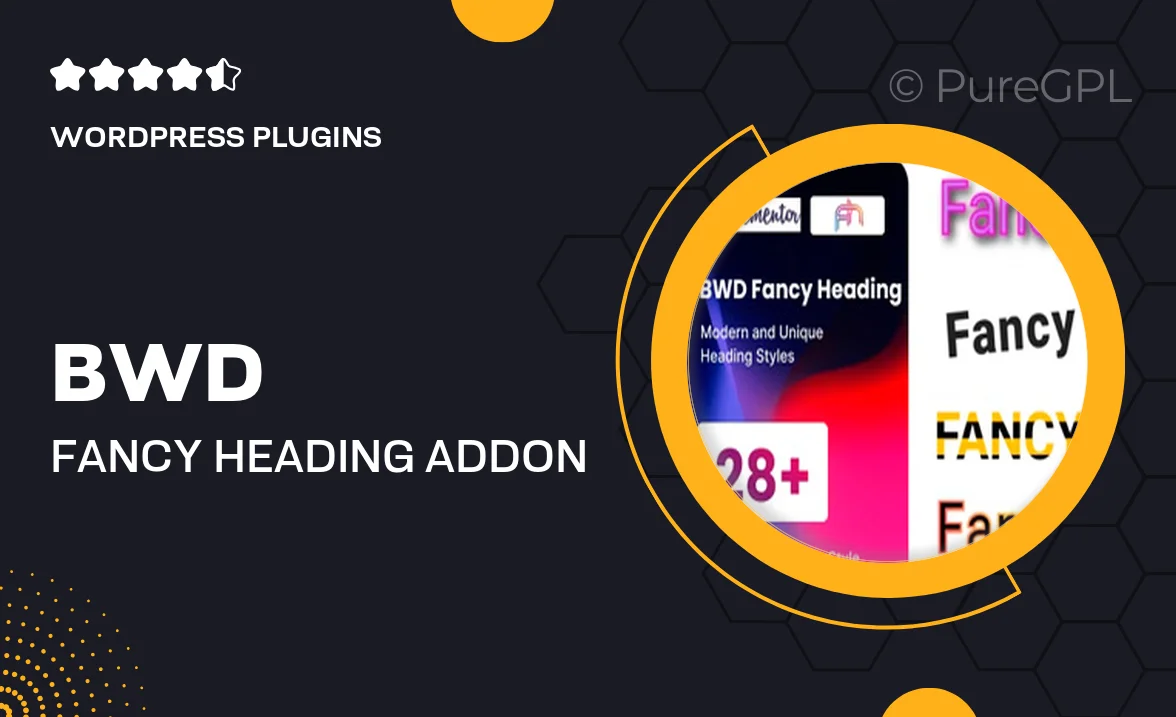
Single Purchase
Buy this product once and own it forever.
Membership
Unlock everything on the site for one low price.
Product Overview
Elevate your Elementor designs with the BWD Fancy Heading Addon, a powerful tool designed to enhance your website's typography. This addon allows you to create stunning and visually appealing headings that capture attention instantly. With an array of customization options, you can easily adjust font styles, colors, and sizes to fit your brand's aesthetic. Plus, the smooth animations and effects will bring your headings to life, making your content more engaging. Whether you're building a portfolio, a blog, or an online store, this addon ensures your headings stand out and resonate with your audience.
Key Features
- Multiple heading styles to choose from for unique designs.
- Customizable typography settings for a personalized touch.
- Smooth animations and hover effects to enhance user interaction.
- Responsive design ensures great looks on all devices.
- Easy-to-use interface for quick setup and customization.
- Works seamlessly with any Elementor theme or template.
- Live preview functionality to see changes in real-time.
- Comprehensive documentation and support for assistance.
Installation & Usage Guide
What You'll Need
- After downloading from our website, first unzip the file. Inside, you may find extra items like templates or documentation. Make sure to use the correct plugin/theme file when installing.
Unzip the Plugin File
Find the plugin's .zip file on your computer. Right-click and extract its contents to a new folder.

Upload the Plugin Folder
Navigate to the wp-content/plugins folder on your website's side. Then, drag and drop the unzipped plugin folder from your computer into this directory.

Activate the Plugin
Finally, log in to your WordPress dashboard. Go to the Plugins menu. You should see your new plugin listed. Click Activate to finish the installation.

PureGPL ensures you have all the tools and support you need for seamless installations and updates!
For any installation or technical-related queries, Please contact via Live Chat or Support Ticket.