BWD Elementor Coupon Code WordPress Plugin
Updated on: March 30, 2025
Version 1.4
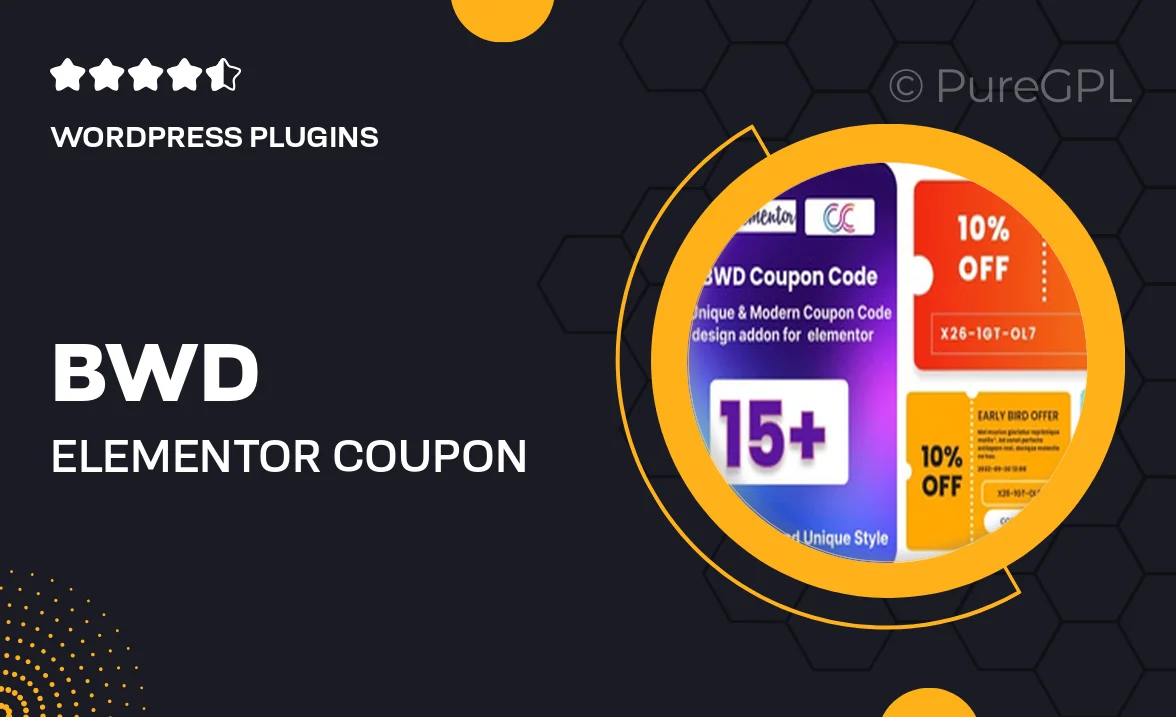
Single Purchase
Buy this product once and own it forever.
Membership
Unlock everything on the site for one low price.
Product Overview
Unlock the power of promotions with the BWD Elementor Coupon Code WordPress Plugin. This intuitive tool allows you to effortlessly add coupon code functionalities to your Elementor-built website. Whether you're running an online store or a service-based business, this plugin makes it easy to attract customers and boost sales. With a user-friendly interface, you can create and manage coupon codes without any coding knowledge. Plus, its seamless integration with Elementor ensures a smooth design experience, letting you customize the appearance to fit your brand perfectly.
Key Features
- Easy coupon code creation with just a few clicks.
- Seamless integration with Elementor for smooth design adjustments.
- Customizable coupon displays to match your website's style.
- Supports various discount types, including percentage and fixed amount.
- User-friendly interface suitable for all skill levels.
- Track coupon usage and performance metrics easily.
- Responsive design ensures coupons look great on any device.
- Regular updates and dedicated support for peace of mind.
Installation & Usage Guide
What You'll Need
- After downloading from our website, first unzip the file. Inside, you may find extra items like templates or documentation. Make sure to use the correct plugin/theme file when installing.
Unzip the Plugin File
Find the plugin's .zip file on your computer. Right-click and extract its contents to a new folder.

Upload the Plugin Folder
Navigate to the wp-content/plugins folder on your website's side. Then, drag and drop the unzipped plugin folder from your computer into this directory.

Activate the Plugin
Finally, log in to your WordPress dashboard. Go to the Plugins menu. You should see your new plugin listed. Click Activate to finish the installation.

PureGPL ensures you have all the tools and support you need for seamless installations and updates!
For any installation or technical-related queries, Please contact via Live Chat or Support Ticket.