BWD Dual Heading Addon for Elementor
Updated on: October 12, 2025
Version 1.4
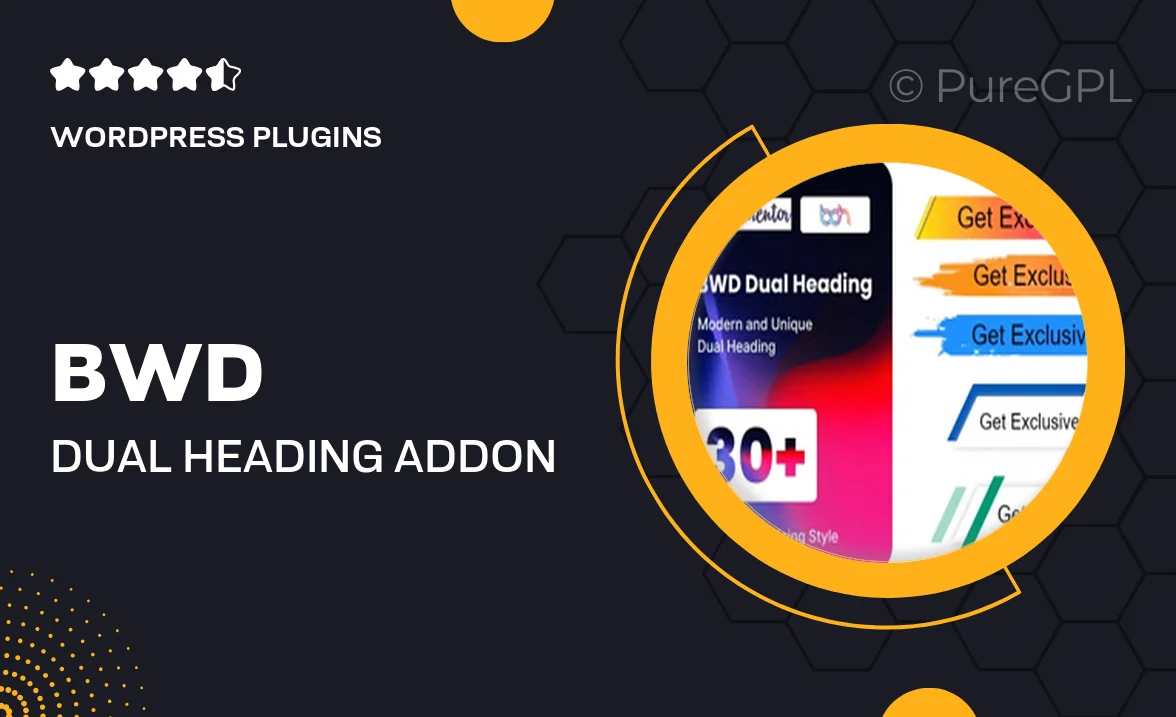
Single Purchase
Buy this product once and own it forever.
Membership
Unlock everything on the site for one low price.
Product Overview
Transform your Elementor designs with the BWD Dual Heading Addon, a powerful tool that allows you to create visually striking headings with ease. This addon gives you the flexibility to combine two different heading styles in a single section, enhancing the overall appeal of your web pages. Whether you're looking to emphasize a title or create a unique layout, this addon has you covered. Plus, with its user-friendly interface, you can customize fonts, colors, and sizes effortlessly. What makes it stand out is the capability to adjust the alignment and spacing, ensuring your headings fit perfectly into your design. Elevate your Elementor experience and captivate your audience with compelling headings that leave a lasting impression.
Key Features
- Create stunning dual headings in just a few clicks.
- Fully customizable fonts, colors, and sizes for a unique look.
- Easy alignment and spacing adjustments to fit your design.
- Responsive design ensures headings look great on all devices.
- Seamless integration with Elementor for a smooth user experience.
- Lightweight and optimized for fast loading times.
- Ready-to-use templates to kickstart your design process.
- Regular updates and dedicated support for peace of mind.
Installation & Usage Guide
What You'll Need
- After downloading from our website, first unzip the file. Inside, you may find extra items like templates or documentation. Make sure to use the correct plugin/theme file when installing.
Unzip the Plugin File
Find the plugin's .zip file on your computer. Right-click and extract its contents to a new folder.

Upload the Plugin Folder
Navigate to the wp-content/plugins folder on your website's side. Then, drag and drop the unzipped plugin folder from your computer into this directory.

Activate the Plugin
Finally, log in to your WordPress dashboard. Go to the Plugins menu. You should see your new plugin listed. Click Activate to finish the installation.

PureGPL ensures you have all the tools and support you need for seamless installations and updates!
For any installation or technical-related queries, Please contact via Live Chat or Support Ticket.