BWD Data Table Addon for Elementor
Updated on: October 12, 2025
Version 1.6
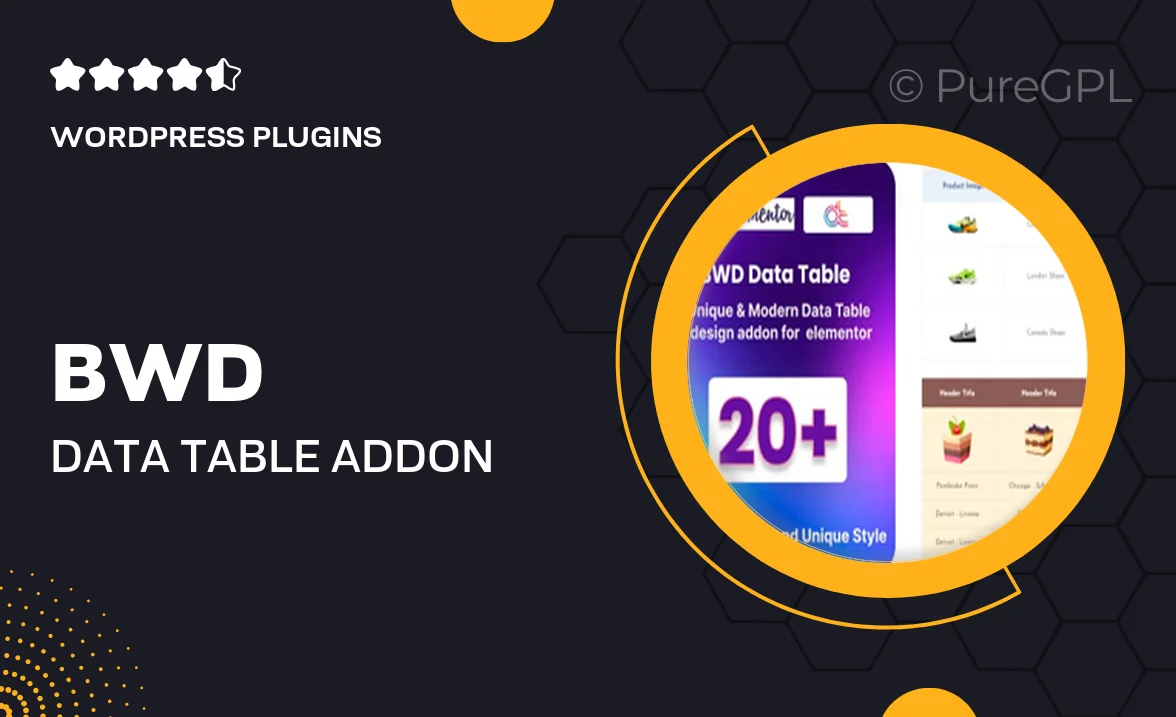
Single Purchase
Buy this product once and own it forever.
Membership
Unlock everything on the site for one low price.
Product Overview
The BWD Data Table Addon for Elementor transforms the way you present data on your website. Designed specifically for Elementor users, this plugin allows for seamless integration of visually appealing data tables without any coding knowledge. With versatile styling options and responsive design, you can create tables that look great on any device. Plus, it supports various data formats, making it easy to showcase everything from pricing lists to complex datasets. Whether you're a blogger, business owner, or developer, this addon enhances the functionality of your site while keeping your content organized and accessible.
Key Features
- Intuitive drag-and-drop interface for easy table creation.
- Fully responsive design ensures optimal viewing on all devices.
- Multiple styling options to match your site's aesthetic.
- Support for various data formats, including text, images, and links.
- Sorting and filtering capabilities for enhanced user experience.
- Fast loading times to keep your site performance top-notch.
- Seamless integration with Elementor for a hassle-free setup.
- Customizable table layouts to fit your unique needs.
- Regular updates and support to ensure smooth operation.
Installation & Usage Guide
What You'll Need
- After downloading from our website, first unzip the file. Inside, you may find extra items like templates or documentation. Make sure to use the correct plugin/theme file when installing.
Unzip the Plugin File
Find the plugin's .zip file on your computer. Right-click and extract its contents to a new folder.

Upload the Plugin Folder
Navigate to the wp-content/plugins folder on your website's side. Then, drag and drop the unzipped plugin folder from your computer into this directory.

Activate the Plugin
Finally, log in to your WordPress dashboard. Go to the Plugins menu. You should see your new plugin listed. Click Activate to finish the installation.

PureGPL ensures you have all the tools and support you need for seamless installations and updates!
For any installation or technical-related queries, Please contact via Live Chat or Support Ticket.