BWD Creative Post Carousel Addon for Elementor
Updated on: March 10, 2025
Version 2.5
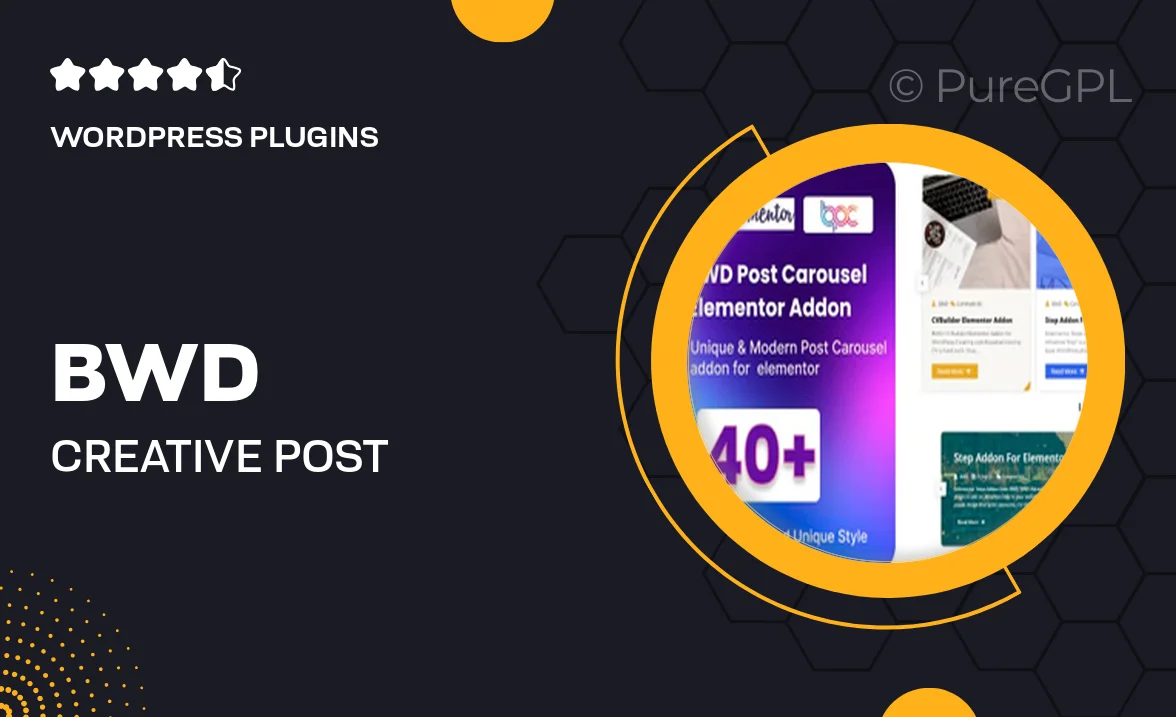
Single Purchase
Buy this product once and own it forever.
Membership
Unlock everything on the site for one low price.
Product Overview
Elevate your website's visual appeal with the BWD Creative Post Carousel Addon for Elementor. This powerful tool allows you to showcase your posts in a stunning carousel format, making your content more engaging and interactive. With a user-friendly interface, you can easily customize the carousel to fit your brand's style. Plus, it's fully responsive, ensuring that your posts look great on any device. What makes it stand out is its versatility—whether you're highlighting blog posts, portfolio items, or news articles, this addon has you covered.
Key Features
- Beautifully designed carousel layouts to enhance post visibility.
- Easy customization options to match your site's branding.
- Fully responsive design for optimal viewing on all devices.
- Drag-and-drop functionality for effortless setup.
- Multiple carousel styles to choose from, keeping your content fresh.
- Seamless integration with Elementor for a smooth user experience.
- Option to display post excerpts for added context and engagement.
- Custom navigation controls for better user interaction.
Installation & Usage Guide
What You'll Need
- After downloading from our website, first unzip the file. Inside, you may find extra items like templates or documentation. Make sure to use the correct plugin/theme file when installing.
Unzip the Plugin File
Find the plugin's .zip file on your computer. Right-click and extract its contents to a new folder.

Upload the Plugin Folder
Navigate to the wp-content/plugins folder on your website's side. Then, drag and drop the unzipped plugin folder from your computer into this directory.

Activate the Plugin
Finally, log in to your WordPress dashboard. Go to the Plugins menu. You should see your new plugin listed. Click Activate to finish the installation.

PureGPL ensures you have all the tools and support you need for seamless installations and updates!
For any installation or technical-related queries, Please contact via Live Chat or Support Ticket.