BWD Content Switcher Plus Addon For Elementor
Updated on: July 16, 2025
Version 1.6
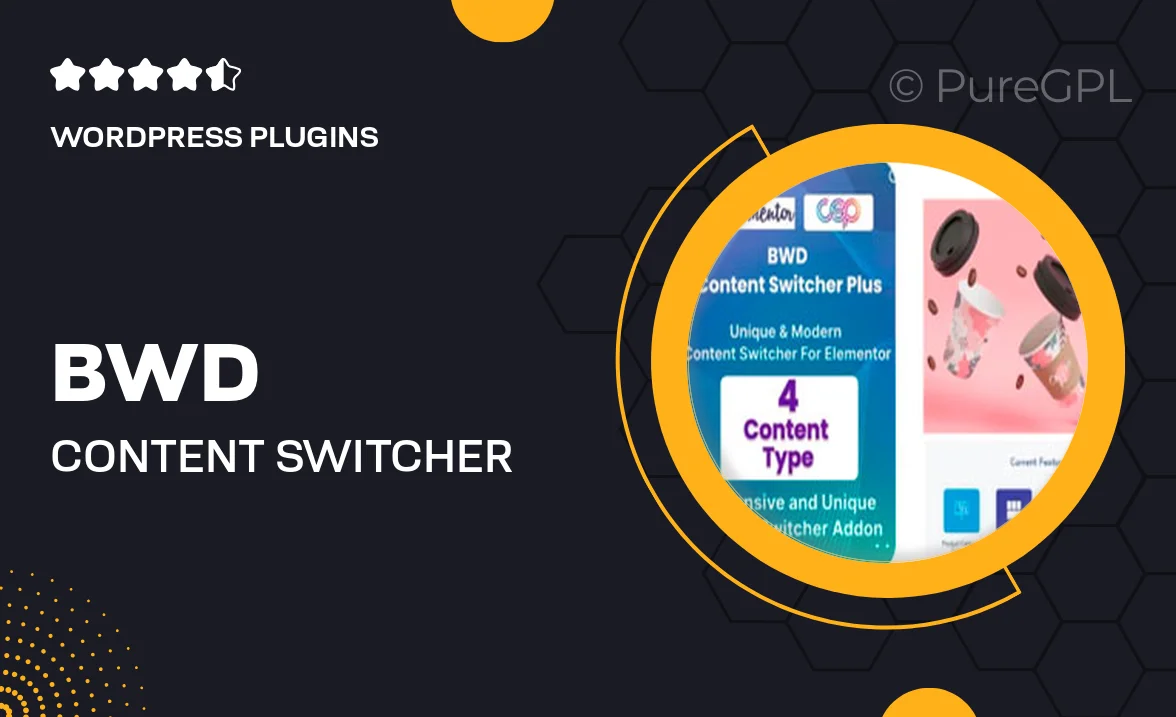
Single Purchase
Buy this product once and own it forever.
Membership
Unlock everything on the site for one low price.
Product Overview
Elevate your Elementor experience with the BWD Content Switcher Plus Addon. This powerful tool allows you to create dynamic content switches effortlessly, enhancing user interaction on your website. With an intuitive interface and a range of customizable options, you can easily display different content based on user preferences or actions. Whether you're looking to showcase images, text, or other elements, this addon provides a seamless way to engage your audience. Plus, it’s fully responsive, ensuring a smooth experience on any device.
Key Features
- Create interactive content switches to enhance user engagement.
- Fully customizable options for styling and layout to fit your brand.
- Responsive design ensures perfect display on all devices.
- Easy integration with Elementor, no coding required.
- Multiple content types supported, including images, text, and videos.
- Simple toggle functionality for seamless content switching.
- Lightweight and optimized for fast loading times.
- Regular updates and dedicated support for peace of mind.
Installation & Usage Guide
What You'll Need
- After downloading from our website, first unzip the file. Inside, you may find extra items like templates or documentation. Make sure to use the correct plugin/theme file when installing.
Unzip the Plugin File
Find the plugin's .zip file on your computer. Right-click and extract its contents to a new folder.

Upload the Plugin Folder
Navigate to the wp-content/plugins folder on your website's side. Then, drag and drop the unzipped plugin folder from your computer into this directory.

Activate the Plugin
Finally, log in to your WordPress dashboard. Go to the Plugins menu. You should see your new plugin listed. Click Activate to finish the installation.

PureGPL ensures you have all the tools and support you need for seamless installations and updates!
For any installation or technical-related queries, Please contact via Live Chat or Support Ticket.