Buttoner – Multi-shadow Button for Elementor
Updated on: January 18, 2025
Version 1.0.6
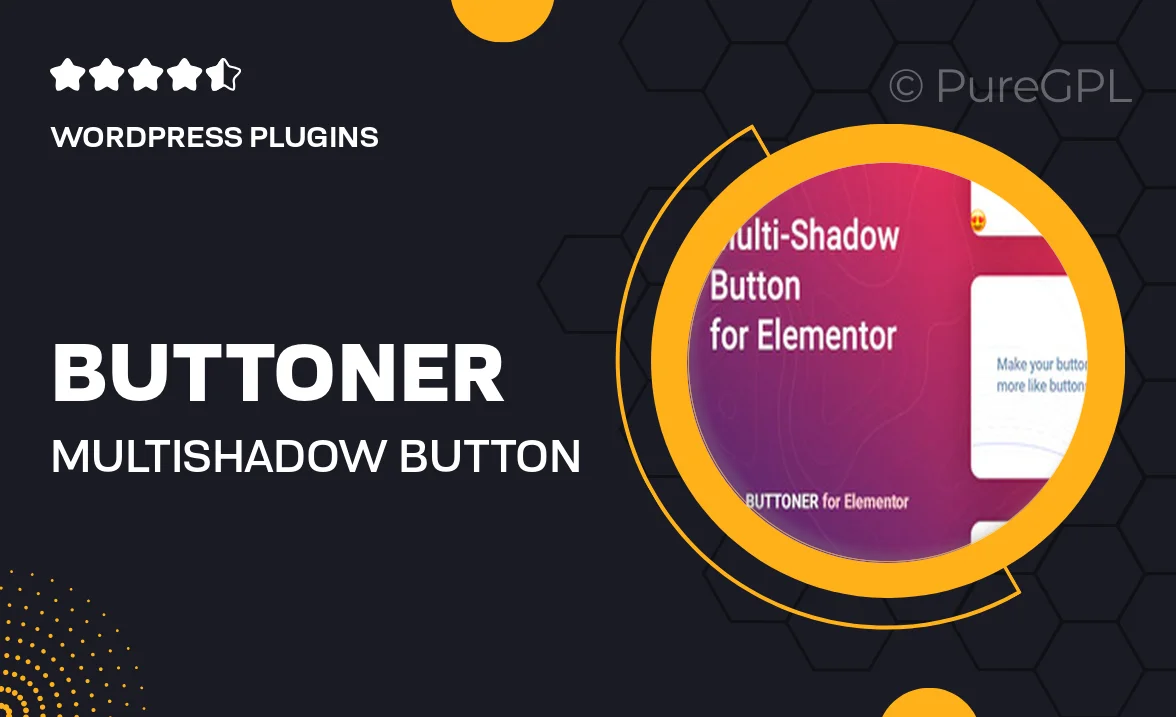
Single Purchase
Buy this product once and own it forever.
Membership
Unlock everything on the site for one low price.
Product Overview
Buttoner is a versatile and stylish multi-shadow button plugin designed specifically for Elementor. It allows you to create stunning buttons that catch the eye and enhance user engagement on your website. With an intuitive interface, you can easily customize colors, shapes, and shadow effects to fit your brand's aesthetic. Plus, Buttoner is lightweight and optimized for speed, ensuring that your site remains fast and responsive. What makes it stand out is its ability to provide a unique look without compromising functionality, making it a must-have for anyone looking to elevate their website's design.
Key Features
- Customizable multi-shadow effects for a modern look
- Easy-to-use interface seamlessly integrates with Elementor
- Responsive design ensures buttons look great on any device
- Wide range of color options for complete branding flexibility
- Lightweight and optimized for excellent performance
- Supports various button shapes to match your design preferences
- Preview changes in real-time for instant feedback
- Easy integration with existing Elementor widgets
Installation & Usage Guide
What You'll Need
- After downloading from our website, first unzip the file. Inside, you may find extra items like templates or documentation. Make sure to use the correct plugin/theme file when installing.
Unzip the Plugin File
Find the plugin's .zip file on your computer. Right-click and extract its contents to a new folder.

Upload the Plugin Folder
Navigate to the wp-content/plugins folder on your website's side. Then, drag and drop the unzipped plugin folder from your computer into this directory.

Activate the Plugin
Finally, log in to your WordPress dashboard. Go to the Plugins menu. You should see your new plugin listed. Click Activate to finish the installation.

PureGPL ensures you have all the tools and support you need for seamless installations and updates!
For any installation or technical-related queries, Please contact via Live Chat or Support Ticket.