BuddyDev | BuddyPress User Badges
Updated on: February 22, 2024
Version 1.2.9
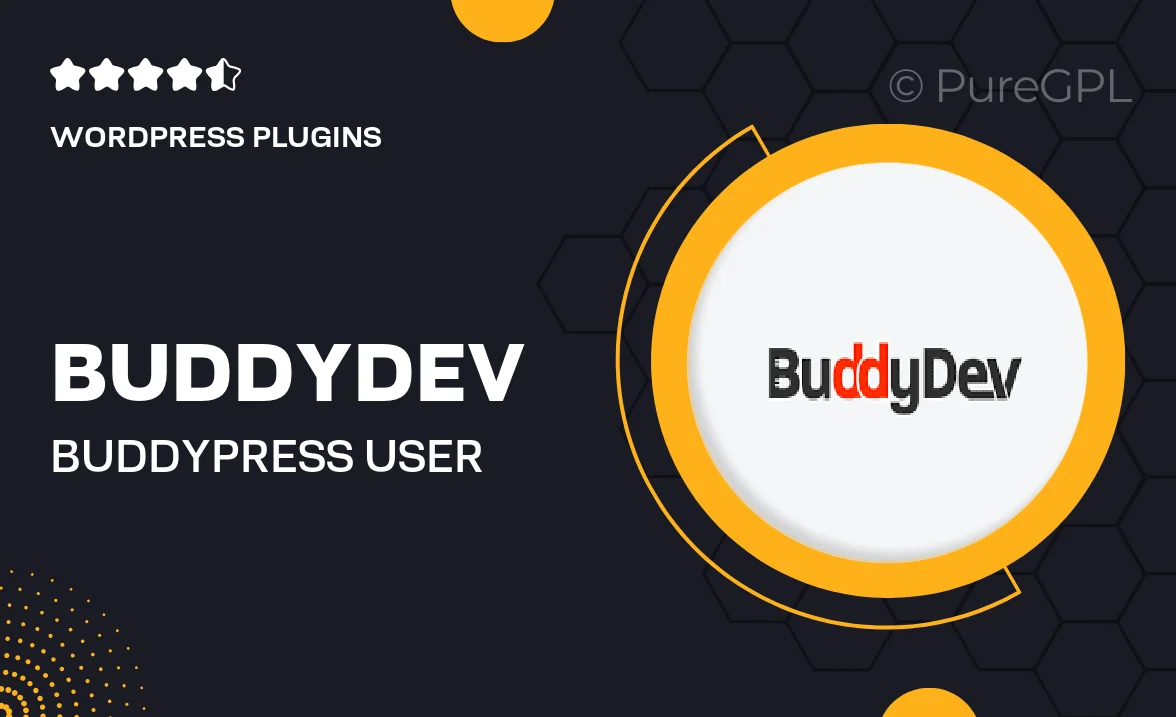
Single Purchase
Buy this product once and own it forever.
Membership
Unlock everything on the site for one low price.
Product Overview
Enhance your BuddyPress community with the BuddyDev User Badges plugin, designed to reward and recognize users for their contributions and engagement. This powerful tool allows you to create custom badges that can be awarded for various achievements, such as posting, commenting, or reaching milestones. With a user-friendly interface, you can easily manage badge criteria and track user progress. Plus, the visual appeal of badges adds a fun and engaging element to your site, encouraging users to participate more actively. What makes it stand out is its seamless integration with BuddyPress, ensuring a smooth experience without any technical hassle.
Key Features
- Create unlimited custom badges tailored to your community's needs.
- Set specific criteria for earning badges to encourage user engagement.
- Track user achievements and badge progress effortlessly.
- Visually appealing badge designs to enhance user profiles.
- Seamless integration with BuddyPress for hassle-free setup.
- Option to display badges on user profiles and activity streams.
- Supports multiple languages for a global community.
- Responsive design that looks great on all devices.
Installation & Usage Guide
What You'll Need
- After downloading from our website, first unzip the file. Inside, you may find extra items like templates or documentation. Make sure to use the correct plugin/theme file when installing.
Unzip the Plugin File
Find the plugin's .zip file on your computer. Right-click and extract its contents to a new folder.

Upload the Plugin Folder
Navigate to the wp-content/plugins folder on your website's side. Then, drag and drop the unzipped plugin folder from your computer into this directory.

Activate the Plugin
Finally, log in to your WordPress dashboard. Go to the Plugins menu. You should see your new plugin listed. Click Activate to finish the installation.

PureGPL ensures you have all the tools and support you need for seamless installations and updates!
For any installation or technical-related queries, Please contact via Live Chat or Support Ticket.