BuddyDev | BuddyPress Recent Profile Visitors
Updated on: December 9, 2025
Version 1.8.9
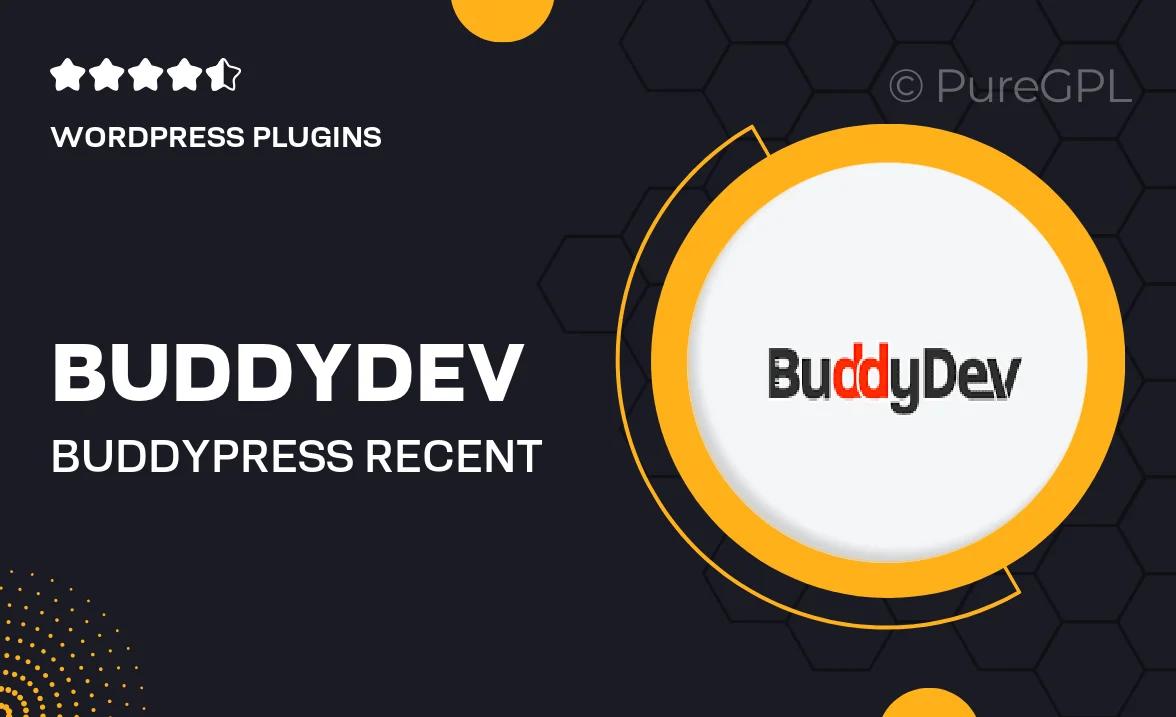
Single Purchase
Buy this product once and own it forever.
Membership
Unlock everything on the site for one low price.
Product Overview
Enhance your BuddyPress community with the BuddyDev Recent Profile Visitors plugin. This powerful tool allows members to see who has recently visited their profiles, fostering interaction and engagement within your platform. By offering this feature, you can create a more vibrant social experience where users feel connected and valued. Plus, the intuitive interface makes it easy for everyone to use. With customizable settings and a seamless integration into existing BuddyPress setups, this plugin is a must-have for any thriving online community.
Key Features
- Displays recent profile visitors, encouraging user interaction.
- Easy installation and integration with existing BuddyPress sites.
- Customizable settings to tailor the functionality to your community's needs.
- User-friendly interface ensures a smooth experience for all members.
- Responsive design that looks great on any device.
- Lightweight and optimized for performance, ensuring fast loading times.
- Compatible with popular BuddyPress themes and plugins.
- Regular updates and support from the BuddyDev team.
Installation & Usage Guide
What You'll Need
- After downloading from our website, first unzip the file. Inside, you may find extra items like templates or documentation. Make sure to use the correct plugin/theme file when installing.
Unzip the Plugin File
Find the plugin's .zip file on your computer. Right-click and extract its contents to a new folder.

Upload the Plugin Folder
Navigate to the wp-content/plugins folder on your website's side. Then, drag and drop the unzipped plugin folder from your computer into this directory.

Activate the Plugin
Finally, log in to your WordPress dashboard. Go to the Plugins menu. You should see your new plugin listed. Click Activate to finish the installation.

PureGPL ensures you have all the tools and support you need for seamless installations and updates!
For any installation or technical-related queries, Please contact via Live Chat or Support Ticket.