BuddyDev | BuddyPress Profile Data Control
Updated on: July 6, 2025
Version 1.2.3
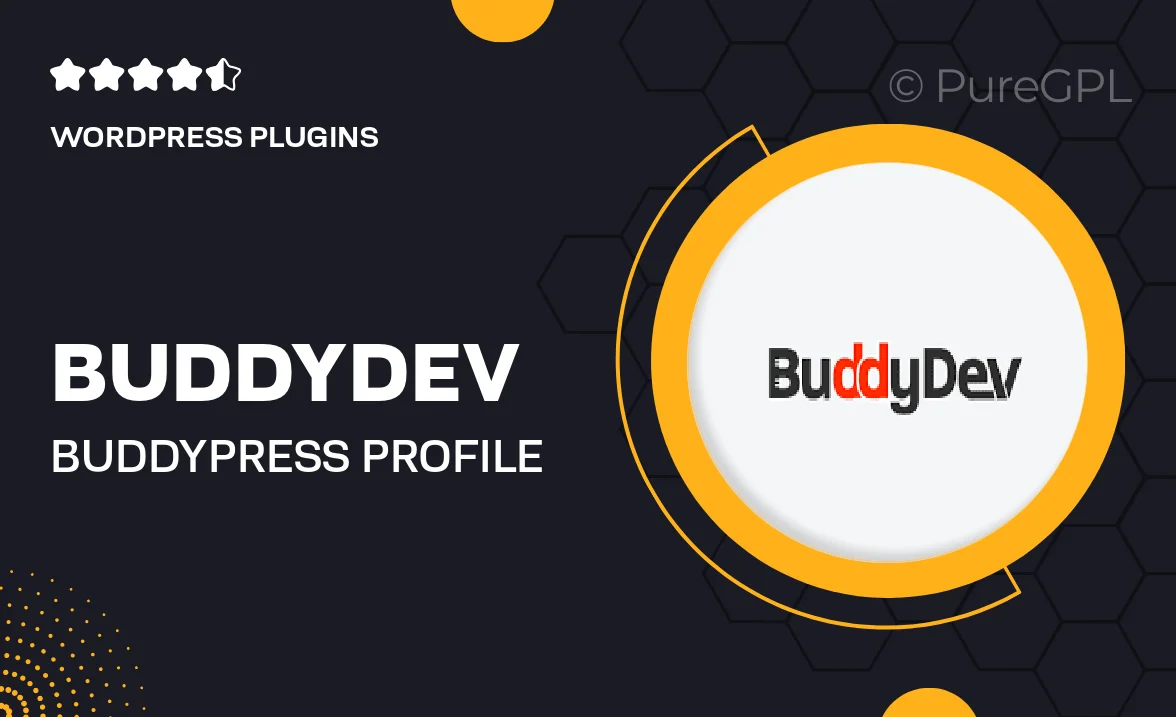
Single Purchase
Buy this product once and own it forever.
Membership
Unlock everything on the site for one low price.
Product Overview
BuddyDev's BuddyPress Profile Data Control plugin empowers users to manage their profile data with ease. This intuitive tool offers granular control over what information is displayed and who can see it, enhancing privacy and user experience. Whether you’re running a community site or a social network, this plugin ensures that your members feel secure about their personal data. Plus, it integrates seamlessly with existing BuddyPress functionalities, allowing for a cohesive user experience. With simple settings and flexible options, you can customize profile visibility effortlessly.
Key Features
- Easy management of profile data visibility for users.
- Customizable privacy settings to enhance user trust.
- Seamless integration with BuddyPress for a smooth experience.
- Granular control over individual profile fields.
- User-friendly interface for quick adjustments.
- Responsive design ensuring functionality across devices.
- Regular updates and dedicated support from BuddyDev.
Installation & Usage Guide
What You'll Need
- After downloading from our website, first unzip the file. Inside, you may find extra items like templates or documentation. Make sure to use the correct plugin/theme file when installing.
Unzip the Plugin File
Find the plugin's .zip file on your computer. Right-click and extract its contents to a new folder.

Upload the Plugin Folder
Navigate to the wp-content/plugins folder on your website's side. Then, drag and drop the unzipped plugin folder from your computer into this directory.

Activate the Plugin
Finally, log in to your WordPress dashboard. Go to the Plugins menu. You should see your new plugin listed. Click Activate to finish the installation.

PureGPL ensures you have all the tools and support you need for seamless installations and updates!
For any installation or technical-related queries, Please contact via Live Chat or Support Ticket.