BuddyDev | BuddyPress Profanity Filter
Updated on: December 9, 2025
Version 1.2.5
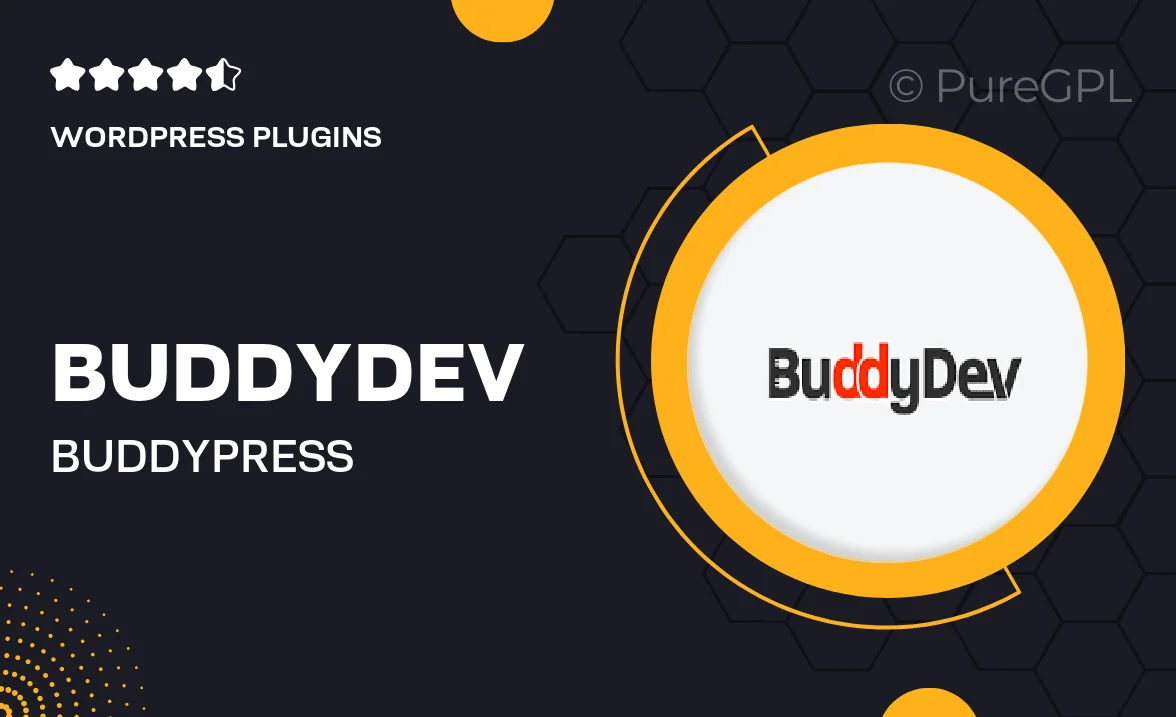
Single Purchase
Buy this product once and own it forever.
Membership
Unlock everything on the site for one low price.
Product Overview
Enhance your BuddyPress community with the BuddyDev Profanity Filter, a powerful tool designed to create a safe and respectful environment for your users. This plugin automatically detects and filters out inappropriate language, ensuring that conversations remain friendly and constructive. With customizable settings, you can easily tailor the filter to suit your community's needs. Plus, it operates seamlessly in the background, allowing users to focus on connecting without distractions. What makes it stand out is its user-friendly interface and efficient performance, making it a must-have for any BuddyPress site.
Key Features
- Automatic detection of profanity in real-time.
- Customizable filter settings to match your community's standards.
- User-friendly interface for easy management.
- Seamless integration with BuddyPress, requiring no complicated setup.
- Regular updates to keep up with evolving language trends.
- Option to log filtered words for review or analysis.
- Multilingual support to cater to diverse communities.
- Responsive support from the BuddyDev team for any inquiries.
Installation & Usage Guide
What You'll Need
- After downloading from our website, first unzip the file. Inside, you may find extra items like templates or documentation. Make sure to use the correct plugin/theme file when installing.
Unzip the Plugin File
Find the plugin's .zip file on your computer. Right-click and extract its contents to a new folder.

Upload the Plugin Folder
Navigate to the wp-content/plugins folder on your website's side. Then, drag and drop the unzipped plugin folder from your computer into this directory.

Activate the Plugin
Finally, log in to your WordPress dashboard. Go to the Plugins menu. You should see your new plugin listed. Click Activate to finish the installation.

PureGPL ensures you have all the tools and support you need for seamless installations and updates!
For any installation or technical-related queries, Please contact via Live Chat or Support Ticket.