BuddyDev | BuddyPress Friendship Restrictions
Updated on: February 22, 2024
Version 1.1.6
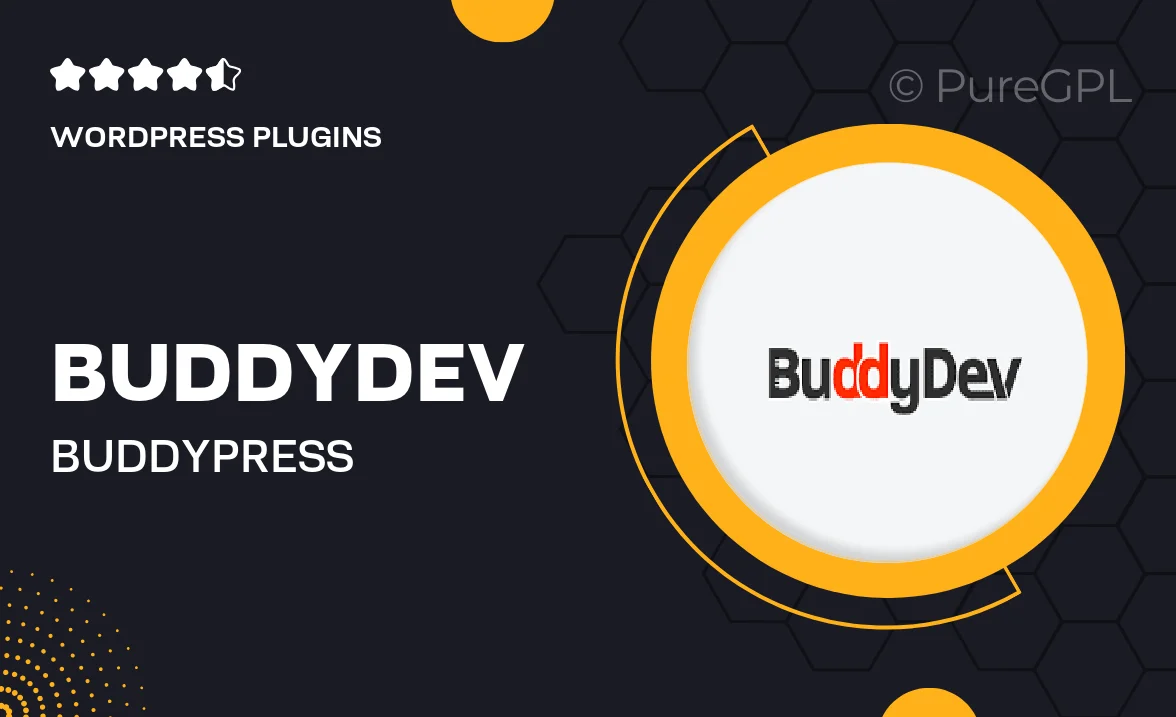
Single Purchase
Buy this product once and own it forever.
Membership
Unlock everything on the site for one low price.
Product Overview
BuddyDev's BuddyPress Friendship Restrictions plugin is a powerful tool designed to enhance user interaction on your BuddyPress-powered site. It allows you to set specific restrictions on friendships, ensuring that users can only connect with others based on your defined parameters. This not only helps maintain community guidelines but also fosters a safer environment for your users. With easy-to-use settings, you can customize friendship requests based on various criteria, making it a perfect fit for niche communities. Plus, it seamlessly integrates into your existing BuddyPress setup without any hassle, giving you more control over user relationships.
Key Features
- Customizable friendship restrictions based on user roles.
- Ability to approve or deny friendship requests manually.
- Enhanced user privacy with controlled visibility of friend lists.
- Simple integration with existing BuddyPress installations.
- Intuitive settings panel for easy configuration.
- Option to restrict friendships based on custom user fields.
- Supports multi-site installations for broader community management.
- Regular updates and dedicated support from the BuddyDev team.
Installation & Usage Guide
What You'll Need
- After downloading from our website, first unzip the file. Inside, you may find extra items like templates or documentation. Make sure to use the correct plugin/theme file when installing.
Unzip the Plugin File
Find the plugin's .zip file on your computer. Right-click and extract its contents to a new folder.

Upload the Plugin Folder
Navigate to the wp-content/plugins folder on your website's side. Then, drag and drop the unzipped plugin folder from your computer into this directory.

Activate the Plugin
Finally, log in to your WordPress dashboard. Go to the Plugins menu. You should see your new plugin listed. Click Activate to finish the installation.

PureGPL ensures you have all the tools and support you need for seamless installations and updates!
For any installation or technical-related queries, Please contact via Live Chat or Support Ticket.