BuddyDev | BuddyPress Deactivate Account
Updated on: July 19, 2025
Version 1.2.5
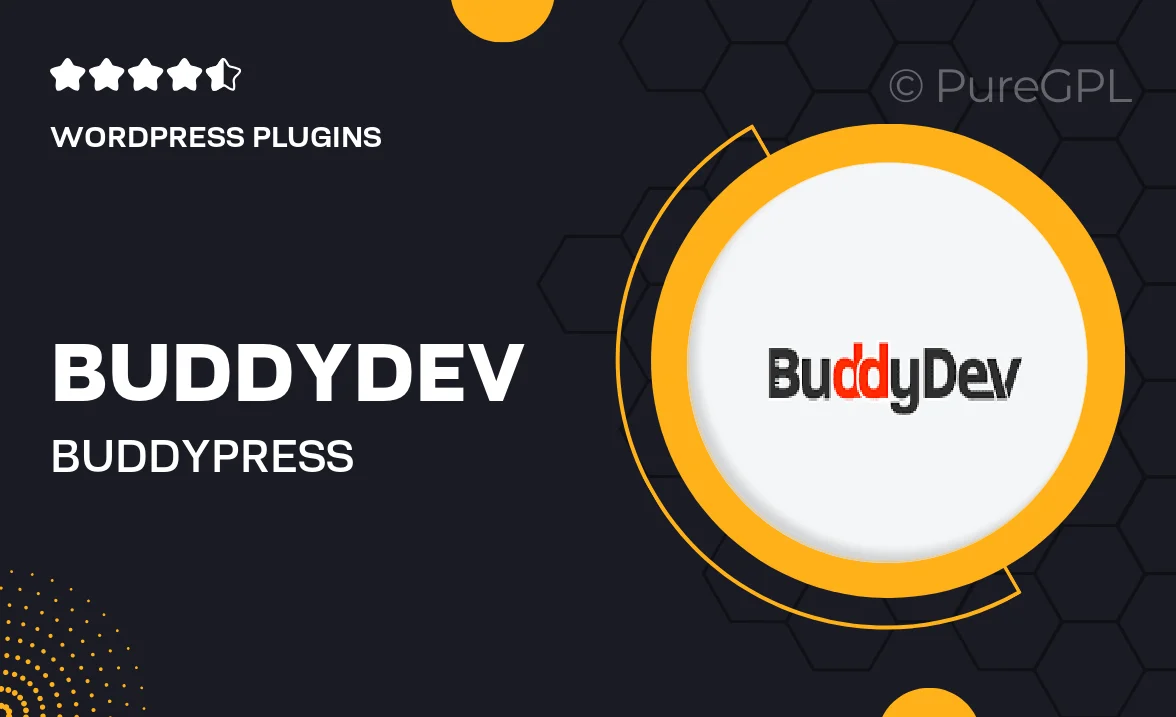
Single Purchase
Buy this product once and own it forever.
Membership
Unlock everything on the site for one low price.
Product Overview
Managing user accounts can be a tricky task, especially when it comes to allowing users the freedom to deactivate their accounts. With the BuddyDev BuddyPress Deactivate Account plugin, you can offer your users a seamless way to temporarily step away from your community without losing their data. This plugin integrates smoothly with BuddyPress, ensuring that the deactivation process is straightforward and user-friendly. Plus, it comes with customizable options to fit your site’s style, making it a perfect addition for any BuddyPress-powered community. Whether your users need a break or are simply looking to simplify their online presence, this tool has them covered.
Key Features
- Easy account deactivation for users, giving them control over their online presence.
- Seamless integration with BuddyPress, ensuring a smooth user experience.
- Customizable deactivation messages to align with your site’s branding.
- Option to reactivate accounts effortlessly, preserving user data and settings.
- Admin notification system to keep you informed about account deactivations.
- Responsive design, ensuring functionality across all devices.
- Lightweight and efficient, ensuring no impact on site performance.
Installation & Usage Guide
What You'll Need
- After downloading from our website, first unzip the file. Inside, you may find extra items like templates or documentation. Make sure to use the correct plugin/theme file when installing.
Unzip the Plugin File
Find the plugin's .zip file on your computer. Right-click and extract its contents to a new folder.

Upload the Plugin Folder
Navigate to the wp-content/plugins folder on your website's side. Then, drag and drop the unzipped plugin folder from your computer into this directory.

Activate the Plugin
Finally, log in to your WordPress dashboard. Go to the Plugins menu. You should see your new plugin listed. Click Activate to finish the installation.

PureGPL ensures you have all the tools and support you need for seamless installations and updates!
For any installation or technical-related queries, Please contact via Live Chat or Support Ticket.