BuddyDev | BuddyPress Block Users
Updated on: November 1, 2025
Version 1.2.3
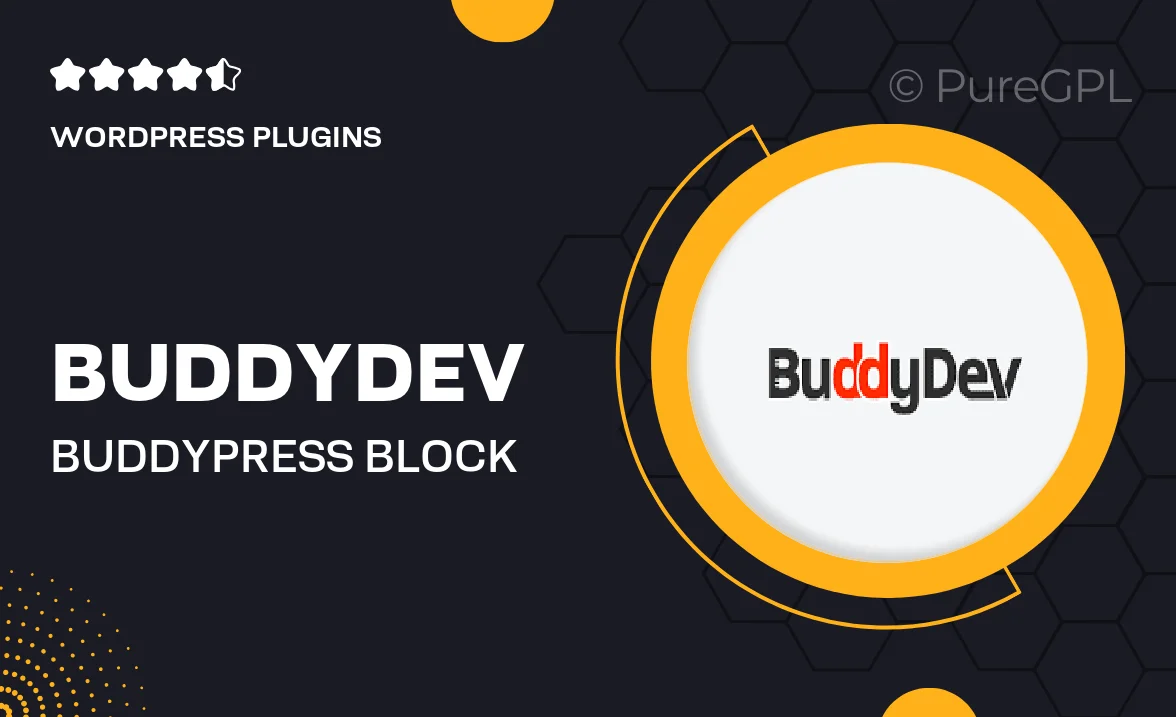
Single Purchase
Buy this product once and own it forever.
Membership
Unlock everything on the site for one low price.
Product Overview
Introducing BuddyDev's BuddyPress Block Users plugin, a must-have tool for any BuddyPress community. This powerful plugin empowers users to take control of their interactions by easily blocking unwanted members. With a user-friendly interface, you can swiftly manage your connections and ensure a more enjoyable experience on your BuddyPress site. What makes it stand out is its seamless integration and flexibility, allowing for customized blocking settings. Plus, it enhances user privacy, providing peace of mind for your community members.
Key Features
- Effortless blocking of users to enhance personal privacy and control.
- Seamless integration with BuddyPress for a smooth user experience.
- User-friendly interface for easy management of blocked members.
- Customizable notifications to keep users informed about their block list.
- Supports multiple languages, making it accessible for diverse communities.
- Lightweight design ensures minimal impact on site performance.
- Regular updates to keep your plugin compatible with the latest BuddyPress versions.
Installation & Usage Guide
What You'll Need
- After downloading from our website, first unzip the file. Inside, you may find extra items like templates or documentation. Make sure to use the correct plugin/theme file when installing.
Unzip the Plugin File
Find the plugin's .zip file on your computer. Right-click and extract its contents to a new folder.

Upload the Plugin Folder
Navigate to the wp-content/plugins folder on your website's side. Then, drag and drop the unzipped plugin folder from your computer into this directory.

Activate the Plugin
Finally, log in to your WordPress dashboard. Go to the Plugins menu. You should see your new plugin listed. Click Activate to finish the installation.

PureGPL ensures you have all the tools and support you need for seamless installations and updates!
For any installation or technical-related queries, Please contact via Live Chat or Support Ticket.