BuddyDev | BuddyPress Auto Friendship Pro
Updated on: October 22, 2025
Version 1.2.6
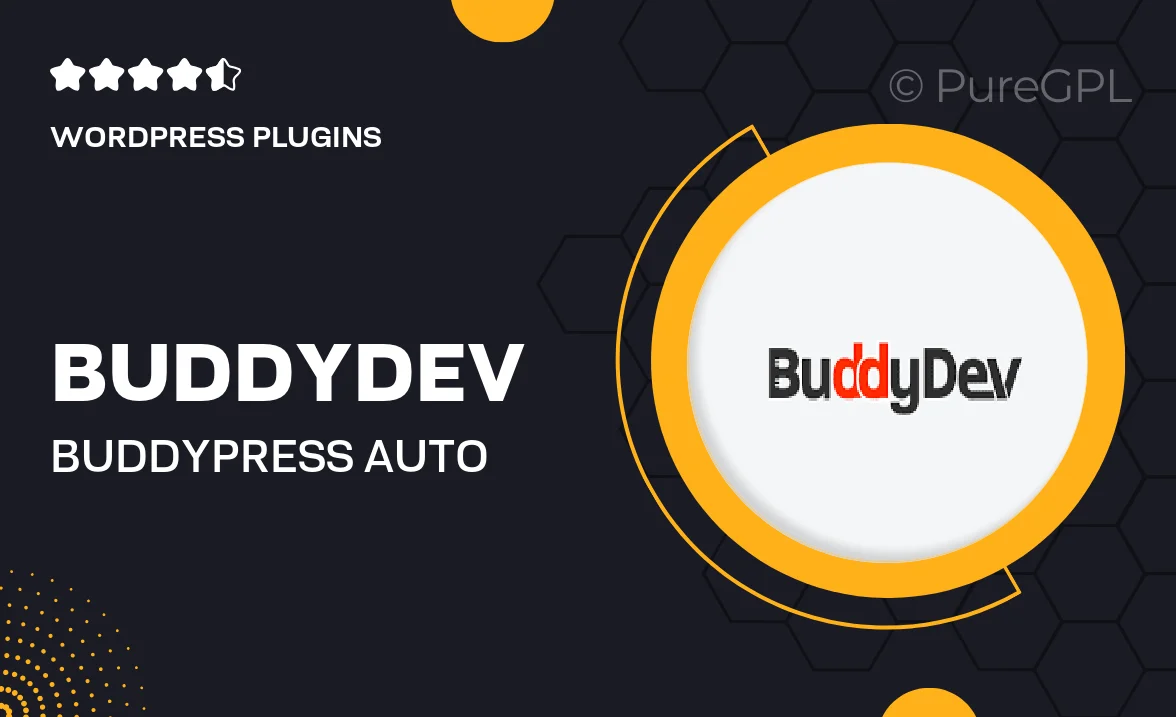
Single Purchase
Buy this product once and own it forever.
Membership
Unlock everything on the site for one low price.
Product Overview
BuddyDev's BuddyPress Auto Friendship Pro is the ultimate solution for enhancing user engagement on your BuddyPress community. This powerful plugin automates the friendship process, allowing new members to connect with each other seamlessly. Imagine a platform where users feel instantly welcomed and start building connections right away. With customizable settings, you can tailor the friendship experience to fit your community's unique vibe. Plus, this plugin is designed to work effortlessly in the background, ensuring a smooth user experience without any hassle.
Key Features
- Automated friendship requests to foster instant connections among users.
- Customizable settings to match your community's specific needs.
- Seamless integration with existing BuddyPress features for a smooth experience.
- Enhanced user engagement, leading to a more active community.
- Easy-to-use interface for managing friendship settings effortlessly.
- Compatibility with various themes and plugins for flexibility.
- Regular updates and support from the BuddyDev team to ensure reliability.
Installation & Usage Guide
What You'll Need
- After downloading from our website, first unzip the file. Inside, you may find extra items like templates or documentation. Make sure to use the correct plugin/theme file when installing.
Unzip the Plugin File
Find the plugin's .zip file on your computer. Right-click and extract its contents to a new folder.

Upload the Plugin Folder
Navigate to the wp-content/plugins folder on your website's side. Then, drag and drop the unzipped plugin folder from your computer into this directory.

Activate the Plugin
Finally, log in to your WordPress dashboard. Go to the Plugins menu. You should see your new plugin listed. Click Activate to finish the installation.

PureGPL ensures you have all the tools and support you need for seamless installations and updates!
For any installation or technical-related queries, Please contact via Live Chat or Support Ticket.