Brighton – Landing Page For Restaurants
Updated on: September 23, 2024
Version 1.0.0
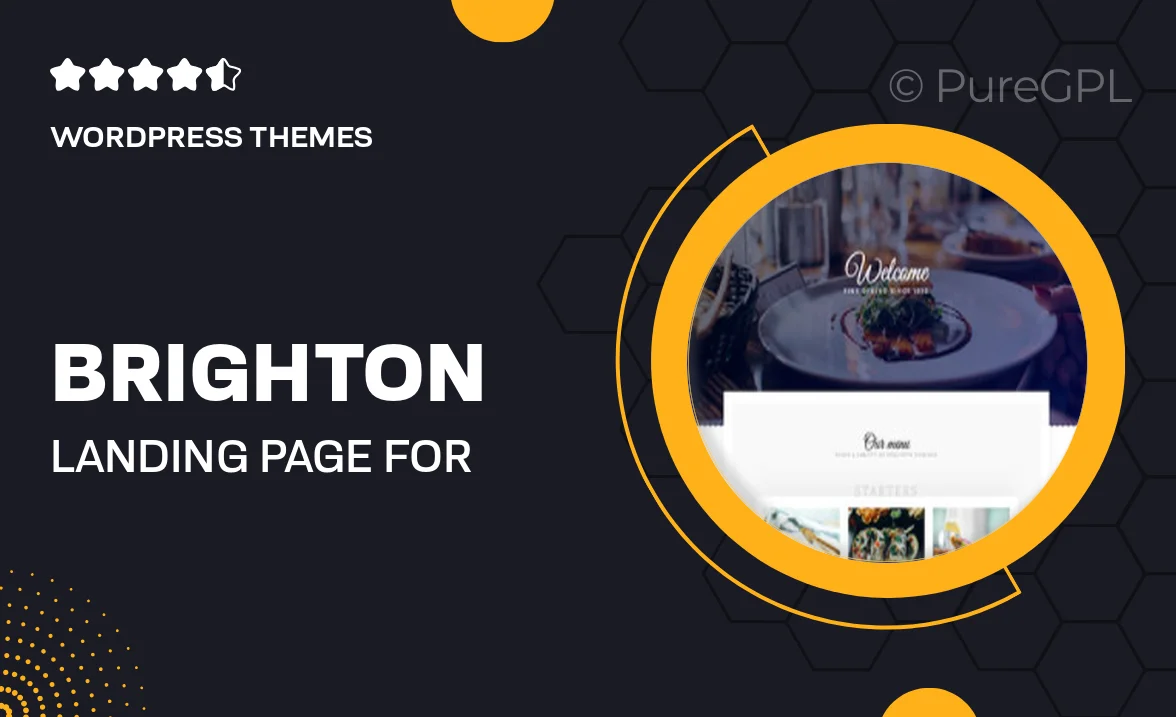
Single Purchase
Buy this product once and own it forever.
Membership
Unlock everything on the site for one low price.
Product Overview
Introducing Brighton, the ultimate landing page template designed specifically for restaurants. This beautifully crafted template combines stunning visuals with a user-friendly layout, ensuring that your restaurant captures the attention it deserves. With its modern design, Brighton allows you to showcase your menu, ambiance, and unique offerings seamlessly. Plus, it’s fully responsive, meaning your site will look great on any device. Enhance your online presence and attract more diners with this versatile template that reflects the essence of your restaurant.
Key Features
- Elegant design tailored for the restaurant industry
- Fully responsive layout for optimal viewing on all devices
- Customizable sections to highlight your menu and specials
- Easy-to-use drag-and-drop builder for effortless editing
- SEO-friendly structure to boost your online visibility
- Integrated reservation system to streamline bookings
- Social media integration to connect with your audience
- Fast loading times for a smooth user experience
- Comprehensive documentation and support for easy setup
Installation & Usage Guide
What You'll Need
- After downloading from our website, first unzip the file. Inside, you may find extra items like templates or documentation. Make sure to use the correct plugin/theme file when installing.
Unzip the Theme File
Find the theme's .zip file on your computer. Right-click and extract its contents to a new folder.

Upload the Theme Folder
Navigate to the wp-content/themes folder on your website's side. Then, drag and drop the unzipped theme folder from your computer into this directory.

Activate the Theme
Finally, log in to your WordPress dashboard. Go to the Themes menu. You should see your new theme listed. Click Activate to finish the installation.

PureGPL ensures you have all the tools and support you need for seamless installations and updates!
For any installation or technical-related queries, Please contact via Live Chat or Support Ticket.