BrainStorm Force | Astra WP Portfolio
Updated on: November 29, 2025
Version 1.13.3
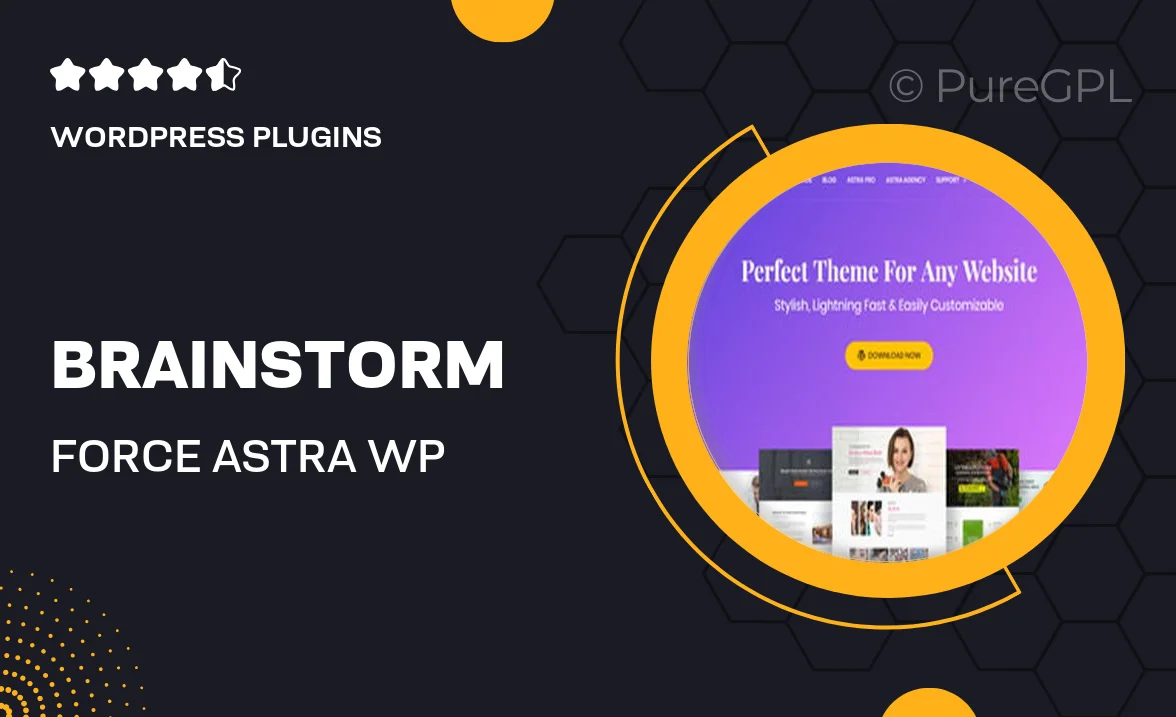
Single Purchase
Buy this product once and own it forever.
Membership
Unlock everything on the site for one low price.
Product Overview
Introducing BrainStorm Force, a premium portfolio plugin designed specifically for the Astra WordPress theme. This powerful tool elevates your website by allowing you to showcase your work in a stunning and professional manner. With an intuitive interface, you can effortlessly create, manage, and display your portfolio items. Whether you're a designer, photographer, or any creative professional, BrainStorm Force provides the flexibility and features to make your portfolio stand out. Plus, its seamless integration with Astra ensures that your site remains fast and responsive. Enjoy a smooth editing experience and watch your projects shine online.
Key Features
- Effortless portfolio creation with a user-friendly drag-and-drop interface.
- Multiple layout options to match your unique style and brand.
- Responsive design ensures your portfolio looks great on all devices.
- Easy integration with the Astra theme for a cohesive look.
- Customizable filters to help visitors find exactly what they're looking for.
- Beautiful animation effects to enhance user engagement.
- SEO-friendly structure to improve your visibility on search engines.
- Regular updates and dedicated support to keep your plugin running smoothly.
Installation & Usage Guide
What You'll Need
- After downloading from our website, first unzip the file. Inside, you may find extra items like templates or documentation. Make sure to use the correct plugin/theme file when installing.
Unzip the Plugin File
Find the plugin's .zip file on your computer. Right-click and extract its contents to a new folder.

Upload the Plugin Folder
Navigate to the wp-content/plugins folder on your website's side. Then, drag and drop the unzipped plugin folder from your computer into this directory.

Activate the Plugin
Finally, log in to your WordPress dashboard. Go to the Plugins menu. You should see your new plugin listed. Click Activate to finish the installation.

PureGPL ensures you have all the tools and support you need for seamless installations and updates!
For any installation or technical-related queries, Please contact via Live Chat or Support Ticket.