Box Message – Addons for WPBakery Page Builder WordPress Plugin
Updated on: March 19, 2024
Version 1.0
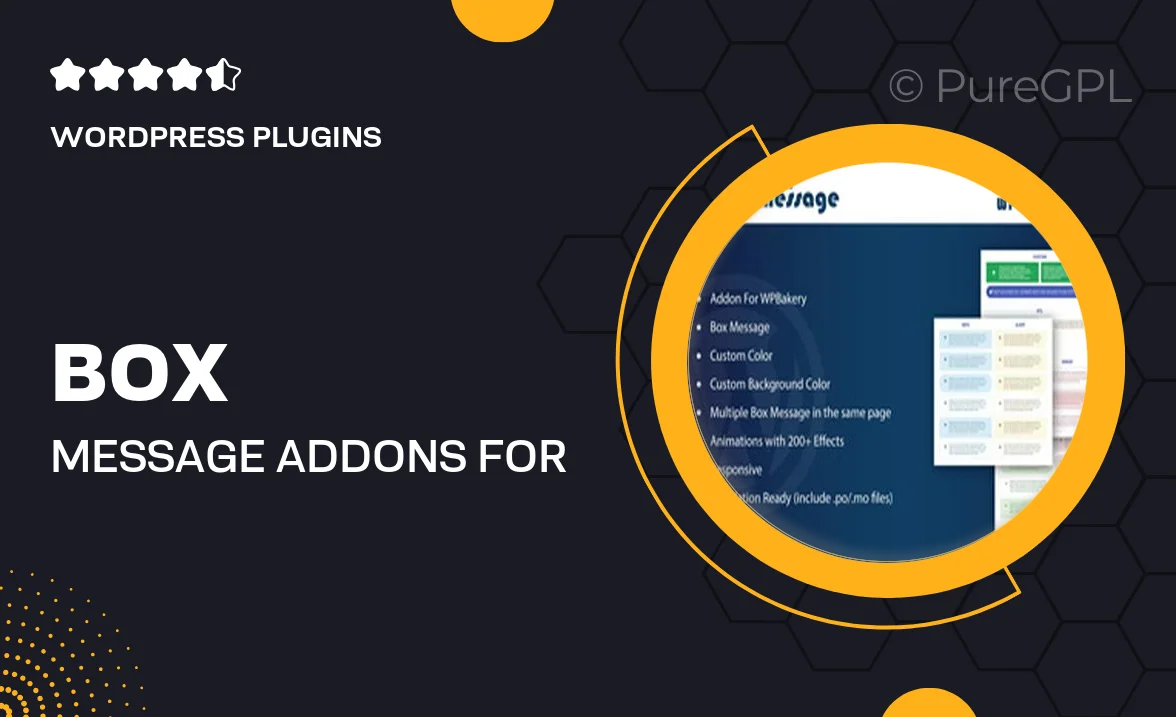
Single Purchase
Buy this product once and own it forever.
Membership
Unlock everything on the site for one low price.
Product Overview
Box Message is an innovative addon designed specifically for the WPBakery Page Builder, enhancing your WordPress site with stylish message boxes. This plugin allows you to create eye-catching alerts, notifications, and information boxes effortlessly. With a user-friendly interface and customizable options, you can easily adjust colors, sizes, and fonts to match your site's theme. Plus, it offers a range of pre-designed templates to get you started quickly. Whether you want to highlight important updates or engage your audience with promotional messages, Box Message has you covered.
Key Features
- Easy integration with WPBakery Page Builder for seamless usage.
- Customizable message boxes to fit your branding and style.
- Multiple pre-designed templates for quick deployment.
- Responsive design ensures perfect display on all devices.
- Drag and drop functionality for effortless placement on your pages.
- Option to add icons for enhanced visual appeal.
- Simple editing options for text, colors, and backgrounds.
- Supports various message types, including alerts and promotions.
Installation & Usage Guide
What You'll Need
- After downloading from our website, first unzip the file. Inside, you may find extra items like templates or documentation. Make sure to use the correct plugin/theme file when installing.
Unzip the Plugin File
Find the plugin's .zip file on your computer. Right-click and extract its contents to a new folder.

Upload the Plugin Folder
Navigate to the wp-content/plugins folder on your website's side. Then, drag and drop the unzipped plugin folder from your computer into this directory.

Activate the Plugin
Finally, log in to your WordPress dashboard. Go to the Plugins menu. You should see your new plugin listed. Click Activate to finish the installation.

PureGPL ensures you have all the tools and support you need for seamless installations and updates!
For any installation or technical-related queries, Please contact via Live Chat or Support Ticket.