Booknetic | Templates
Updated on: February 8, 2025
Version 1.0.5
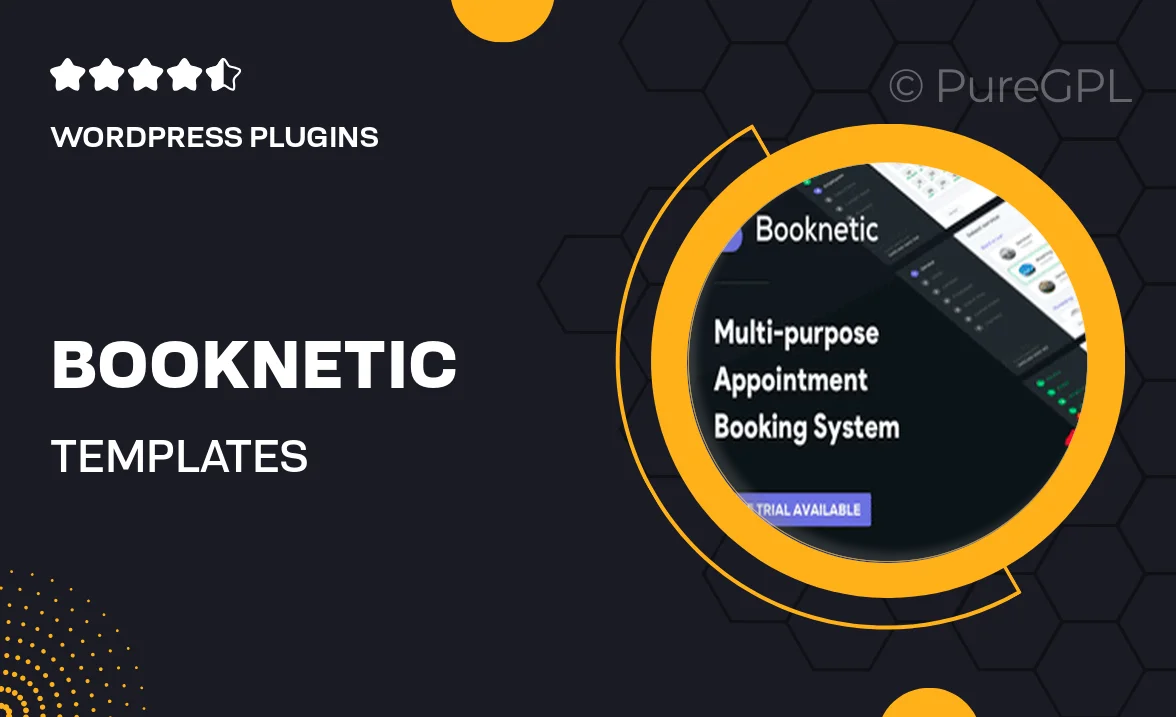
Single Purchase
Buy this product once and own it forever.
Membership
Unlock everything on the site for one low price.
Product Overview
Introducing Booknetic Templates, the perfect solution for enhancing your appointment booking experience. These beautifully designed templates are tailored to fit seamlessly with the Booknetic plugin, ensuring a cohesive and professional look for your website. With a variety of styles to choose from, you can easily customize your booking interface to reflect your brand's unique identity. Plus, the user-friendly layouts make it simple for your clients to navigate and book appointments effortlessly. What makes these templates stand out is their responsiveness; they look great on any device, ensuring your services are accessible to everyone.
Key Features
- Stylish designs that elevate your booking interface.
- Fully responsive layouts for optimal viewing on all devices.
- Easy customization options to match your brand colors and style.
- User-friendly navigation for a smooth booking experience.
- Compatible with the Booknetic plugin for seamless integration.
- Regular updates to keep your templates fresh and functional.
- Comprehensive documentation for quick setup and guidance.
Installation & Usage Guide
What You'll Need
- After downloading from our website, first unzip the file. Inside, you may find extra items like templates or documentation. Make sure to use the correct plugin/theme file when installing.
Unzip the Plugin File
Find the plugin's .zip file on your computer. Right-click and extract its contents to a new folder.

Upload the Plugin Folder
Navigate to the wp-content/plugins folder on your website's side. Then, drag and drop the unzipped plugin folder from your computer into this directory.

Activate the Plugin
Finally, log in to your WordPress dashboard. Go to the Plugins menu. You should see your new plugin listed. Click Activate to finish the installation.

PureGPL ensures you have all the tools and support you need for seamless installations and updates!
For any installation or technical-related queries, Please contact via Live Chat or Support Ticket.