Bookly Deposit Payments
Updated on: February 10, 2024
Version 3.5
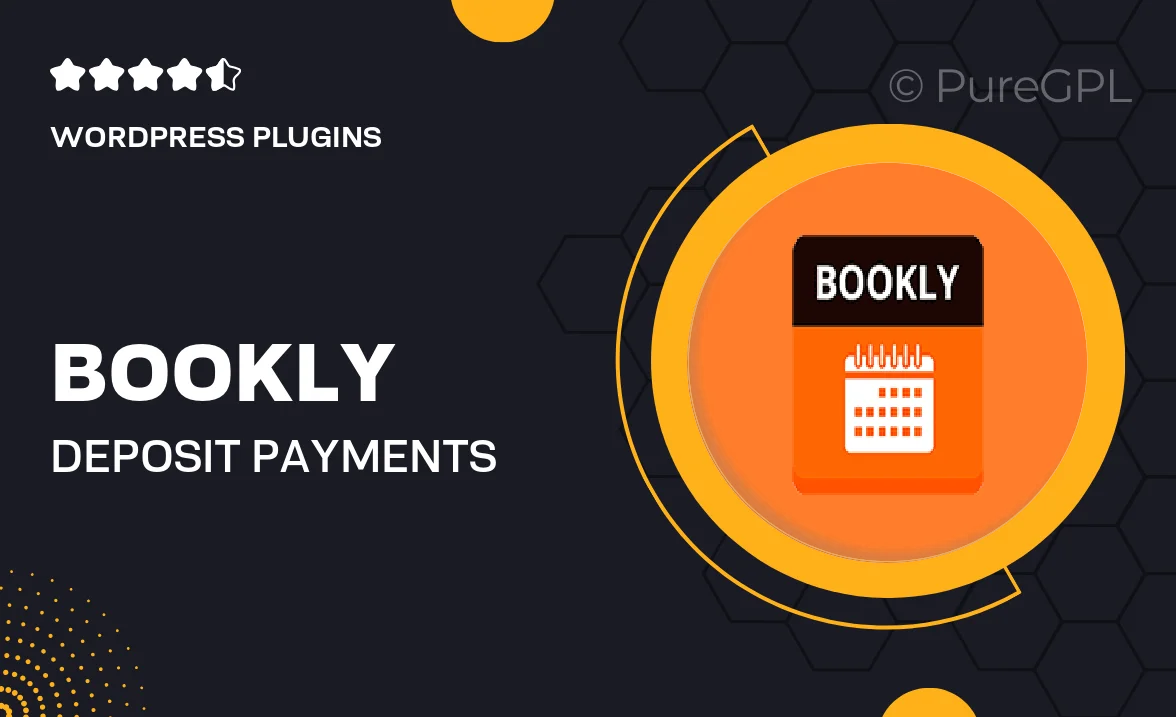
Single Purchase
Buy this product once and own it forever.
Membership
Unlock everything on the site for one low price.
Product Overview
Introducing Bookly Deposit Payments, the perfect solution for businesses looking to streamline their booking processes. This powerful WordPress plugin allows you to accept deposits for appointments, ensuring that your clients are committed while securing their slots. With an intuitive interface, it integrates seamlessly with your existing Bookly setup, offering a hassle-free experience for both you and your customers. Plus, you can customize deposit amounts and payment options to fit your specific needs. What makes it stand out is its ability to enhance cash flow and reduce no-shows, making it an essential tool for service-oriented businesses.
Key Features
- Flexible deposit settings to customize amounts based on your service offerings.
- Seamless integration with the Bookly booking system for a unified experience.
- Supports various payment gateways for easy transaction processing.
- Automated email notifications to remind clients about their deposits.
- Intuitive user interface that simplifies the booking process for customers.
- Option to apply deposits toward the total appointment fee.
- Detailed reporting features to track deposit payments and client commitments.
- Responsive design ensures functionality on all devices.
Installation & Usage Guide
What You'll Need
- After downloading from our website, first unzip the file. Inside, you may find extra items like templates or documentation. Make sure to use the correct plugin/theme file when installing.
Unzip the Plugin File
Find the plugin's .zip file on your computer. Right-click and extract its contents to a new folder.

Upload the Plugin Folder
Navigate to the wp-content/plugins folder on your website's side. Then, drag and drop the unzipped plugin folder from your computer into this directory.

Activate the Plugin
Finally, log in to your WordPress dashboard. Go to the Plugins menu. You should see your new plugin listed. Click Activate to finish the installation.

PureGPL ensures you have all the tools and support you need for seamless installations and updates!
For any installation or technical-related queries, Please contact via Live Chat or Support Ticket.