Bookly Advanced Google Calendar
Updated on: November 13, 2025
Version 3.0
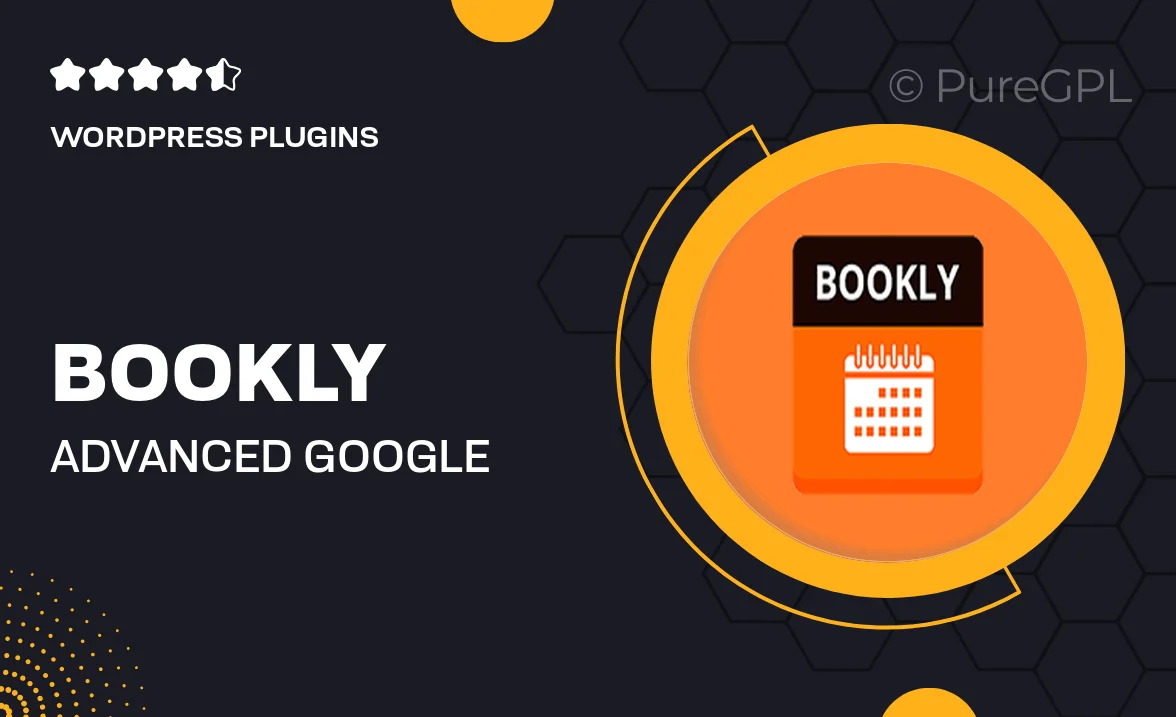
Single Purchase
Buy this product once and own it forever.
Membership
Unlock everything on the site for one low price.
Product Overview
The Bookly Advanced Google Calendar integration is a powerful tool designed to streamline your scheduling process. With this plugin, you can effortlessly sync your Bookly appointments with your Google Calendar, ensuring that you never miss a client meeting again. Plus, it allows for real-time updates, so any changes you make are instantly reflected across both platforms. This seamless integration enhances your productivity and keeps your calendar organized. What makes it stand out is its user-friendly interface that requires minimal setup, allowing you to focus more on your business and less on scheduling conflicts.
Key Features
- Real-time synchronization with Google Calendar for updated appointments.
- Easy installation and configuration for quick setup.
- Automatic updates ensure you always have the latest schedule.
- Customizable settings to tailor the integration to your needs.
- Supports multiple calendars for users with diverse scheduling needs.
- Notifications and reminders to keep clients informed.
- Enhanced visibility into your booking schedule at a glance.
Installation & Usage Guide
What You'll Need
- After downloading from our website, first unzip the file. Inside, you may find extra items like templates or documentation. Make sure to use the correct plugin/theme file when installing.
Unzip the Plugin File
Find the plugin's .zip file on your computer. Right-click and extract its contents to a new folder.

Upload the Plugin Folder
Navigate to the wp-content/plugins folder on your website's side. Then, drag and drop the unzipped plugin folder from your computer into this directory.

Activate the Plugin
Finally, log in to your WordPress dashboard. Go to the Plugins menu. You should see your new plugin listed. Click Activate to finish the installation.

PureGPL ensures you have all the tools and support you need for seamless installations and updates!
For any installation or technical-related queries, Please contact via Live Chat or Support Ticket.