Bookingpress | Skrill Payment Gateway Addon
Updated on: May 24, 2025
Version 1.5
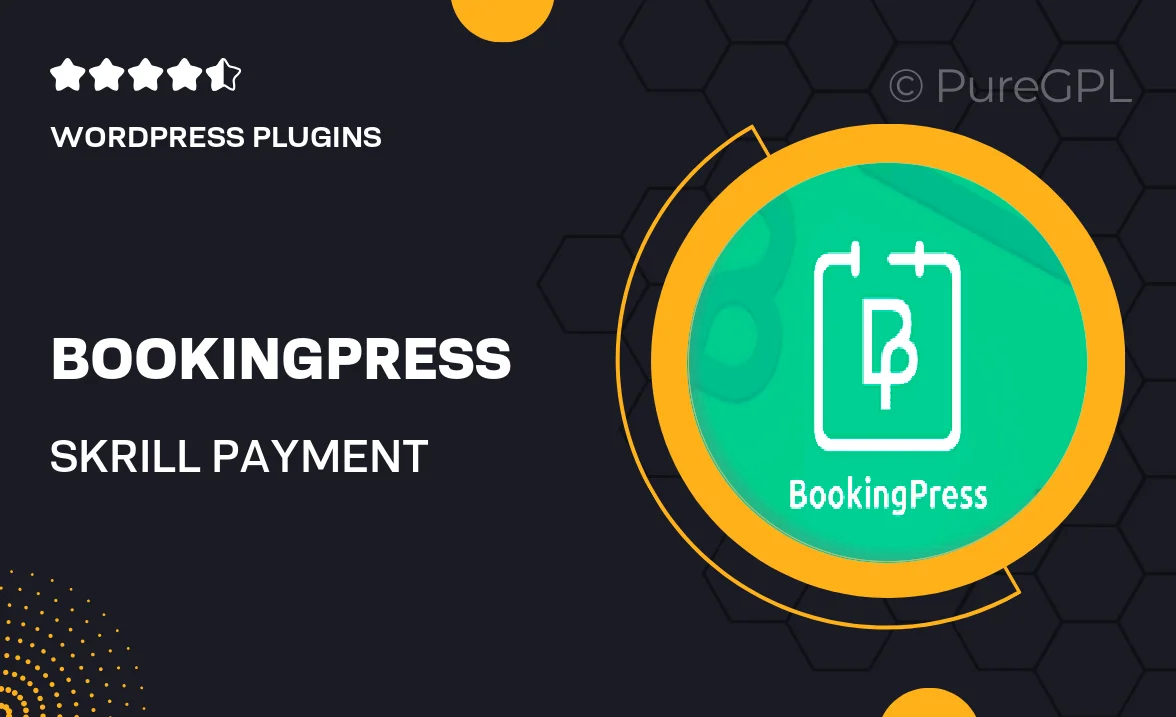
Single Purchase
Buy this product once and own it forever.
Membership
Unlock everything on the site for one low price.
Product Overview
Bookingpress | Skrill Payment Gateway Addon simplifies the online booking experience by integrating Skrill payment options seamlessly into your Bookingpress platform. This addon allows your customers to make secure transactions effortlessly, enhancing their overall experience. With a user-friendly interface, managing payments becomes a breeze. Plus, you can enjoy the peace of mind that comes with Skrill's robust security features. Whether you're running a hotel, spa, or any service-based business, this addon ensures that payments are processed smoothly and reliably.
Key Features
- Seamless integration with Bookingpress for hassle-free setup.
- Supports multiple currencies, catering to a global audience.
- Fast and secure transactions, ensuring customer trust.
- User-friendly interface that simplifies payment management.
- Real-time payment notifications for instant updates.
- Comprehensive reporting tools for better financial insights.
- Responsive design that works beautifully on all devices.
- Dedicated customer support for any queries or issues.
Installation & Usage Guide
What You'll Need
- After downloading from our website, first unzip the file. Inside, you may find extra items like templates or documentation. Make sure to use the correct plugin/theme file when installing.
Unzip the Plugin File
Find the plugin's .zip file on your computer. Right-click and extract its contents to a new folder.

Upload the Plugin Folder
Navigate to the wp-content/plugins folder on your website's side. Then, drag and drop the unzipped plugin folder from your computer into this directory.

Activate the Plugin
Finally, log in to your WordPress dashboard. Go to the Plugins menu. You should see your new plugin listed. Click Activate to finish the installation.

PureGPL ensures you have all the tools and support you need for seamless installations and updates!
For any installation or technical-related queries, Please contact via Live Chat or Support Ticket.