Bookingpress | Payfast Payment Gateway Addon
Updated on: May 24, 2025
Version 1.4
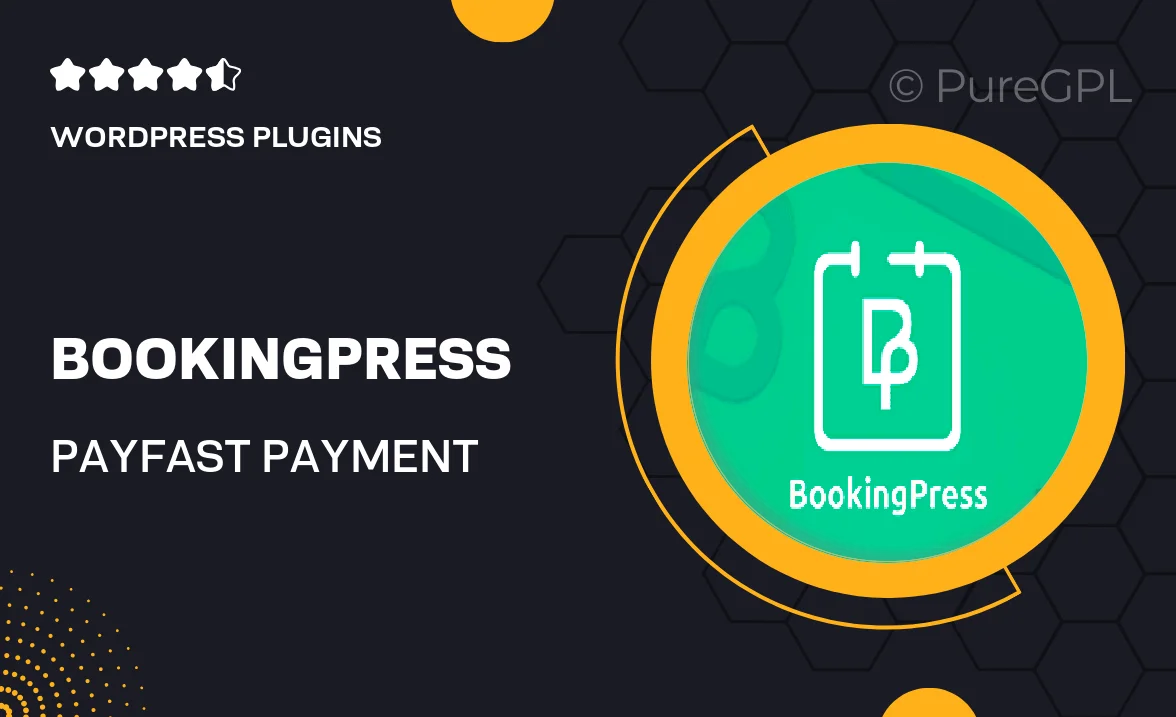
Single Purchase
Buy this product once and own it forever.
Membership
Unlock everything on the site for one low price.
Product Overview
Introducing the Bookingpress Payfast Payment Gateway Addon, your ultimate solution for seamless online transactions. Designed specifically for Bookingpress, this addon enables you to effortlessly accept payments through Payfast, a trusted payment gateway. With its user-friendly interface, you can streamline your booking process and enhance customer satisfaction. Plus, it supports multiple currencies, making it ideal for businesses catering to international clients. What makes it stand out is its easy integration, allowing you to focus more on your business and less on payment hassles.
Key Features
- Seamless integration with Bookingpress for hassle-free setup.
- Supports multiple currencies to cater to global customers.
- User-friendly interface for easy management of transactions.
- Secure payment processing to ensure customer data protection.
- Real-time transaction updates to keep you informed.
- Customizable payment options to suit your business needs.
- Responsive design for compatibility across all devices.
- Comprehensive support and documentation to assist you.
Installation & Usage Guide
What You'll Need
- After downloading from our website, first unzip the file. Inside, you may find extra items like templates or documentation. Make sure to use the correct plugin/theme file when installing.
Unzip the Plugin File
Find the plugin's .zip file on your computer. Right-click and extract its contents to a new folder.

Upload the Plugin Folder
Navigate to the wp-content/plugins folder on your website's side. Then, drag and drop the unzipped plugin folder from your computer into this directory.

Activate the Plugin
Finally, log in to your WordPress dashboard. Go to the Plugins menu. You should see your new plugin listed. Click Activate to finish the installation.

PureGPL ensures you have all the tools and support you need for seamless installations and updates!
For any installation or technical-related queries, Please contact via Live Chat or Support Ticket.