Bookingpress | Happy Hours Pricing Addon
Updated on: October 7, 2025
Version 2.1
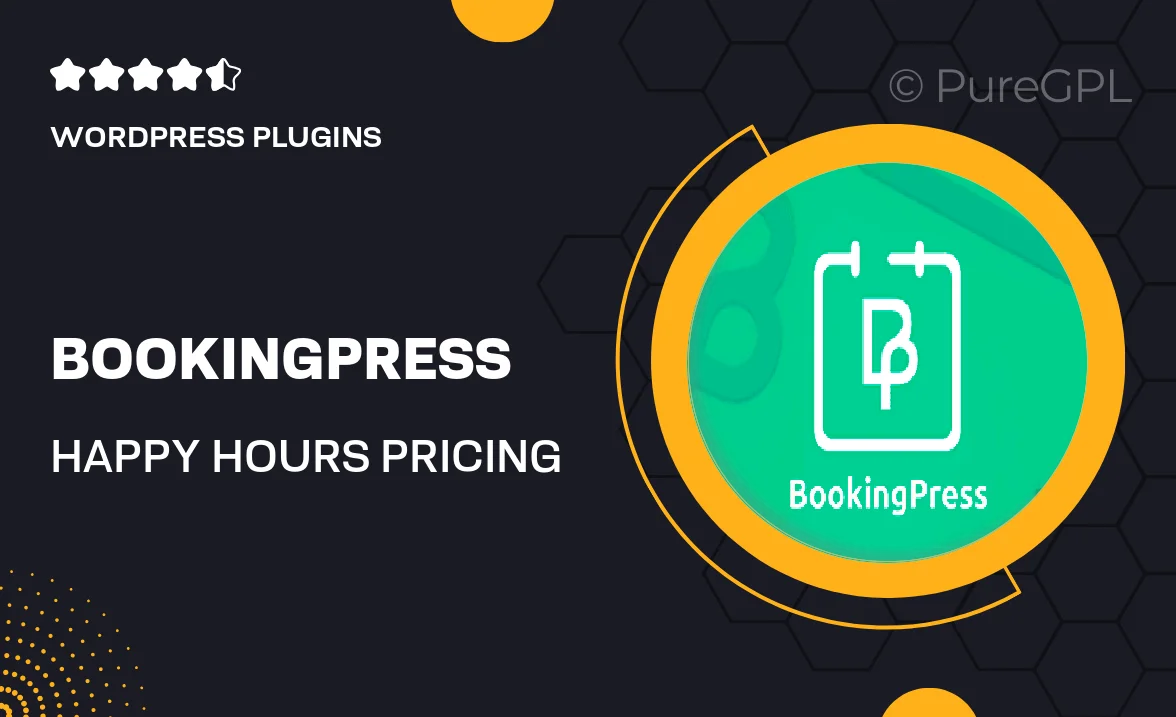
Single Purchase
Buy this product once and own it forever.
Membership
Unlock everything on the site for one low price.
Product Overview
Elevate your booking system with the Bookingpress Happy Hours Pricing Addon. This intuitive plugin allows you to effortlessly manage and implement special pricing for happy hour promotions. With its user-friendly interface, you can set up time-specific discounts that will attract more customers to your business during slower hours. Plus, customize pricing rules that suit your unique needs and watch as your bookings increase. Whether you run a restaurant, bar, or any service-based business, this addon is designed to help you maximize your revenue while offering great deals to your clients.
Key Features
- Easy setup with a user-friendly interface for quick configuration.
- Flexible pricing options to create multiple happy hour deals.
- Schedule discounts based on specific days and times.
- Increase customer engagement with attractive promotions.
- Real-time updates to ensure your pricing is always current.
- Compatible with all Bookingpress themes and plugins.
- Detailed analytics to track the performance of your promotions.
- Responsive design for seamless use on any device.
Installation & Usage Guide
What You'll Need
- After downloading from our website, first unzip the file. Inside, you may find extra items like templates or documentation. Make sure to use the correct plugin/theme file when installing.
Unzip the Plugin File
Find the plugin's .zip file on your computer. Right-click and extract its contents to a new folder.

Upload the Plugin Folder
Navigate to the wp-content/plugins folder on your website's side. Then, drag and drop the unzipped plugin folder from your computer into this directory.

Activate the Plugin
Finally, log in to your WordPress dashboard. Go to the Plugins menu. You should see your new plugin listed. Click Activate to finish the installation.

PureGPL ensures you have all the tools and support you need for seamless installations and updates!
For any installation or technical-related queries, Please contact via Live Chat or Support Ticket.