Bookingpress | ECPay Payment Gateway Addon
Updated on: May 23, 2025
Version 1.1
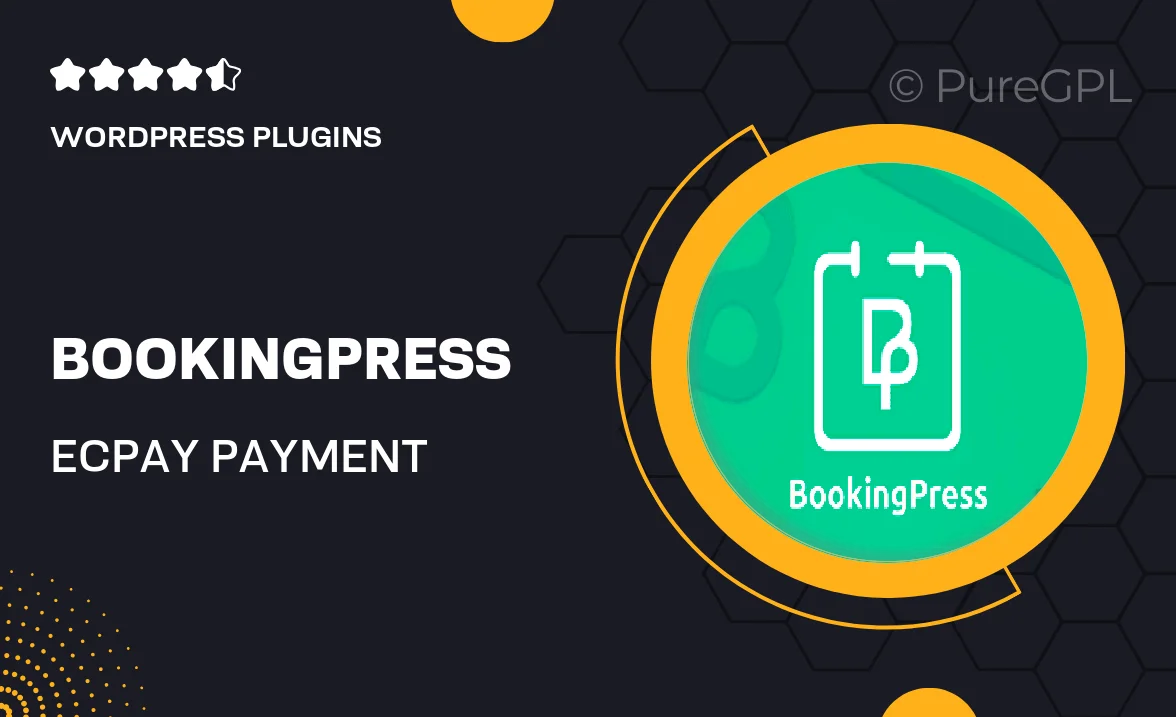
Single Purchase
Buy this product once and own it forever.
Membership
Unlock everything on the site for one low price.
Product Overview
Enhance your BookingPress experience with the ECPay Payment Gateway Addon. This powerful extension seamlessly integrates ECPay into your booking system, providing a smooth and secure payment process for your customers. With this addon, you can accept various payment methods, making it easier for your clients to complete their bookings. Plus, the intuitive setup ensures that you can get started quickly without any hassle. On top of that, it offers excellent support for any questions you might have, ensuring a worry-free experience.
Key Features
- Seamless integration with BookingPress for effortless payment processing.
- Supports multiple payment methods for customer convenience.
- User-friendly setup with clear instructions for quick installation.
- Secure transactions to protect both you and your customers.
- Reliable customer support to assist you with any issues.
- Regular updates to ensure compatibility with the latest BookingPress versions.
- Customizable payment options to suit your business needs.
Installation & Usage Guide
What You'll Need
- After downloading from our website, first unzip the file. Inside, you may find extra items like templates or documentation. Make sure to use the correct plugin/theme file when installing.
Unzip the Plugin File
Find the plugin's .zip file on your computer. Right-click and extract its contents to a new folder.

Upload the Plugin Folder
Navigate to the wp-content/plugins folder on your website's side. Then, drag and drop the unzipped plugin folder from your computer into this directory.

Activate the Plugin
Finally, log in to your WordPress dashboard. Go to the Plugins menu. You should see your new plugin listed. Click Activate to finish the installation.

PureGPL ensures you have all the tools and support you need for seamless installations and updates!
For any installation or technical-related queries, Please contact via Live Chat or Support Ticket.