Bookingpress | Cart Addon
Updated on: December 10, 2025
Version 3.9
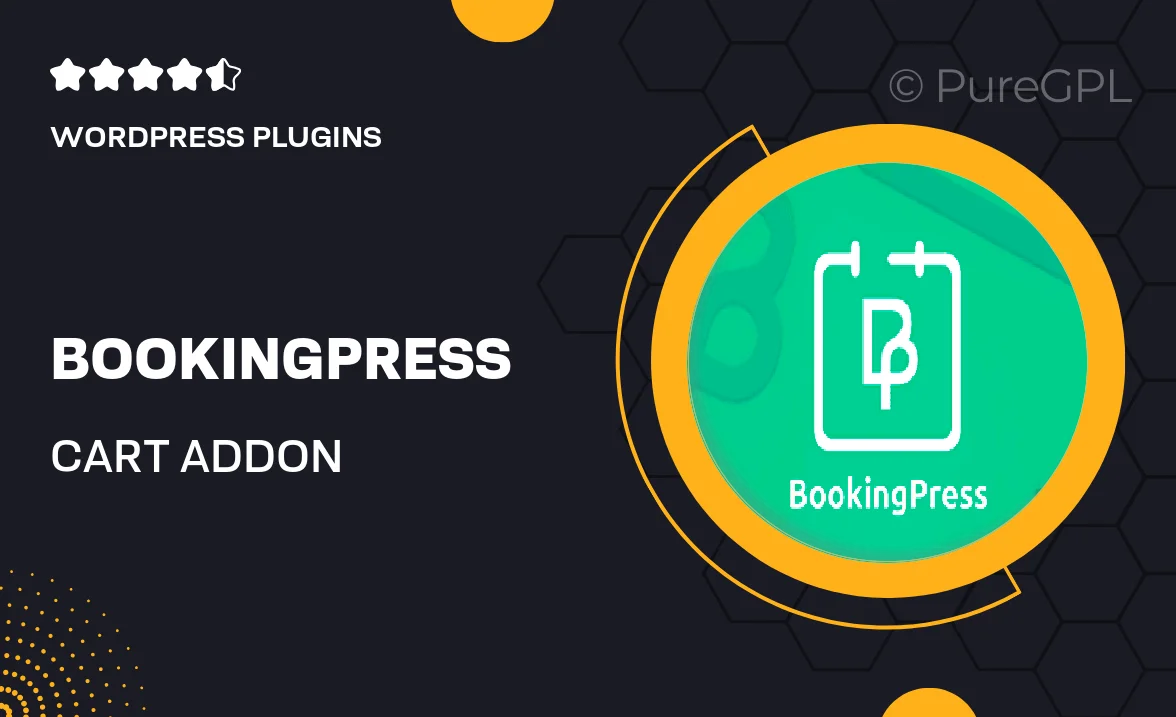
Single Purchase
Buy this product once and own it forever.
Membership
Unlock everything on the site for one low price.
Product Overview
Enhance your BookingPress experience with the powerful Cart Addon, designed to streamline your booking process. This addon allows customers to easily manage multiple bookings in a single cart, making it perfect for businesses that offer various services or events. With a user-friendly interface, your clients can quickly review their selections and make adjustments before finalizing their purchase. Plus, it integrates seamlessly with your existing BookingPress setup, ensuring a smooth transition and added functionality. What makes it stand out is its flexibility, allowing you to customize options to suit your specific needs.
Key Features
- Multi-booking capability for enhanced customer convenience.
- User-friendly cart interface for easy navigation and management.
- Seamless integration with existing BookingPress functionalities.
- Customizable options to tailor the booking experience.
- Real-time updates on availability and pricing.
- Mobile-responsive design for bookings on the go.
- Secure payment processing for peace of mind.
- Comprehensive support and documentation for quick setup.
Installation & Usage Guide
What You'll Need
- After downloading from our website, first unzip the file. Inside, you may find extra items like templates or documentation. Make sure to use the correct plugin/theme file when installing.
Unzip the Plugin File
Find the plugin's .zip file on your computer. Right-click and extract its contents to a new folder.

Upload the Plugin Folder
Navigate to the wp-content/plugins folder on your website's side. Then, drag and drop the unzipped plugin folder from your computer into this directory.

Activate the Plugin
Finally, log in to your WordPress dashboard. Go to the Plugins menu. You should see your new plugin listed. Click Activate to finish the installation.

PureGPL ensures you have all the tools and support you need for seamless installations and updates!
For any installation or technical-related queries, Please contact via Live Chat or Support Ticket.