Bookingpress | Aweber Integration Addon
Updated on: March 12, 2024
Version 1.5
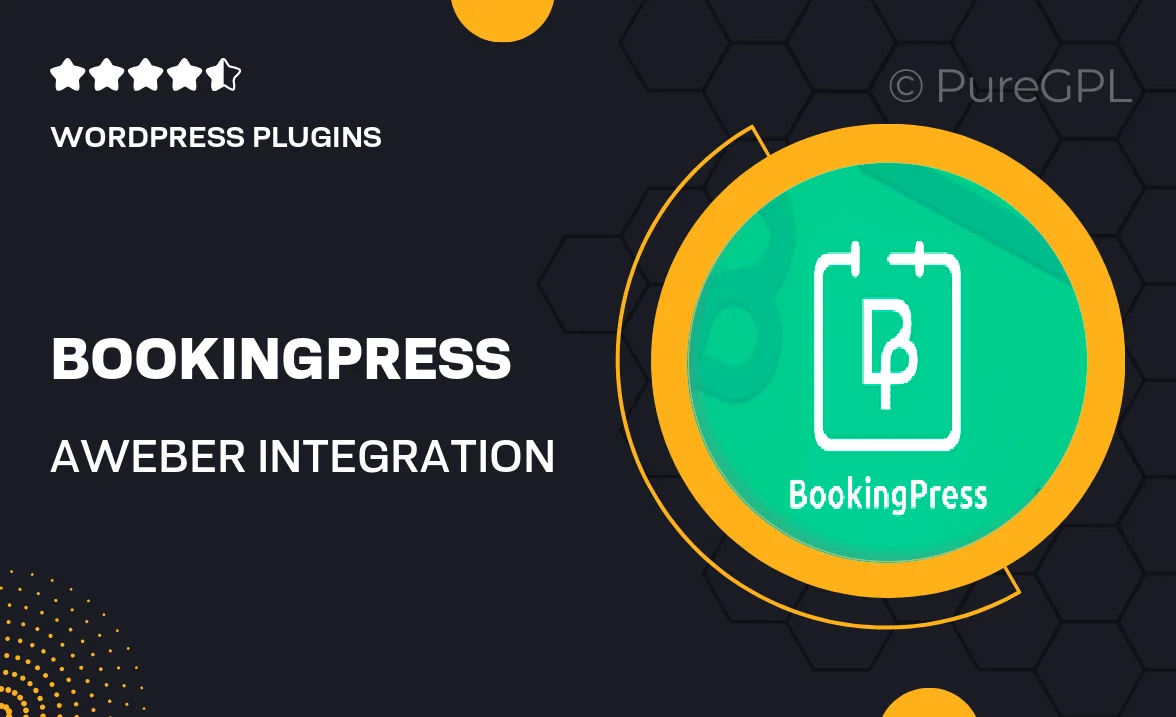
Single Purchase
Buy this product once and own it forever.
Membership
Unlock everything on the site for one low price.
Product Overview
Enhance your BookingPress experience with the Aweber Integration Addon, designed to streamline your email marketing efforts. This powerful tool allows you to connect your booking forms directly to your Aweber account, ensuring that every booking translates into a valuable lead. Plus, you can effortlessly manage your email lists and campaigns without the hassle of manual data entry. What makes it stand out is its user-friendly setup, which means you can focus more on your business and less on technology. With this addon, you’ll not only improve customer engagement but also drive conversions by reaching out to your clients with tailored messages.
Key Features
- Seamless integration with Aweber for easy email list management.
- Automated lead capture from booking forms to your Aweber account.
- User-friendly interface for quick setup and configuration.
- Customizable email campaigns to keep your clients informed.
- Real-time data synchronization to ensure your lists are always up-to-date.
- Enhanced customer engagement through targeted email marketing.
- Compatible with all BookingPress themes for a consistent experience.
Installation & Usage Guide
What You'll Need
- After downloading from our website, first unzip the file. Inside, you may find extra items like templates or documentation. Make sure to use the correct plugin/theme file when installing.
Unzip the Plugin File
Find the plugin's .zip file on your computer. Right-click and extract its contents to a new folder.

Upload the Plugin Folder
Navigate to the wp-content/plugins folder on your website's side. Then, drag and drop the unzipped plugin folder from your computer into this directory.

Activate the Plugin
Finally, log in to your WordPress dashboard. Go to the Plugins menu. You should see your new plugin listed. Click Activate to finish the installation.

PureGPL ensures you have all the tools and support you need for seamless installations and updates!
For any installation or technical-related queries, Please contact via Live Chat or Support Ticket.