Booking.com Property Reservation Forms for Elementor
Updated on: February 19, 2024
Version 1.0.0
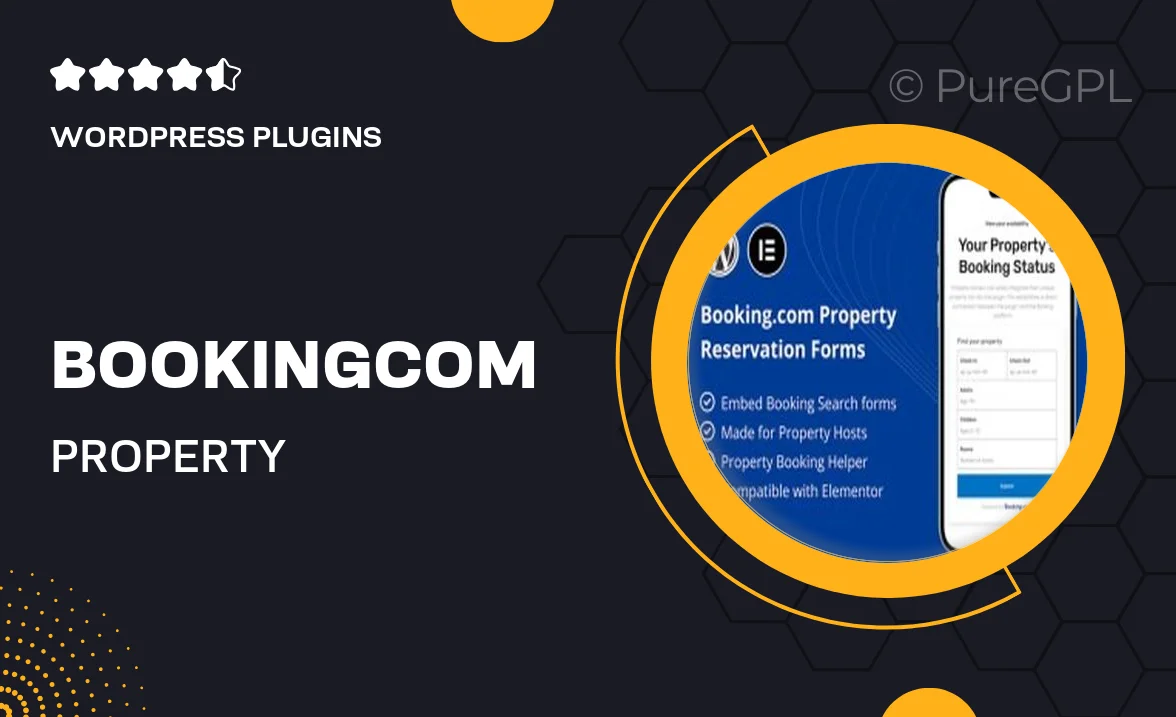
Single Purchase
Buy this product once and own it forever.
Membership
Unlock everything on the site for one low price.
Product Overview
Transform your website into a seamless booking platform with the Booking.com Property Reservation Forms for Elementor. This intuitive plugin allows you to integrate reservation forms directly into your Elementor-built pages, making it easier for guests to book their stay. With a user-friendly interface, customization options, and a streamlined process, you can enhance the user experience and increase your bookings. Plus, it’s designed to work effortlessly with your existing Booking.com listings, ensuring a smooth connection. Whether you run a hotel, B&B, or vacation rental, this plugin is a must-have to boost your online presence.
Key Features
- Easy integration with Booking.com for real-time availability and pricing.
- Fully customizable forms to match your website's design and branding.
- User-friendly interface for both you and your guests.
- Responsive design ensures a great experience on all devices.
- Supports multiple properties, perfect for managing different listings.
- Built-in validation to minimize booking errors and enhance user trust.
- Instant notifications for new bookings, keeping you in the loop.
- Comprehensive documentation and support for easy setup.
Installation & Usage Guide
What You'll Need
- After downloading from our website, first unzip the file. Inside, you may find extra items like templates or documentation. Make sure to use the correct plugin/theme file when installing.
Unzip the Plugin File
Find the plugin's .zip file on your computer. Right-click and extract its contents to a new folder.

Upload the Plugin Folder
Navigate to the wp-content/plugins folder on your website's side. Then, drag and drop the unzipped plugin folder from your computer into this directory.

Activate the Plugin
Finally, log in to your WordPress dashboard. Go to the Plugins menu. You should see your new plugin listed. Click Activate to finish the installation.

PureGPL ensures you have all the tools and support you need for seamless installations and updates!
For any installation or technical-related queries, Please contact via Live Chat or Support Ticket.