Bolder Fees for WooCommerce
Updated on: December 14, 2023
Version 1.5.1
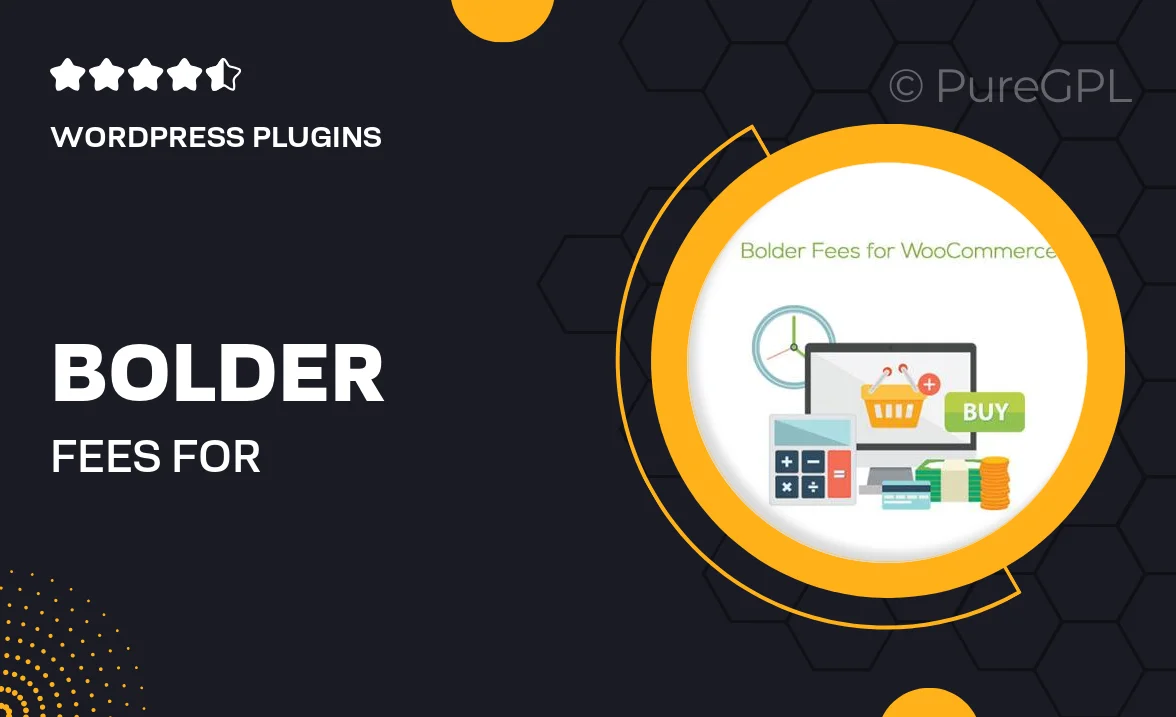
Single Purchase
Buy this product once and own it forever.
Membership
Unlock everything on the site for one low price.
Product Overview
Bolder Fees for WooCommerce is the ultimate solution for online store owners looking to enhance their pricing strategy. With this powerful plugin, you can easily add custom fees to your products based on various conditions, helping you to manage costs and improve profitability. Whether you want to charge extra for specific shipping methods, payment options, or even product categories, this tool gives you the flexibility you need. Plus, it’s user-friendly, allowing you to set everything up without any technical hassle. What makes it stand out is its ability to create personalized shopping experiences that can increase customer satisfaction and retention.
Key Features
- Effortlessly add custom fees based on product categories or individual items.
- Flexible fee conditions, including shipping methods and payment gateways.
- Easy-to-use interface for quick setup and management.
- Dynamic fee calculations that update in real-time during checkout.
- Option to display fees clearly on the product and cart pages for transparency.
- Compatibility with WooCommerce and other popular themes.
- Customizable fee labels for a tailored shopping experience.
- Supports various currencies and languages for global reach.
Installation & Usage Guide
What You'll Need
- After downloading from our website, first unzip the file. Inside, you may find extra items like templates or documentation. Make sure to use the correct plugin/theme file when installing.
Unzip the Plugin File
Find the plugin's .zip file on your computer. Right-click and extract its contents to a new folder.

Upload the Plugin Folder
Navigate to the wp-content/plugins folder on your website's side. Then, drag and drop the unzipped plugin folder from your computer into this directory.

Activate the Plugin
Finally, log in to your WordPress dashboard. Go to the Plugins menu. You should see your new plugin listed. Click Activate to finish the installation.

PureGPL ensures you have all the tools and support you need for seamless installations and updates!
For any installation or technical-related queries, Please contact via Live Chat or Support Ticket.