Better Weather – WordPress and Visual Composer Widget
Updated on: March 18, 2024
Version 3.1
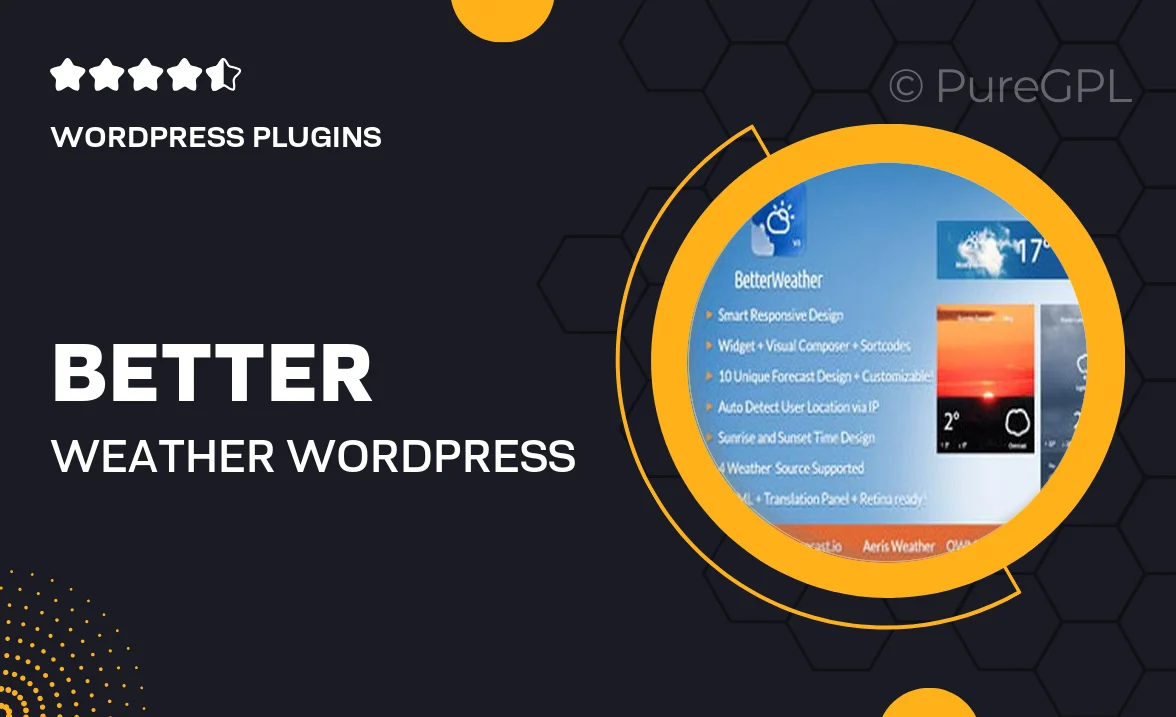
Single Purchase
Buy this product once and own it forever.
Membership
Unlock everything on the site for one low price.
Product Overview
Better Weather is a powerful WordPress widget designed to seamlessly integrate weather information into your website. With its user-friendly interface and compatibility with Visual Composer, you can easily customize the look and feel of your weather display. Whether you're running a travel blog, a local news site, or any other type of online presence, Better Weather ensures your visitors are always informed about the latest weather updates. Plus, its responsive design means it looks great on any device. Take control of your site's weather presentation with this versatile tool.
Key Features
- Easy integration with Visual Composer for hassle-free customization.
- Real-time weather updates that keep your audience informed.
- Multiple layout options to match your site's aesthetic.
- Responsive design that adapts to any screen size.
- Customizable color schemes to blend perfectly with your theme.
- Support for various locations worldwide, perfect for global audiences.
- User-friendly settings panel for quick adjustments.
- Lightweight and optimized for fast loading times.
Installation & Usage Guide
What You'll Need
- After downloading from our website, first unzip the file. Inside, you may find extra items like templates or documentation. Make sure to use the correct plugin/theme file when installing.
Unzip the Plugin File
Find the plugin's .zip file on your computer. Right-click and extract its contents to a new folder.

Upload the Plugin Folder
Navigate to the wp-content/plugins folder on your website's side. Then, drag and drop the unzipped plugin folder from your computer into this directory.

Activate the Plugin
Finally, log in to your WordPress dashboard. Go to the Plugins menu. You should see your new plugin listed. Click Activate to finish the installation.

PureGPL ensures you have all the tools and support you need for seamless installations and updates!
For any installation or technical-related queries, Please contact via Live Chat or Support Ticket.