Beehive Pro – Analytics Dashboard in your WordPress
Updated on: September 4, 2025
Version 3.4.18
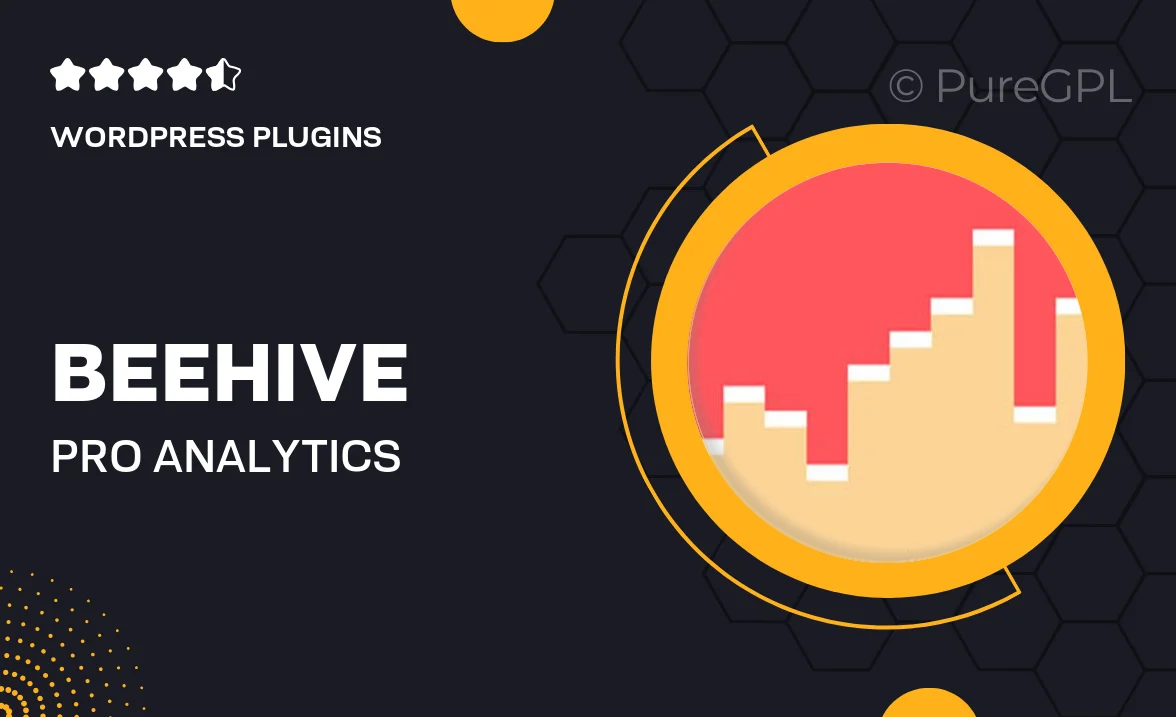
Single Purchase
Buy this product once and own it forever.
Membership
Unlock everything on the site for one low price.
Product Overview
Beehive Pro transforms your WordPress site into an analytics powerhouse. With a user-friendly interface, it makes tracking your website's performance a breeze. No more complicated setups or sifting through endless data; Beehive Pro simplifies the process so you can focus on what matters most – growing your business. Plus, it offers stunning visualizations that make understanding your metrics straightforward and enjoyable. Whether you're a blogger or a business owner, this plugin is designed to elevate your analytics game.
Key Features
- Intuitive dashboard that presents key metrics at a glance.
- Customizable reports to suit your specific performance needs.
- Real-time tracking to monitor your site's activity as it happens.
- Integration with Google Analytics for deeper insights.
- User-friendly setup process that requires no coding skills.
- Beautiful visualizations that make data easy to understand.
- Export options for sharing reports with your team or stakeholders.
- Mobile-friendly design so you can check your analytics on the go.
- Regular updates to ensure compatibility with the latest WordPress features.
Installation & Usage Guide
What You'll Need
- After downloading from our website, first unzip the file. Inside, you may find extra items like templates or documentation. Make sure to use the correct plugin/theme file when installing.
Unzip the Plugin File
Find the plugin's .zip file on your computer. Right-click and extract its contents to a new folder.

Upload the Plugin Folder
Navigate to the wp-content/plugins folder on your website's side. Then, drag and drop the unzipped plugin folder from your computer into this directory.

Activate the Plugin
Finally, log in to your WordPress dashboard. Go to the Plugins menu. You should see your new plugin listed. Click Activate to finish the installation.

PureGPL ensures you have all the tools and support you need for seamless installations and updates!
For any installation or technical-related queries, Please contact via Live Chat or Support Ticket.