BEAR – WooCommerce Bulk Editor and Products Manager Professional
Updated on: May 9, 2025
Version 2.1.4.7
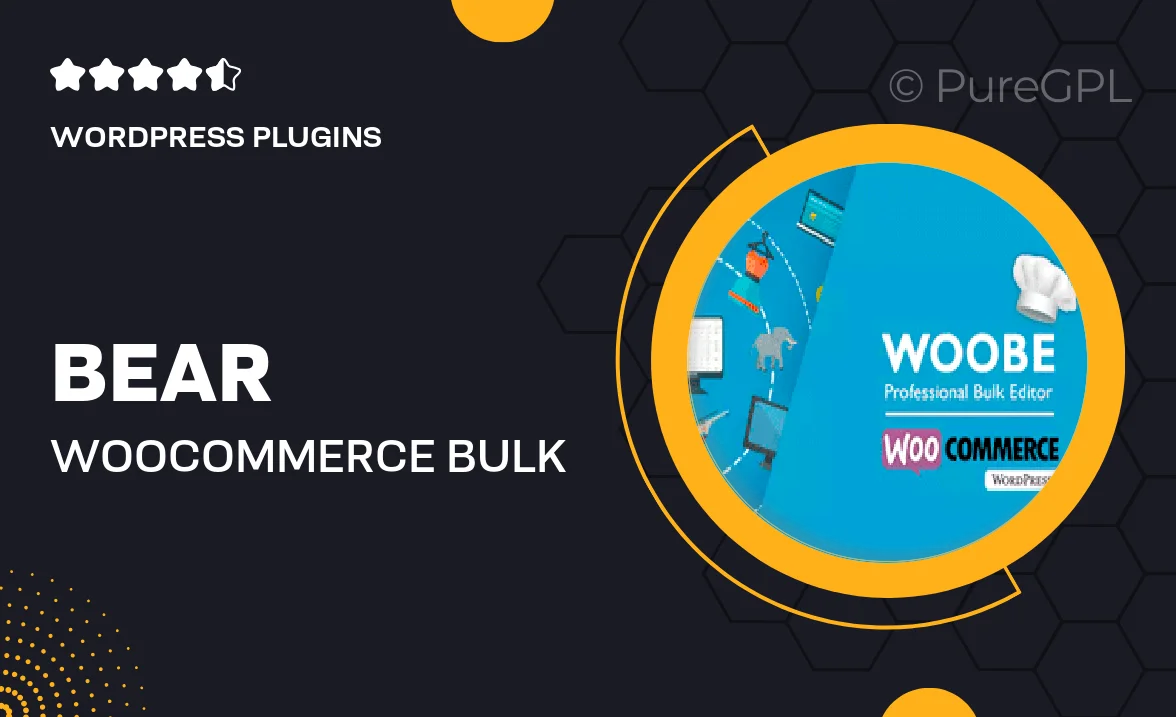
Single Purchase
Buy this product once and own it forever.
Membership
Unlock everything on the site for one low price.
Product Overview
Introducing BEAR – the ultimate WooCommerce Bulk Editor and Products Manager designed to simplify your online store management. With BEAR, you can effortlessly edit multiple products at once, saving you valuable time and reducing the hassle of managing your inventory. Whether you need to update prices, stock levels, or product details, this powerful tool streamlines the process, allowing for bulk actions that make your workflow smoother. Plus, its intuitive interface means you don't need to be a tech wizard to navigate through your product catalog. What makes BEAR stand out is its flexibility and efficiency, ensuring you can focus on growing your business rather than getting bogged down in repetitive tasks.
Key Features
- Bulk editing capabilities for quick updates across multiple products.
- User-friendly interface that simplifies product management.
- Flexible filtering options to target specific products easily.
- Update prices, stock levels, and attributes in one go.
- Schedule bulk updates to automate your product management tasks.
- Export and import functionality for seamless data handling.
- Comprehensive support for variable products and custom attributes.
- Real-time preview of changes to ensure accuracy before applying.
Installation & Usage Guide
What You'll Need
- After downloading from our website, first unzip the file. Inside, you may find extra items like templates or documentation. Make sure to use the correct plugin/theme file when installing.
Unzip the Plugin File
Find the plugin's .zip file on your computer. Right-click and extract its contents to a new folder.

Upload the Plugin Folder
Navigate to the wp-content/plugins folder on your website's side. Then, drag and drop the unzipped plugin folder from your computer into this directory.

Activate the Plugin
Finally, log in to your WordPress dashboard. Go to the Plugins menu. You should see your new plugin listed. Click Activate to finish the installation.

PureGPL ensures you have all the tools and support you need for seamless installations and updates!
For any installation or technical-related queries, Please contact via Live Chat or Support Ticket.